4 universal control: launch window, Universal control: launch window — 8 – PreSonus StudioLive Remote User Manual
Page 12
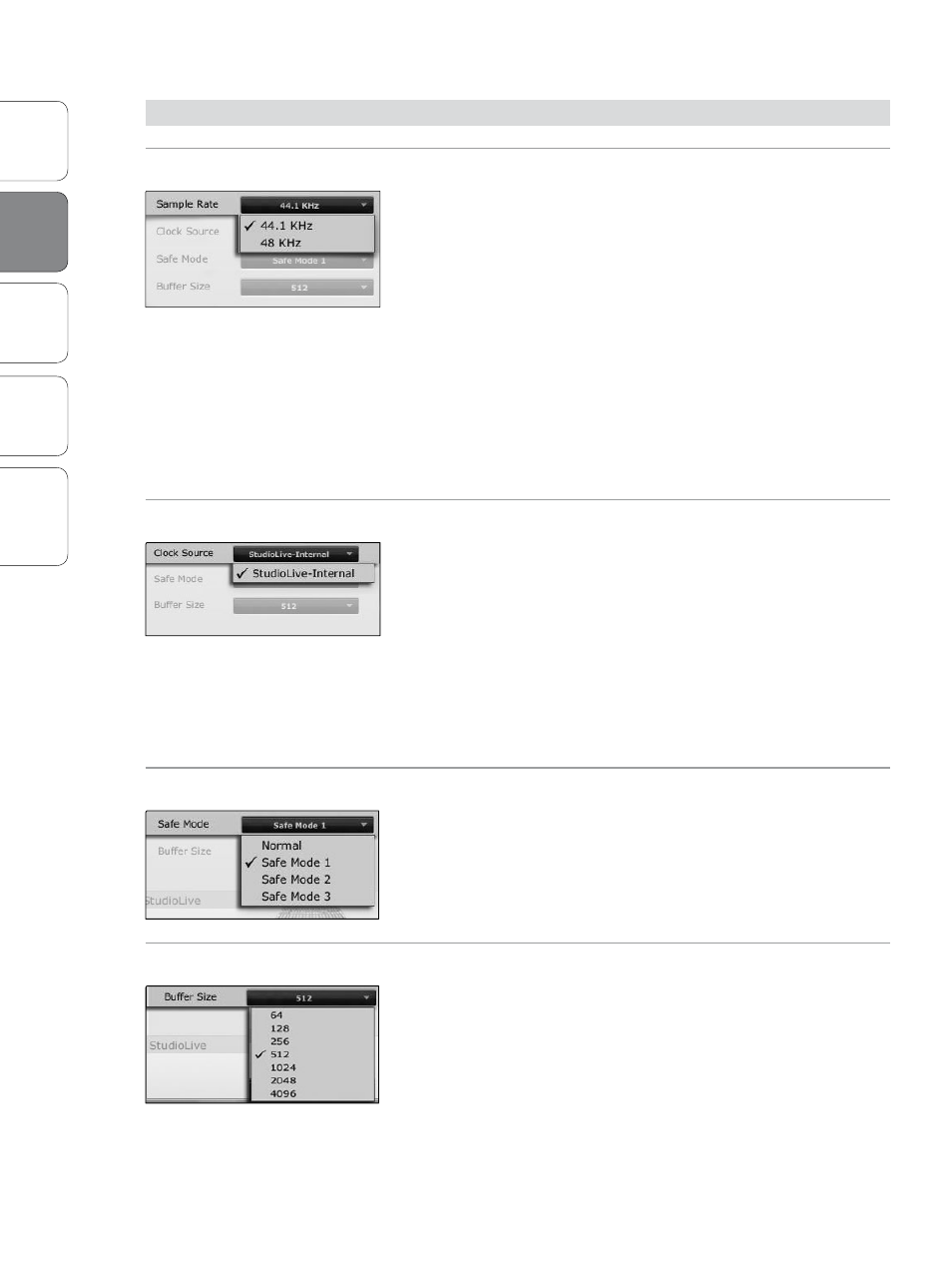
8
Ov
er
view
StudioLiv
e
Remot
e
QMix
Troubleshooting
PreSonus Universal Control 1.6,
StudioLive Remote 1.3, and QMix 1.1
2
Universal Control 1.6 with VSL
Univ
ersal
Con
trol and
VSL
2.4
Universal Control: Launch Window
2.4
Universal Control: Launch Window
Sample Rate Selector
Changes StudioLive Sample Rate.
Set the sample rate to 44.1 or 48 kHz from the Launcher window when
your StudioLive is connected to a computer.
A higher sample rate will increase the fidelity of the
recording. It will also increase the file size and the amount
of system resources necessary to process the audio.
To ensure the safety of the audio equipment connected to it, the
StudioLive will mute all post-converter outputs for two seconds when
the sample rate is changed or when the mixer is connecting to a
computer. This includes the main and the control-room outputs, as well
as the aux and subgroup outputs. While this offers a good measure of
protection to your sound system, it could put the brakes on a live show.
Because of this, it is very important that the sample rate be selected
and locked in prior to beginning any recording or performance.
Clock Source
Changes the Clock Source for Chained FireStudio-family Devices.
The StudioLive cannot slave to an external clock. However, if you are
cascading it with FireStudio-family products that do feature digital inputs,
the clock source becomes selectable.
The clock source setting will determine where the device chain is
receiving word-clock information. This keeps the chained devices
in sync with other digital devices and with each other. The menu
options are determined by the available digital inputs in the chain.
In general, you will want the StudioLive to be your master
clock, in which case set the clock to StudioLive-Internal.
Operation Mode
Changes How the StudioLive Driver’s Buffer Size is Set.
Normal Mode. Input and Output buffers are both identical to the Buffer
Size setting.
Safe Mode 1-3. Increases the output buffer size for added stability.
Buffer Size Selector (PC only)
Changes the StudioLive Buffer Size.
You can set the buffer size from 64 to 4,096 samples. The buffer size
determines the round trip time it takes audio data to be converted from
analog to digital and back to analog. As a general rule, the higher the
buffer size, the better the system performance, but the less playable
virtual instruments and the like become. In general, 512 samples (11 to 12
milliseconds) will provide you with a large enough buffer for optimum
system performance, but low enough to be unobtrusive. You should set
your buffer size and sample rate prior to launching your host application.
On the Mac, the buffer size is set from inside your host application.
