PreSonus StudioLive Remote User Manual
Page 54
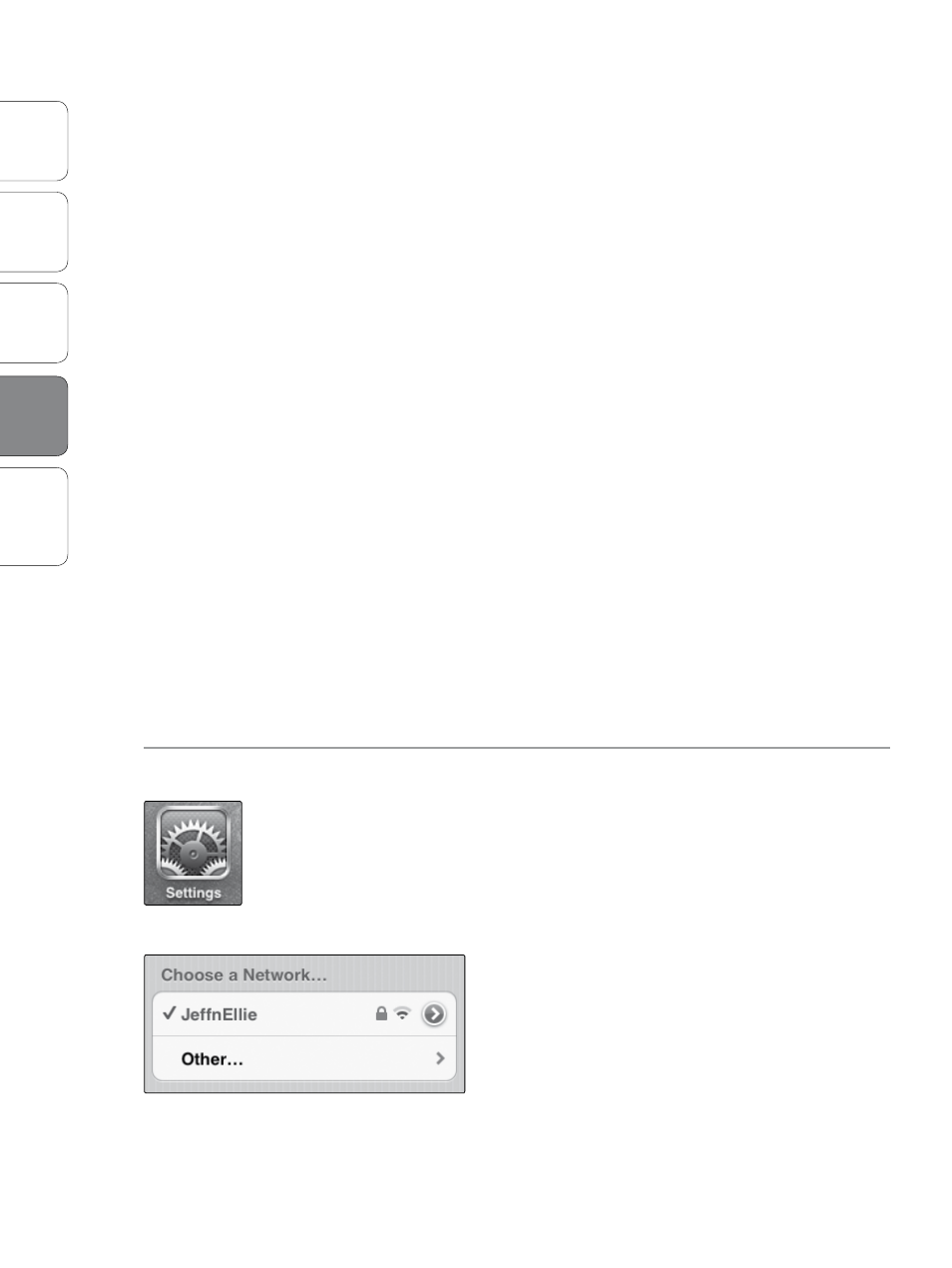
50
0.0
Current Sub Section
Ov
er
view
Univ
ersal
Con
trol and
VSL
StudioLiv
e
Remot
e
Troubleshooting
PreSonus Universal Control 1.6,
StudioLive Remote 1.3, and QMix 1.1
4 QMix
QMix
50
4. Under “Change your networking settings,” click
“Set up a new connection or network.”
5. Select “Set up a wireless ad hoc (computer-to-computer) network.”
6. Click on “Next” twice.
7. Enter a network name, such as “StudioLive.”
8. Select the Security WAP (or WEP).
9. Enter the Security key or password. For the best security,
include letters, numbers, and punctuation. Then click OK.
10. Check “Save this network.”
11. Click “Turn on Internet connection sharing.”
Mac OS X 10.6 / 10.7
1. On the Menu bar click on the Wireless Status Icon.
2. From the pull-down menu select “Create Network….”
3. Give your Network a name, such as “StudioLive.”
4. If you would like set up a password (recommended),
check “Require Password.”
5. Create your password within the guidelines and click “OK.”
6. Once your network has been successfully created,
you will see it in your list of available networks.
STEP 2:
Connect your iPhone/iPod Touch to your Ad Hoc Network.
1. Tap on the Settings icon in your iPhone/iPod touch.
2. Tap on “General.”
3. Tap on “Network.”
4. Tap on “Wi-Fi” making sure it is set to “On.”
5. Under “Choose a Network,” you should now see your ad
hoc network in the list.
6. Tap on your newly created network to select it.
7. If you secured your network with a password,
you will be prompted to enter it.
4.1
Networking your iPhone or iPod Touch and Computer
