PreSonus StudioLive Remote User Manual
Page 13
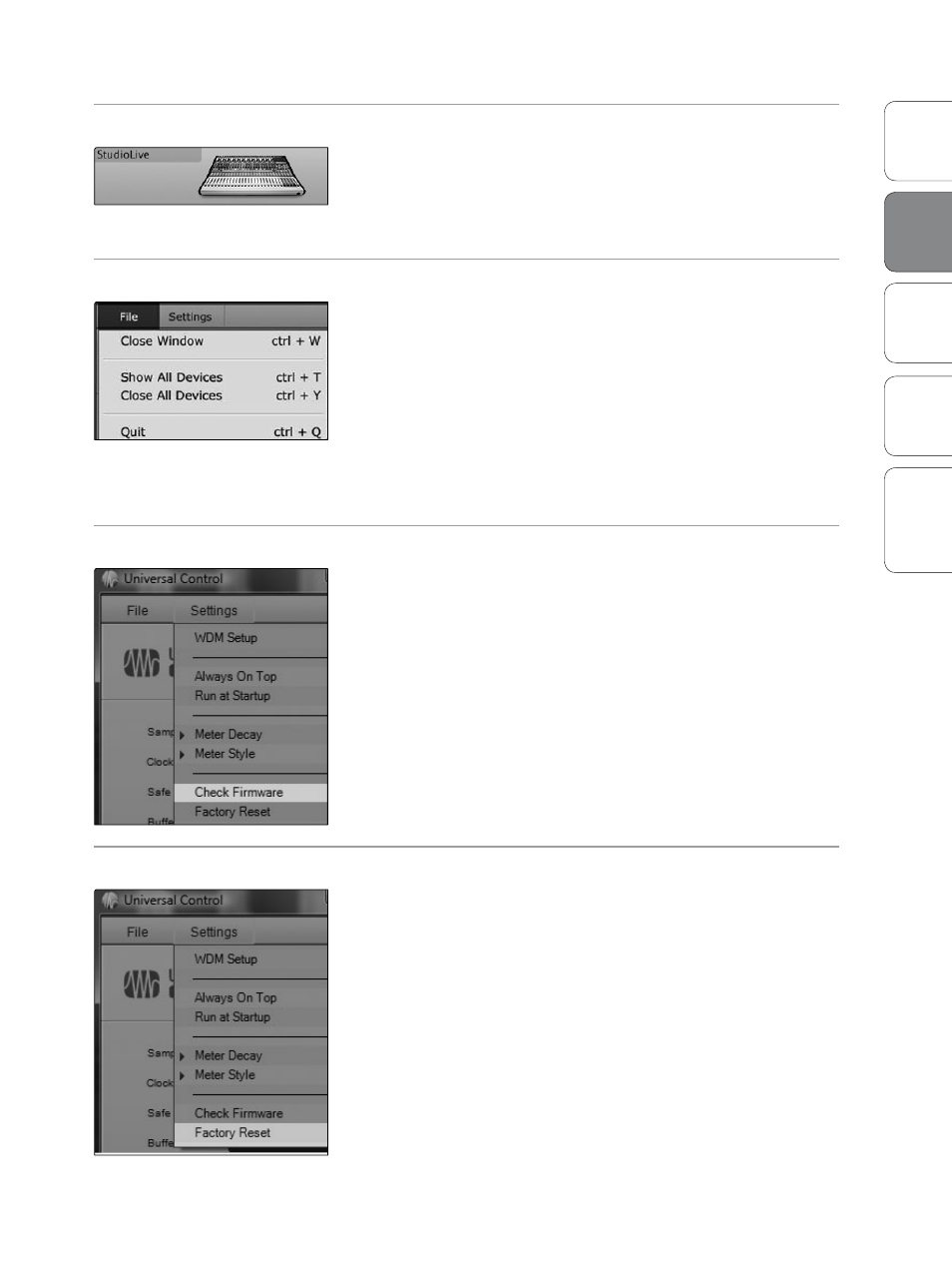
9
Addendum for
StudioLive Mixers
Ov
er
view
StudioLiv
e
Remot
e
QMix
Tr
oubleshooting
Universal Control 1.6 with VSL
2
Univ
ersal
Con
trol and
VSL
Universal Control: Launch Window 2.4
Device Window Button
Opens the Device Window.
Click on this button to open Virtual StudioLive (VSL).
To give your StudioLive a custom name, double-click on the
default label (StudioLive) to open a text field. When you have
finished entering your custom name, hit the Enter key.
File Menu
Opens and Closes Launch and Device Windows.
From the File menu of the Launch Window, you can open and close both
windows, as well as quit the Universal Control application.
Close Window. Closes just the Launch window.
Show All Devices. Opens the Device window for
all of the connected FireStudio-family interfaces.
Close All Devices. Closes the Device window for all
of the connected FireStudio-family interfaces.
Quit. Quits the Universal Control application.
Settings: Check Firmware
Scans Your StudioLive and Updates the Firmware.
A firmware updater is built into the Universal Control application.
Periodically, a driver update will require that the firmware on your
StudioLive be updated. Whenever you install an update for the Universal
Control or add a new FireStudio-family product to your system, you
should use this feature to ensure that the firmware is up to date. If the
firmware needs to be updated, the update application will launch
automatically.
If you have presets and scenes saved in your StudioLive, updating the
firmware will not overwrite them.
Settings: Factory Reset
Resets Your StudioLive to its Factory Default Settings.
The Factory Reset option will reset your StudioLive to factory default. All
user presets and scenes will be deleted. All FX and Channel Strip presets
will be reset to their factory settings.
