Changing/checking the system configuration, Initializing the setup data – Yokogawa Value Series FX1000 User Manual
Page 17
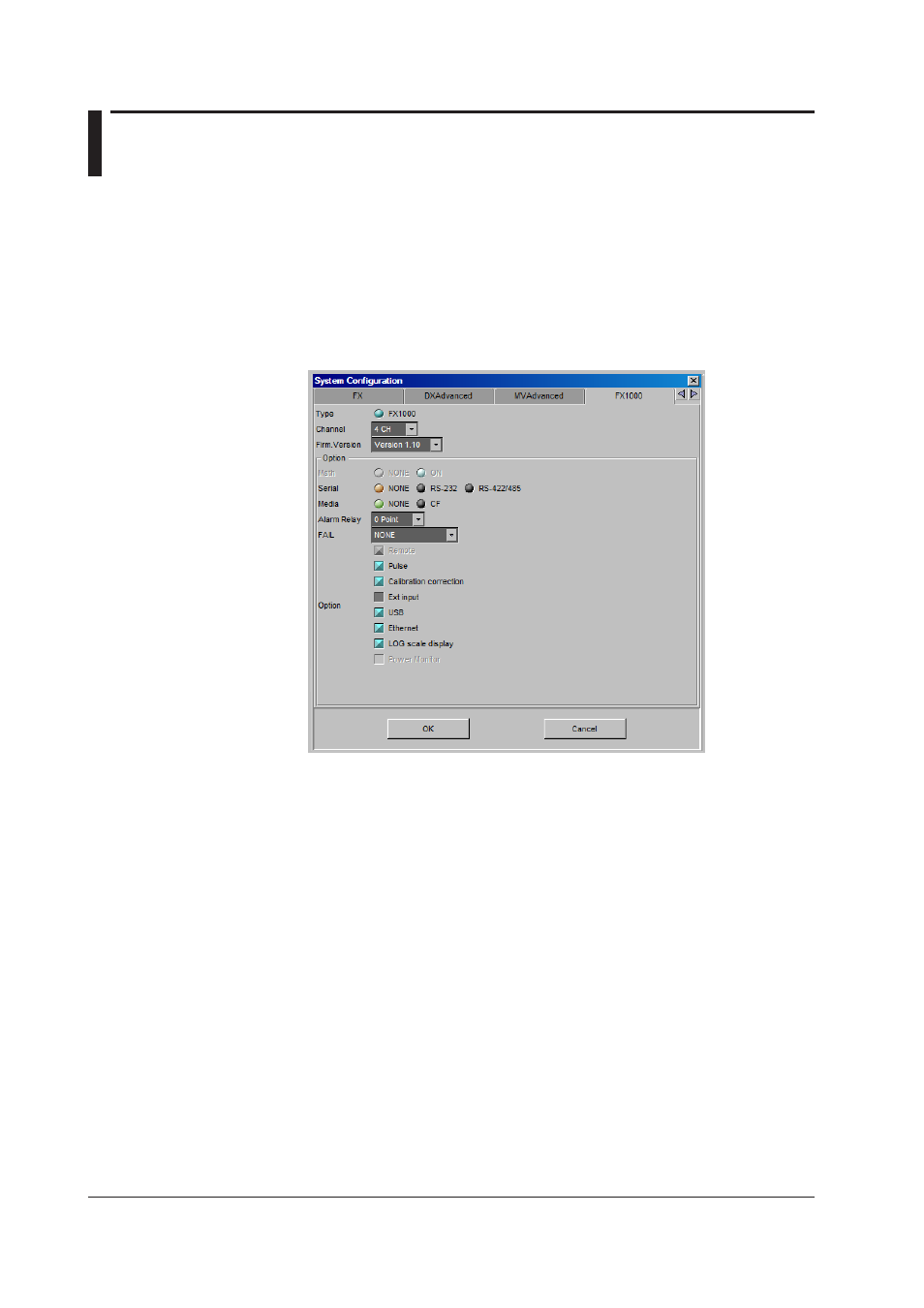
2-4
IM 04L21B01-64EN
2.2 Setting and Checking the System Configuration
and Initializing Setup Data
Changing/Checking the System Configuration
You can create new hardware configuration files, or open existing configuration files
and then check the system configuration or change the configuration according to the
specifications of the connected FX.
Normally, a system is set up according to the specifications of the FX to be set up.
1.
Choose [System] - [System Configuration] from the menu bar.
The [System Configuration] dialog box opens.
Click the [FX1000] tab.
2.
Change the various settings according to the FX that you will connect to (Blue,
orange, and green are used to indicate the selected items. Gray is used to
indicate the items that are not selected.).
The settings in the Option group differ depending on the model and options of
the instrument.
For example, if you select [Pulse] (the check box is displayed in blue), you
cannot select [Math] or [Remote].
3.
After changing the configuration and clicking the [OK] button, the message,
“System configuration has been changed. The input configuration and data will be
initialized. Continue?” appears.
4.
Click the [OK] button to initialize the data.
Initializing the Setup Data
1.
Choose [Setting] - [Initialize] from the menu bar.
The [Initialize] dialog box opens.
2.
Click the [OK] button to initialize the current settings.
The changed settings are restored to the condition when they were newly created.
