3 display functions, 4 entering numeric and text data, Current output setting -8 – Yokogawa Single Channel Oxygen Analyzer System ZR22/ZR402 User Manual
Page 97: Analog output setting -8
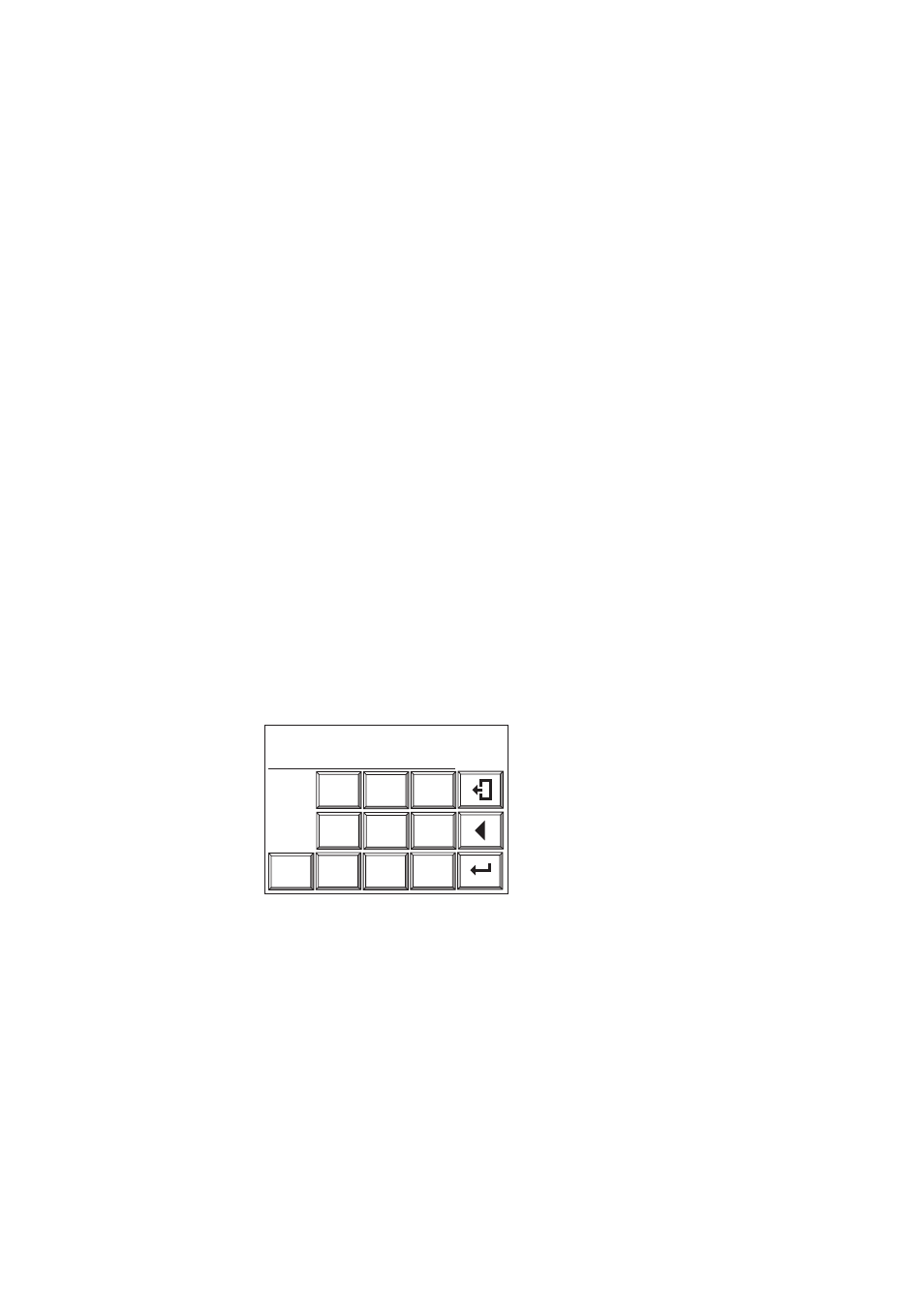
IM 11M12A01-03E
7-5
7. Startup
7.4.3
Display Functions
Individual panel displays in the display configuration provide the following functions:
(1) Basic panel display: Displays the values measured in three selected items (see
Section 7.9, “Setting Display Items”).
(2) Execution/Setup display: Selects the calibration, maintenance and setup items.
(3) Detailed-data display: This allows you to view such detailed data as the cell electro-
motive force and cell temperature (see Section 10.1.1, “Detailed-data Display,” later
in this manual).
(4) Trend Graph display: Displays a trend graph (see Section 10.1.2, “Trend Graphs,”
later in this manual).
(5) Calibration execution: Makes zero and span calibrations (see Chapter 9, “Calibra-
tion,” and the associated sections later in this manual).
(6) Blow-back execution: Executes a “blow back” (see Section 10.2, “Blow Back,” later
in this manual).
(7) Reset panel display: If an error arises, you can restart the equipment from this
display (for more details, see Section 10.4, “Reset,” later in this manual).
(8) Maintenance panel display: Sets the data for equipment maintenance or makes a loop
check.
(9) Commissioning (Setup) display: Sets up the operation data. (For details, see Chapter
8, “Detailed-data Settings,” and the associated sections later in this manual.)
7.4.4
Entering Numeric and Text Data
This section sets out how to enter numeric and text data. If only numeric values are
entered, a numeric-data entry display as in Figure 7.4 then appears. Press the numeral
keys to enter numeric values. If those values include a decimal point as in Figure 7.4,
the decimal point need not be entered because the decimal point position is already
fixed, so just enter 00098.
Enter
New value: 000.98 % O2
0
1
4
7
2
3
5
6
8
9
F7.4E.EPS
Figure 7.4 Numeric-data Entry Display
To enter a password (in combination with text data, numeric values and codes), the
alphabetic character entry panel display first appears. If you press any numeral key (0 to
9), the current display then changes to the numeric-value entry panel display, enabling
you to enter numeric values. If you press the “other” key, the current display then
changes to the code-entry display, enabling you to enter codes. These displays alternate
between the three. Figure 7.5 shows the relationship between these three displays. Three
alphabetic characters and three codes are assigned for each individual switch. If the
alphabetic character key is pressed and held, three characters appear in turn. Move the
cursor to the desired character and release the key to enter it. If an incorrect character is
entered, move the cursor to re-enter the characters. The following shows an example of
entering “abc%123.
