5 integration of gsd file and ident number, 6 bus address setup, Integration of gsd file and ident number -4 – Yokogawa EJX115A User Manual
Page 20: Bus address setup -4
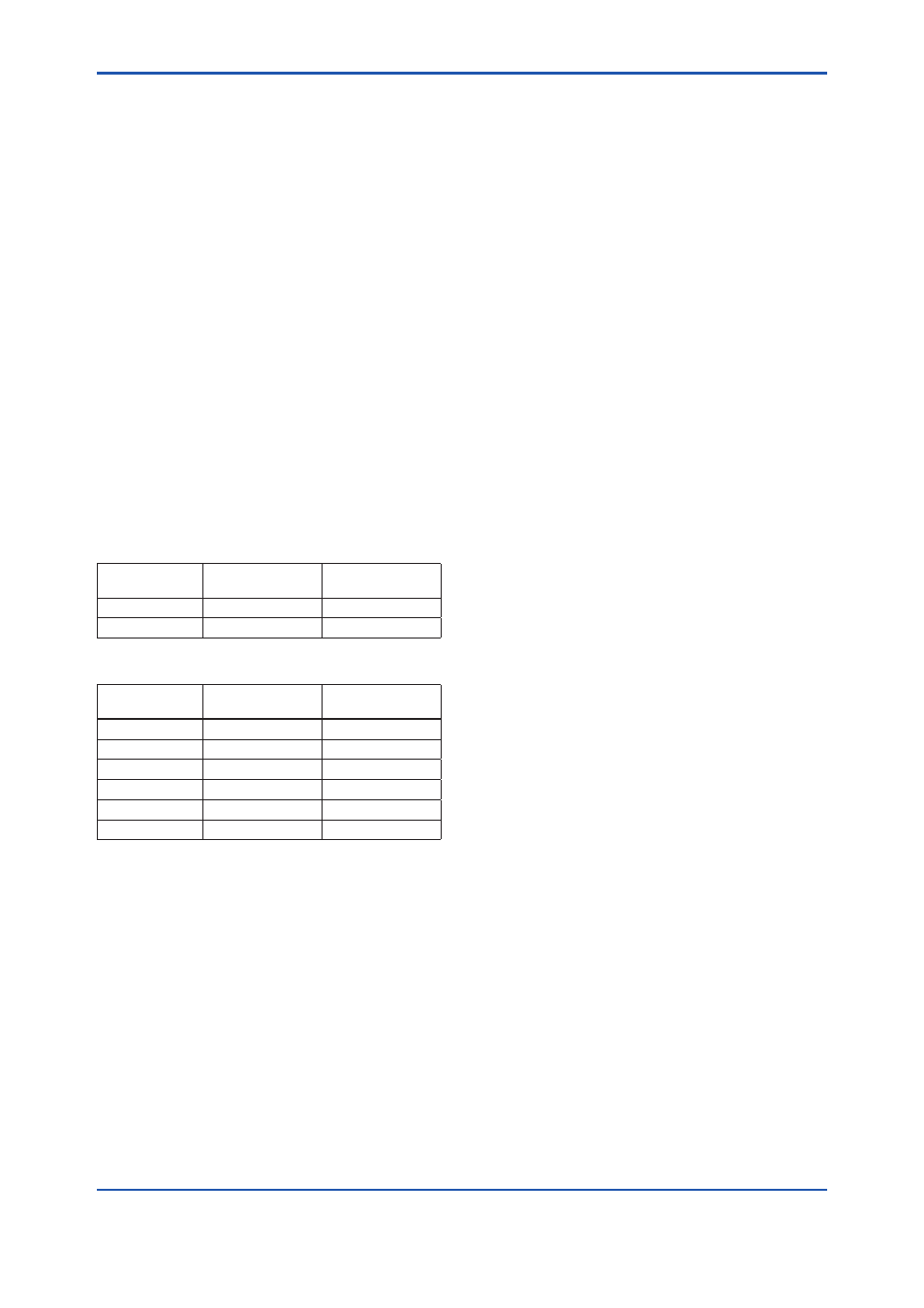
<4. Getting Started>
4-4
IM 01C25T04-01EN
4.5 Integration of GSD file and
IDENT Number
The GSD file and Ident number are necessary
for PROFIBUS communication. Before starting
communication, the device must be specified by the
GSD file in the host system and the Ident number of
the device.
The PROFIBUS device has a profile Ident number
and a device-specific Ident number. There are GSD
files which correspond to each number. The profile
GSD file is a general-purpose file which is defined
by the kind and number of function blocks of the
device. This file helps improve the compatibility
among devices.
By setting the PROFIBUS Ident Number (IDENT_
NUMBER_SELECTOR) parameter of the physical
block or the Ident number at the Local Operation
Interface, the Ident number will be linked with the
corresponding GSD file. For the setting at the Local
Operation Interface, see Chapter 7.5.
Table 4.3
Device specific ID GSD file
Model Name
Device specific
Ident Number
Device Specific
GSD file
EJXA
0x4581
YEC4581.gsd
EJAE
0x4580
YEC4580.gsd
Table 4.4
Profile ID GSD file
Profile ID
Profile Ident
Number
Profile GSD file
AI ×1
0x9700
pa139700.gsd
AI ×2
0x9701
pa139701.gsd
AI ×3
0x9702
pa139702.gsd
AI ×1+TOT
0x9740
pa139740.gsd
AI ×2+TOT
0x9741
pa139741.gsd
AI ×3+TOT
0x9742
pa139742.gsd
4.6 Bus Address Setup
This section describes the procedure to set
Bus Address in the transmitter. Every device in
PROFIBUS must be assigned a unique address
in the range of 0(0x00) to 126(0x7e). If it is not
specified at the time of order, 126(0x7e) is the
factory default. Do not change to 0, 1 or 2 as these
are used by master devices.
There are two ways to set Bus Address: by using
communication tools or by Local Operation
Interface. Refer to chapter 7.5 for setting procedure
by using Local Operation Interface. Below is an
example of changing Bus Address from 5 to 20 by
using DTM works.
1. In the FieldMate window, click [Segment
Viewer] → [User Defined Connection] and click
[New FDT Project ...].
2. In the DTM Works window, click [Topology] →
[Add].
3. In the Catalog window, click [PROFIBUS DPV1]
of Protocol → [PROFIdtm DPV1] and click
[Add] button.
4. In the DTM Works window, click [Device] →
[Connect].
5. In the DTM Works window, click [Device] →
[Additional Functions] → [Set Device Station
Address...].
6. Enter [Old Address] to 5 and [New Address] to
20 and click [Set] button.
“New address successfully set” is displayed in
the State field.
7. Click [Close] button and exit DTM works
8. When changing a parameter after changing
the Address, click [View] → [Update] in the
FieldMate window.
