Proface APL3000B - Node Box PC User Manual
Page 130
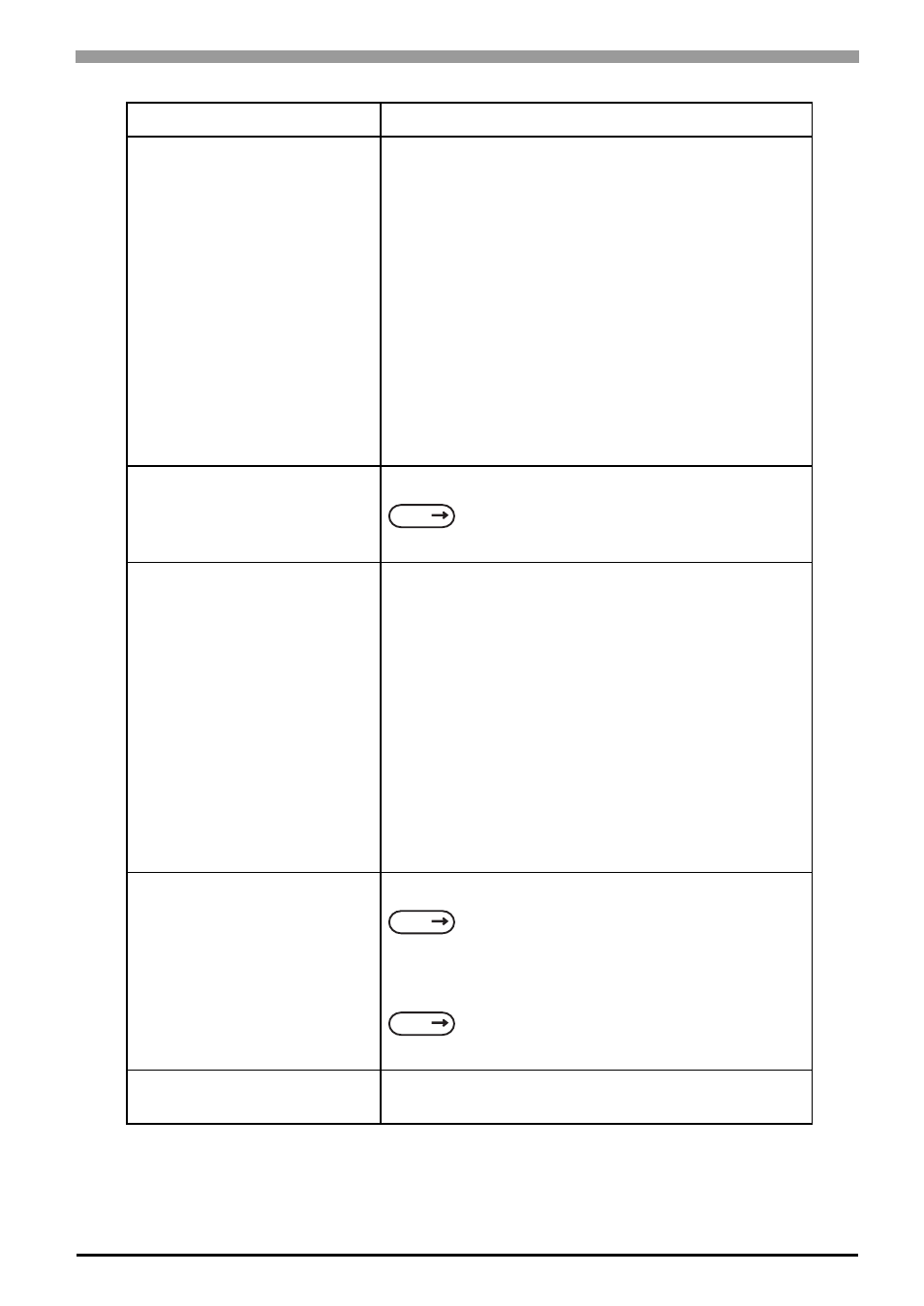
Chapter 5 Troubleshooting
5-5
The touch panel does not
respond even after the touch
panel driver is installed.
If the touch panel does not respond even after the touch
panel driver is installed, possible causes are:
• The connected external device (including a keyboard
and a mouse) may not be compatible with the PL.
-> Disconnect the external device and check the touch
operation.
• A touch panel driver (or drivers) other than the driver
downloaded from the Pro-face support site “Otasuke
Pro!” is installed in the PL.
-> Uninstall such a driver(s) and make sure that only the
driver downloaded from “Otasuke Pro!” is installed in
the PL. Then check the touch operation.
• The touch panel driver setting has been changed.
-> If the touch panel driver setting has been changed,
touch actions may not work properly. Please contact
your local PL distributor.
The touch position recognized in
the touch panel deviates from
the actual touch.
Have you calibrated the touch panel?
The touch position recognized in
the touch panel still deviates
from the actual touch even after
calibration.
If the touch position still deviates after calibration,
possible causes are:
• There are flaws or unevenness on the surface of the PL.
-> If the bracket securing the PL is tightened too much,
flaws or unevenness may result. Release the PL from
the bracket and check whether the problem continues.
• The touch panel calibration was not finished properly.
-> Uninstall the touch panel driver once, and then install
the latest driver. The latest driver can be downloaded
from the Pro-face support site “Otasuke Pro!”.
• The hardware in the touch recognition section is faulty.
-> Use the PL that operates properly and check whether
the same problem occurs. If the problem occurs only
with a specific unit, contact your local PL distributor for
repair or replacement.
I want to know what the LED
indicator indicates.
To find out the system status from the LED indicator
To tell the difference between Function mode and Alpha
mode in KPM (PL-3
∗00K series only)
A Touch Panel Self-Test Error
occurred.
The touch panel is faulty. Please contact your local PL
distributor.
Problem
Countermeasure and reference page
SEE
Touch Panel Driver (Mouse Emulator)
SEE
SEE
