The oit’s keypad is not responding as expected – Maple Systems STEPware-100 User Manual
Page 90
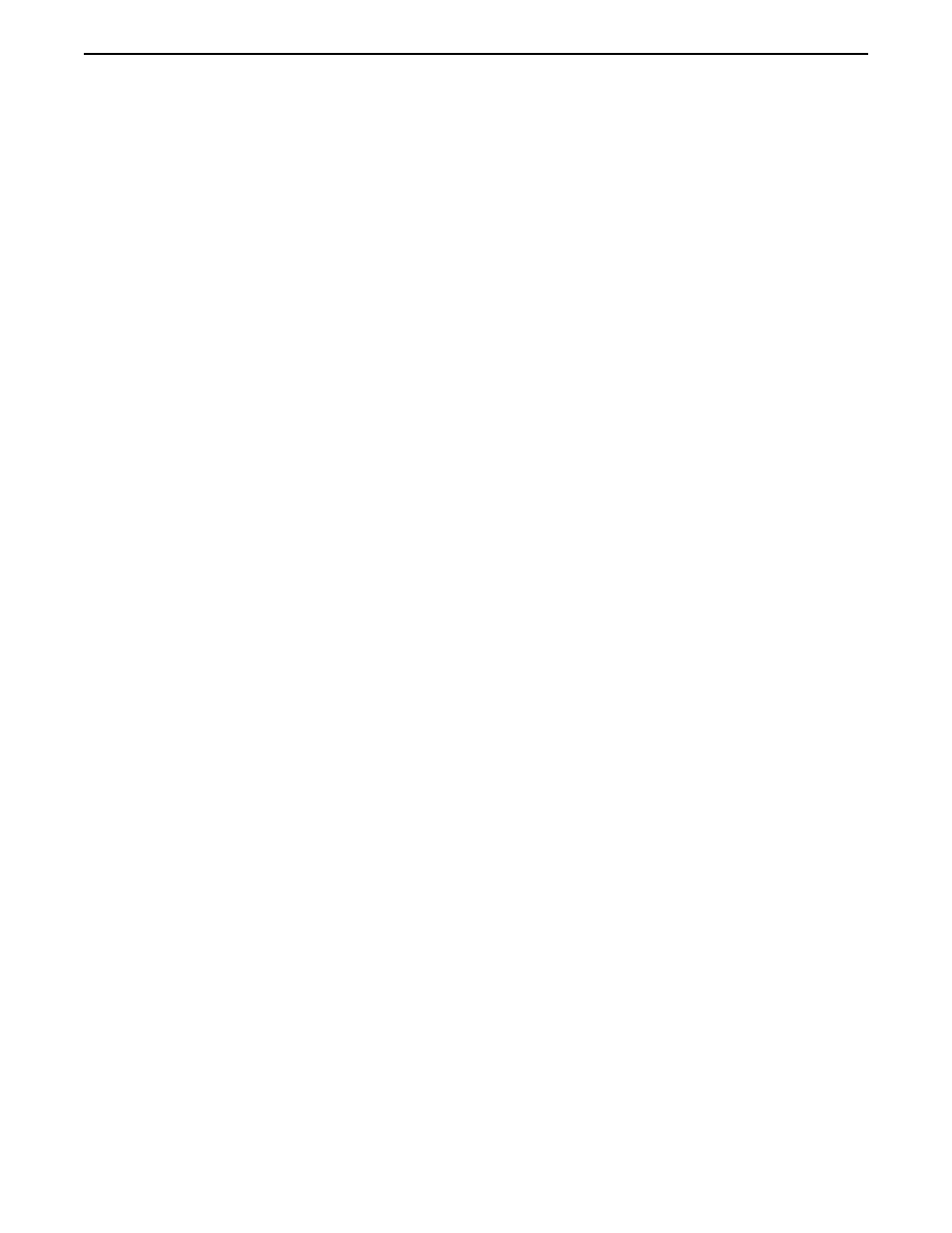
3. Press the F1 key.
4. Press the F4 key.
5. Press the F7 key.
6. Wait for a few seconds. The OIT will reinitialize, allowing you to enter Local
Setup by holding down the CLEAR or ENTER key.
7. Refer to Chapter 2, OIT Configuration and follow instructions.
The OIT’s Keypad is Not Responding As Expected
Many operating parameters affect the operation of the OIT’s keypad. Therefore, if a key
is not operating as expected, consider the following:
•
The operating mode (i.e. Interactive, Block, or Network) can change how the key
operates. Refer to Chapter 3: Operation Modes for more information.
•
Is local echo enabled? For OITs operating in Interactive mode, this option determines
whether characters sent to the host from the OIT’s keypad are also sent to the OIT’s
display.
•
Is block echo enabled? For OITs operating in Block or Network mode, this option
determines whether a character or an asterisk is displayed on the OIT’s display when a key
is pressed.
•
Which line terminator is the OIT using? This parameter determines which character is sent
when the OIT’s ENTER key is pressed.
•
Is the local keyboard option enabled? If the local keyboard parameter is disabled, then the
OIT’s keypad will not function except to allow the OIT operator to enter Configuration
mode during initialization of the OIT.
•
Is the keyclick option enabled? By default, all of the keys on the OIT respond with a
keyclick sound whenever the keys are pressed. However, this feature can be disabled to
allow the keys to be silent.
Appendix F: Troubleshooting
F-3
1010-0096, Rev. 04
