Maple Systems STEPware-100 User Manual
Page 57
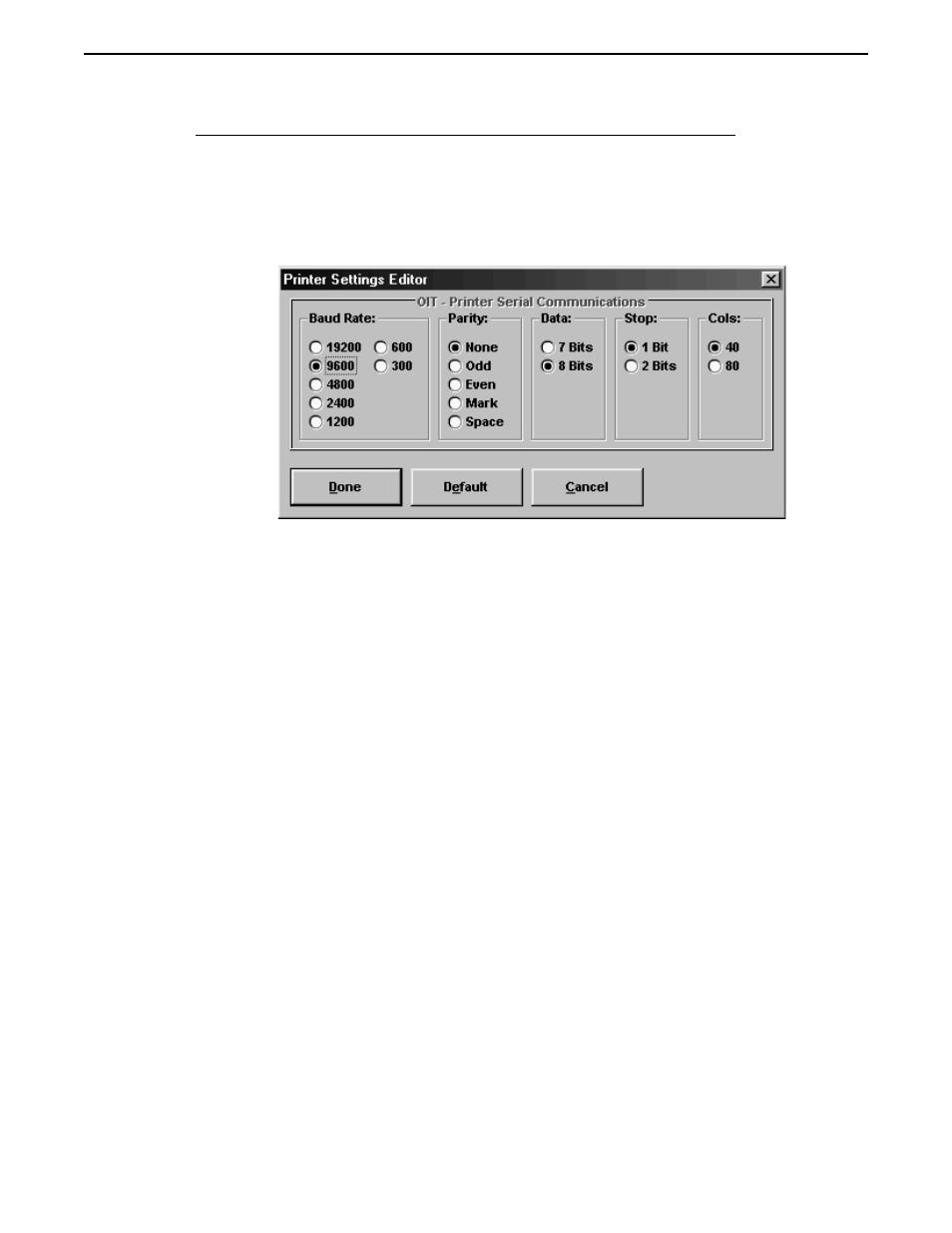
Refer to the OIT’s Installation Manual for information on wiring.
To configure your STEPware-100 project for use with your printer:
1. Start STEPware-100.
2. Open your project.
3. Press F4 to open the Configuration Editor.
4. From the Printer group box, choose the Editor button to open the Printer Settings
Editor dialog box.
5. From the Baud Rate group box, select the option button to match your printer’s baud
rate setting.
6. From the Parity group box, select the option button to match your printer’s parity
setting.
7. From the Data group box, select the option button to match your printer’s data bit
setting.
8. From the Stop group box, select the option button to match your printer’s stop bit
setting.
9. From the Cols group box, select the option button to match the width of your printer. If
you printer is wider than 80 columns, you will only be able to use the first 80 columns.
10. Choose the Done button to return to the Configuration Editor.
11. Choose the Done button to return to the STEPware-100 main screen.
54
STEP1 Protocol Operation Manual
1010-0096, Rev. 04
