Chapter 5: using the oit’s function keys, Using the oit’s function keys, General features – Maple Systems STEPware-100 User Manual
Page 50: Chapter 5, Function key action
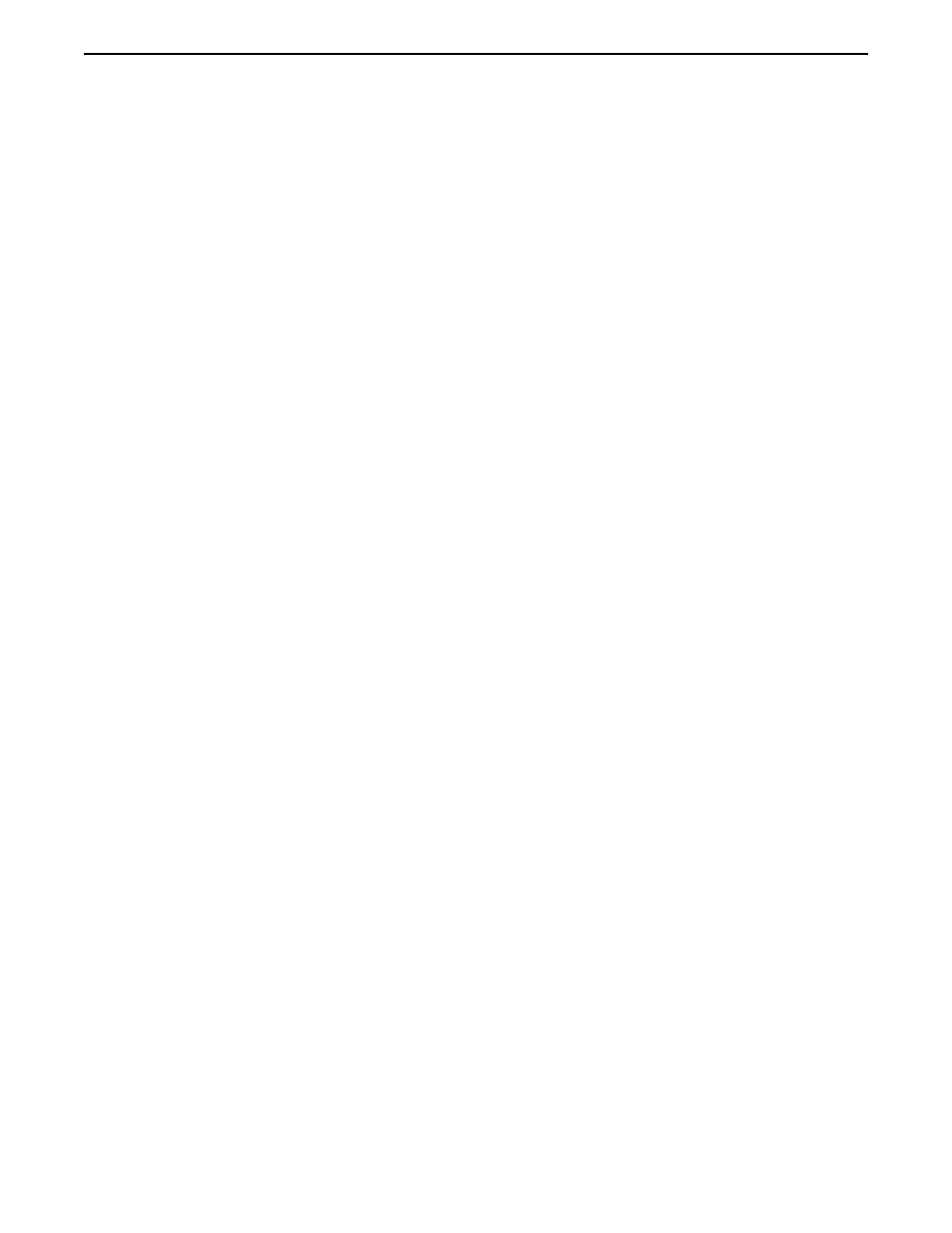
CHAPTER 5
Using the OIT’s Function Keys
The OIT’s function keys provide the ability to create a predefined string of characters
called ‘ASCII Strings’ that can be sent to the host controller whenever the function key is
used. Each function key can also be programmed to display the ASCII Strings on the
OIT screen or to display some predefined message. Each function key can be configured
to perform in a specific manner, such as simulating a push on/off switch or as a
momentary switch. This allows maximum flexibility when designing the function keys.
General Features
Each function key can be individually programmed with the following features. Please
note that some of the features may or may not be available to the function key depending
upon what type of ‘action’ the function key is to perform.
Function Key Action
Each function key can be programmed to perform a specific ‘action’ that characterizes
how the key is to operate. Once the ‘action’ of the function key is selected, the function
key behaves differently when pressed or released, according to the following:
•
Disabled - if the function key is disabled, then it will not do anything when the key is
pressed or released. This allows you to ‘remove’ function keys from the OIT keyboard
that are not needed.
•
Push On/Off - this action enables the function key to simulate a push on/off mechanical
switch. The function key has two states- the ON state and the OFF state. Whenever the
function key is pressed, it will alternate between the two states.
•
Momentary - this action enables the function key to simulate a momentary or pushbutton
mechanical switch. The function key has two states- the ON state and the OFF state.
When the function key is pressed and held down, the ON state is active. When the
function key is released, the OFF state is active.
•
Shifted Function Key - this action, when used with a function key that is configured as a
SHIFT key, allows the function key to behave much like a key on a typewriter or computer
keyboard. When the function key is pressed without the SHIFT key, the ‘unshift’ or ON
state is active. When the function key is pressed with the SHIFT key, the ‘shift’ or OFF
state is active.
•
SHIFT key - this action configures the function key to behave as a SHIFT key that allows
Shifted Function Keys as described above to work. Whenever the SHIFT key is held down,
the secondary action of any Shifted Function key will be active if that key is then pressed.
•
DELETE key - this action allows the function key to behave as a Delete key, enabling the
OIT operator to delete characters on the OIT display. This action is only available on OIT
models that do not have a predefined DELETE key, (such as the OIT3100 and OIT4100
Series). The DELETE key will behave differently according to the operating mode used.
Refer to Chapter 3: Operating Modes for more information.
Using the OIT's Function Keys
47
1010-0096, Rev. 04
