Setup pc’s terminal emulation program, Sample communications session – Maple Systems STEPware-100 User Manual
Page 17
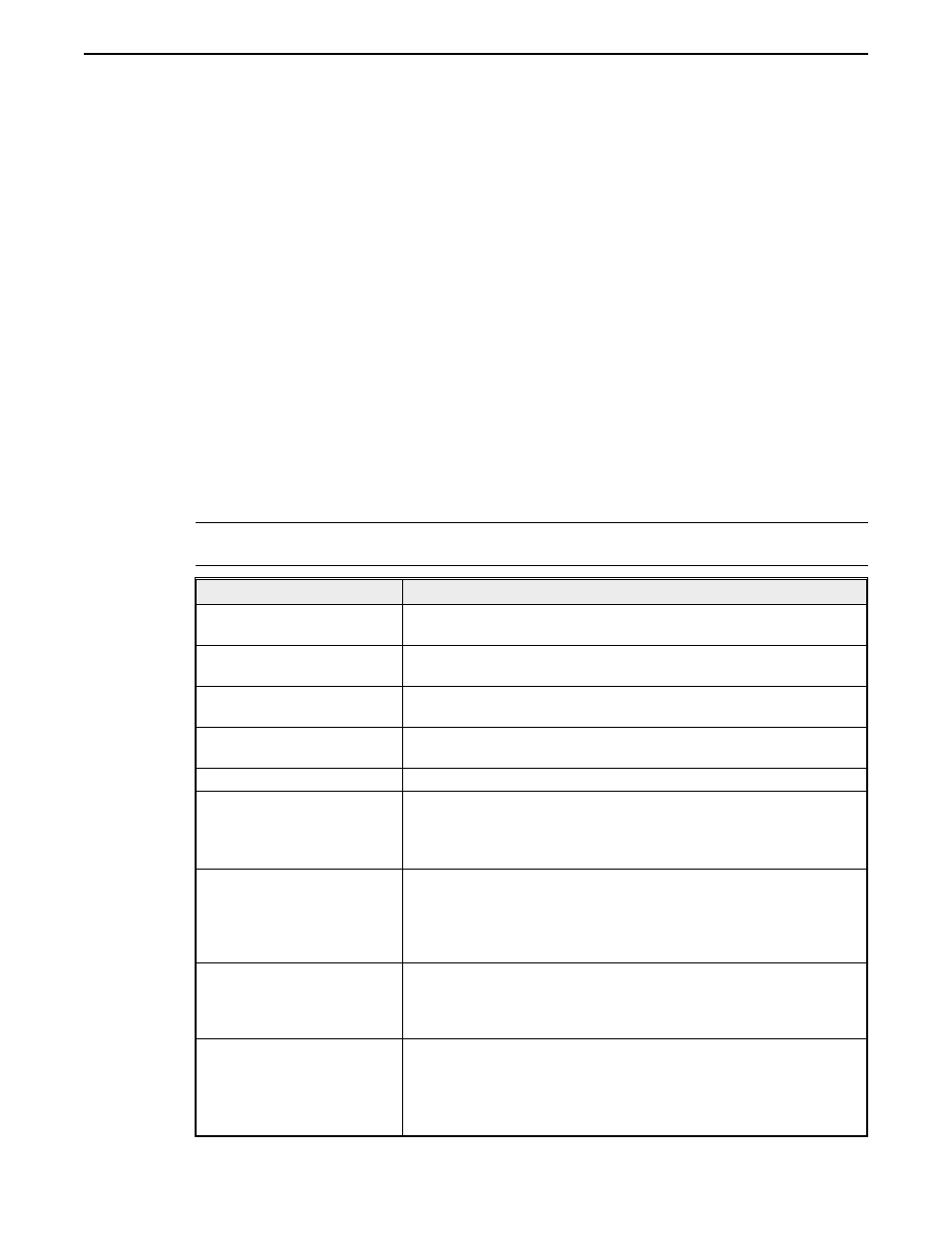
Setup PC’s Terminal Emulation Program
1. Start your terminal emulation program.
2. Verify settings:
Sample Communications Session
Before executing this sample communications session, you should have completed:
•
STEPware-100 Tutorial (create SAMPLE.SWR)
•
Downloading a STEPware-100 Project to Your OIT (download SAMPLE.SWR).
You should also have completed the previous two steps in this section:
•
Connect OIT to PC and Power Supply
•
Setup PC’s Terminal Emulation Program.
When you are ready to begin, apply power to the OIT and then follow the instructions
listed in the Action column of the table, below.
NOTE:Keys listed in parenthesis are the commands necessary to enter the specified control
code using Windows Terminal. Your terminal emulation program, may be different.
Action
Result
PC: hello
LF
(CTRL+J)
OIT: Displays “hello” starting at the cursor’s current position
and moves the cursor to column 1 of the next line.
PC:
ESC
(CTRL+[) m 1
CR
(CTRL+m)
OIT: Displays predefined message #1.
PC:
LF
(CTRL+J)
OIT: Moves the cursor to the next line. If the cursor was already
on the last line, the lines are scrolled up one line.
PC:
ESC
(CTRL+[) m 2
CR
(CTRL+m)
OIT: Displays predefined message #2.
PC:
FF
(CTRL+L)
OIT: Clears the display and moves the cursor to column 1, line 1.
OIT: Press and release
Function Key 1
OIT: Displays “on$$” because the push-on/push-off function
key’s ON message was configured to send the ASCII string “o n
CR LF
”.
PC: Receives the ASCII string “o n
CR LF
”.
OIT: Press and hold
Function Key 2 for a few
seconds
OIT: Displays nothing because the momentary function key was
configured to send the ASCII string to the host only.
PC: Receives the ASCII string “u p
CR LF
” every 200
milliseconds until either the ASCII string is received 10 times or
Function Key 2 is released.
OIT: Press and release
Function Key 1
OIT: Displays “off$$” because the push-on/push-off function
key’s OFF message was configured to send the ASCII string “o f
f
CR LF
”.
PC: Receives the ASCII string “o f f
CR LF
”.
OIT:
Press and hold down
Function Key 4. Press and
release Function Key 3.
Release Function Key 4.
OIT: Displays “shifted$$” because the shifted Function Keys
ON (shift) message was configured to send the ASCII string
“shift
CF LF
”.
PC: Receives the ASCII “shift
CR LF
”.
14
STEP1 Protocol Operation Manual
1010-0096, Rev. 04
•
Baud Rate = 9600
•
Data Bits = 8
•
Stop Bits = 1
•
Parity = None
•
Handshaking (Flow control) = None
•
Terminal Emulation = VT-100 or equivalent
•
Local Echo = Enabled
