Configure a push-on/push-off function key – Maple Systems STEPware-100 User Manual
Page 7
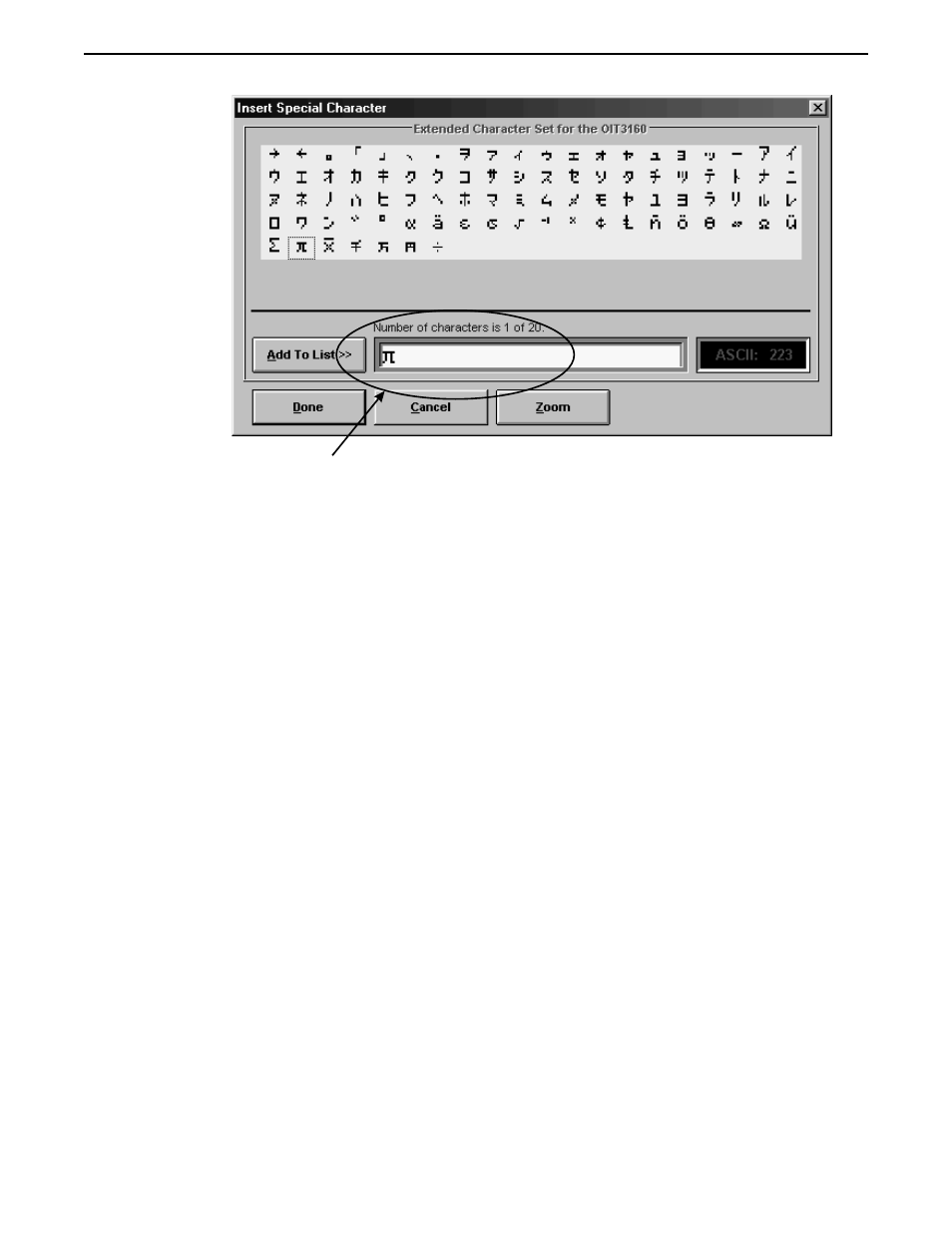
6. Choose the Done button to return to the STEPware-100 main screen. The special
character displayed in the text box next to the Add To List button displays in the
Message Editor.
7. In the Message Editor, following the special character you just inserted, type a space
and then type characters.
8. From the File menu, choose Save.
Configure a Push-on/Push-off Function Key
Each of the OIT’s function keys can be configured to send two ASCII strings to the host
controller; each a maximum of 40 characters. One ASCII string is sent to the host
controller whenever the function key simulates an “on” state, the other whenever the
function key simulates an “off” state. The predefined ASCII strings can contain any
ASCII character from 0 to 255.
This step walks you through the configuration of Function Key 1 as a push-on/push-off
function key that sends the predefined ASCII string “on
CR LF
” when simulating an “on”
state, and the predefined ASCII string “off
CR LF
” when simulating an “off” state. The
predefined ASCII strings are sent to the host controller and to the OIT’s display.
1. Press F5 to display the Function Key Editor dialog box.
2. In the Assignment group box, select the F1 option button to configure Function Key 1.
3. In the Action drop down list box, select Push On/Off.
4
STEP1 Protocol Operation Manual
1010-0096, Rev. 04
The special characters displayed
here are inserted into the message
when you choose the Done button.
