Configure a shift function key – Maple Systems STEPware-100 User Manual
Page 11
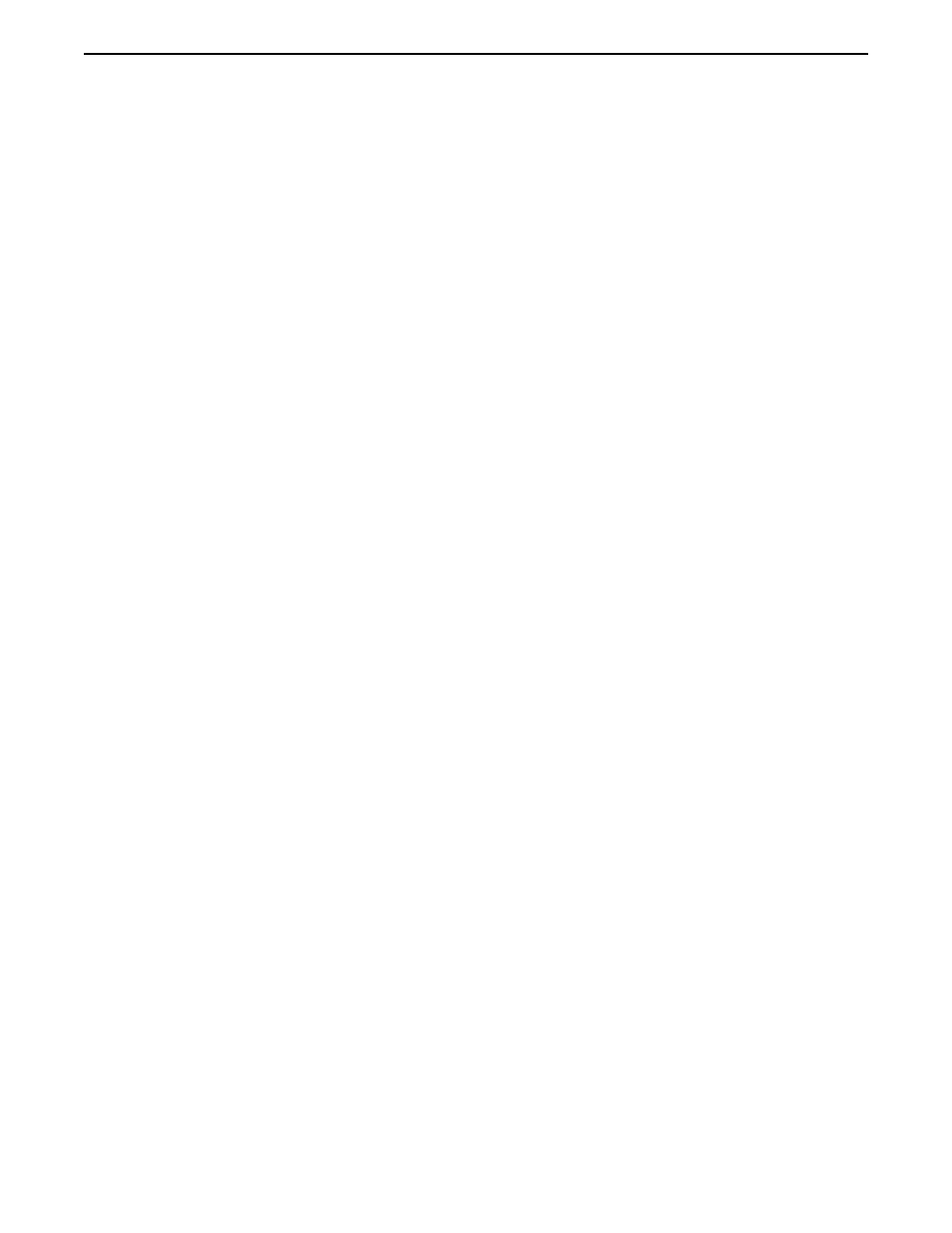
6. In Pos. 7:
•
double click Pos. 7 and the Non-Printable Characters dialog box appears
•
double-click {CR} to select CR and return to the Function Key ASCII String Editor dialog
box.
7. In Pos. 8:
•
double click Pos. 8 and the Non-Printable Characters dialog box appears
•
double-click {LF} to select LF and return to the Function Key ASCII String Editor dialog box.
8. Choose the Done button to return to the Function Key Editor dialog box.
9. In the Key OFF Message (Shifted) group box, choose the Edit button. The Function
Key ASCII String Editor dialog box appears.
10. Type the ASCII string “shifted”.
11. In Pos. 7:
•
double click Pos. 7 and the Non-Printable Characters dialog box appears
•
double-click {CR} to select CR and return to the Function Key ASCII String Editor dialog
box.
12. In Pos. 8:
•
double click Pos. 8 and the Non-Printable Characters dialog box appears
•
double-click {LF} to select LF and return to the Function Key ASCII String Editor dialog box.
13. Choose the Done button to return to the Function Key Editor dialog box.
Configure a SHIFT Function Key
This step walks you through the configuration of Function Key 4 as a SHIFT function
key. The function key can then be used with shifted function keys to send the alternate or
“shifted” ASCII string to the host. When the SHIFT function key is not pressed, any
shifted function key will send its normal or “unshifted” ASCII string to the host. If the
SHIFT key is held down, the shifted function key will send the “shifted” ASCII string.
1. If you are not already in the Function Key Editor, press F5.
2. In the Assignment group box, select the F4 option button to configure Function Key 4.
3. In the Action drop down list box, select Shift Key.
4. Choose the Done button to return to the STEPware-100 main screen.
5. From the File menu, choose Save.
You have now successfully created a STEPware-100 project named SAMPLE.SWR that
includes two messages, one push-on/push-off function key, one momentary function key,
one shifted function key, and one SHIFT key. To download SAMPLE.SWR to your OIT
and then run a sample operating session using Windows Terminal, follow the steps in the
Downloading a STEPware-100 Project to Your OIT and the Verifying Your OIT is
Operational sections.
8
STEP1 Protocol Operation Manual
1010-0096, Rev. 04
