Teledyne LeCroy Inspector - Users Manual User Manual
Page 34
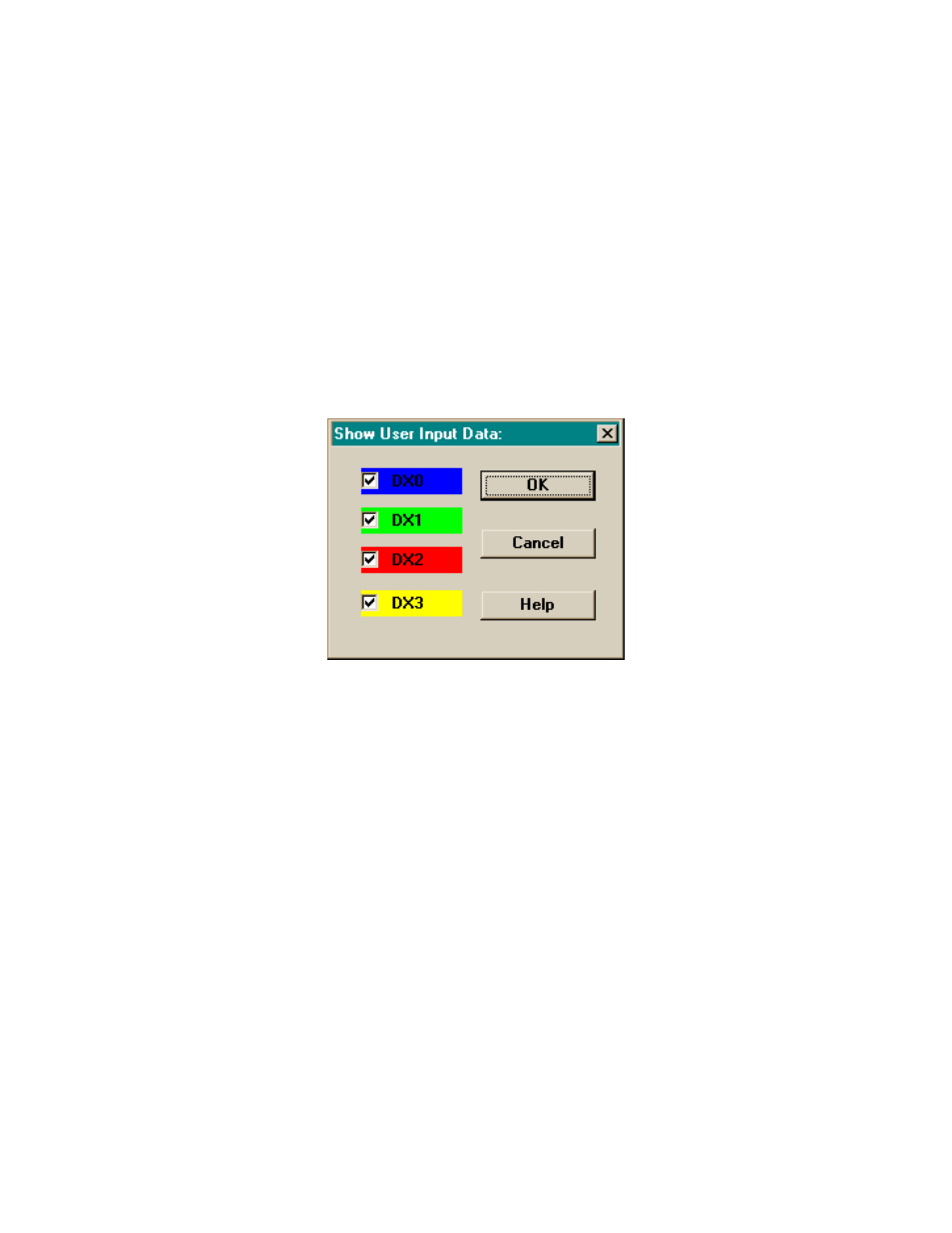
CATC
CATC Inspector User’s Manual
Version 2.31
30
Users may choose to experiment with this option to achieve a color combination that is best
suited to a particular graphic system. A brighter color might be appropriate for a specific field
that should stand out in the display (e.g. the Setup PID field). Note that the color of an Invalid
Data (packet error) field cannot be changed; it is permanently set to red.
Two color fields are provided for packet number displays. The first (“- Packet #”) is used to
define the color for packets prior to an Event Trigger; the second (“+ Packet #”) defines the color
for packets following the trigger. If the packet itself was the trigger-causing event, it will be
colored in the second color. In traffic streams that were recorded without an Event Trigger, all
packet number displays use the first color.
4.4.2.6 User Input Data
Selecting the User Input Data button brings up the following menu, with checkboxes for each of
the four channels of user input data that can be recorded by the CATC Inspector analyzer:
This merely chooses which of the user input data channels will be displayed; actual recording of
the input data is controlled by the “Save User Input Data” checkbox, located in the Idle State
panel of the Recording Options dialog box.
User input data is displayed to the left of—and time correlated with—the USB packet traffic, in
much the fashion of a traditional logic analyzer display. It is only shown in packet (i.e., not
continuous presentation) display mode. Note that the display colors for these items is fixed, and
cannot be altered by the user.
The displayed resolution of the USB traffic is on a per-packet basis, thus user input data that is
changing at a frequency greater than the packet rate will not be properly represented.
4.4.2.7 Save... (Display Options)
Save the currently specified Display Options for use in future sessions. Any file name can be
specified, though use of the “.opt” extension is recommended (see “Load...”, following); if no
extension is specified, “.opt” will be added by default.
4.4.2.8 Load... (Display Options)
Load a previously saved “*.opt” file, thus restoring a previous set of Display Options.
