1 parallel port connection – Teledyne LeCroy Inspector - Users Manual User Manual
Page 12
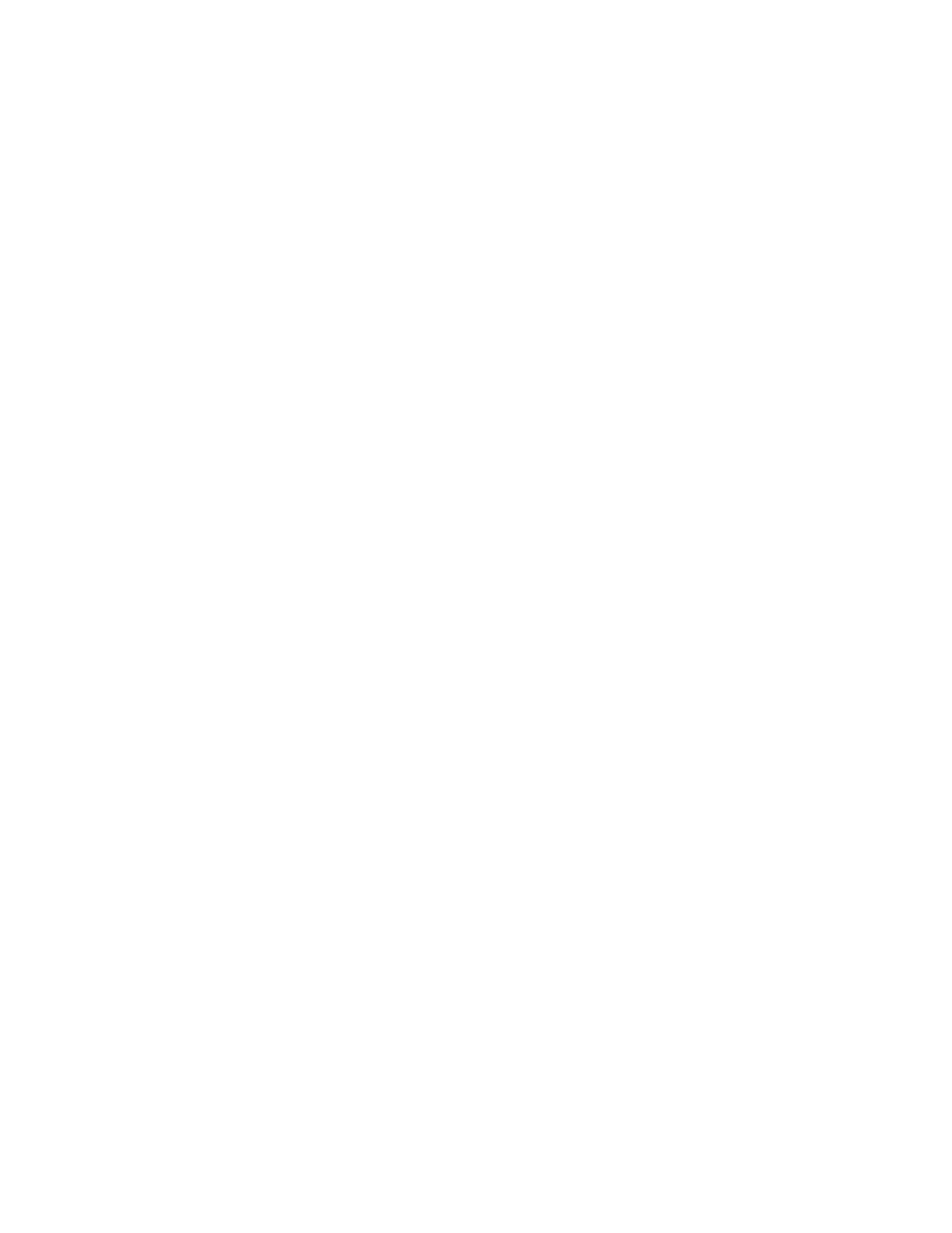
CATC
CATC Inspector User’s Manual
Version 2.31
8
2.5.1 Parallel Port Connection
Turn off the PC power, and connect the 25-pin cable between the CATC Inspector “Parallel
Port” connector and the PC parallel port. It is suggested that the length of the interface cable be
kept as short as possible and a high quality cable be used. PC power may then be restored.
A PC’s parallel port can be configured for up to four different operational modes:
1)
Standard mode (sometimes called Compatible mode or Compatibility mode)
2)
Bi-directional mode (sometimes called Standard/Bi-directional mode)
3)
Enhanced Parallel Port mode, or EPP (sometimes called simply Enhanced mode)
4)
Extended Capabilities Port mode, or ECP
The parallel port mode is selected using one of the following approaches:
1)
BIOS settings (for most computers having a parallel port I/O controller on the motherboard)
2)
PC manufacturer-provided hardware setup utility (on some laptop and desktop PCs)
3)
jumper settings (for most add-on I/O cards with a parallel port)
CATC Inspector analyzer models that have “Enhanced Parallel Port” written by the parallel port
connector are capable of operating in both EPP and bi-directional modes; Earlier Inspector
models that have simply “Parallel Port” written by the connector are designed for bi-directional
mode only. The current parallel port connection mode is shown in the program’s “About”
display, available via the Help menu.
Whenever EPP mode is available, it should be used, as the data transfers using this mode are at
least twice as fast as bi-directional mode.
ECP mode is supposed to implement the bi-directional mode as a subset. If it does so correctly,
the Inspector will function properly (in bi-directional mode). Note, however, that it is fairly
common (especially in portable systems, concerned with power-saving shortcuts) to implement
non-standard versions of ECP, which can cause the Inspector analyzer to malfunction.
If, at startup, the software finds that the PC has ports running only in standard mode, it displays
an information box with the following message:
The CATC Inspector software could not detect the Inspector USB box. The Inspector box must be
powered and connected to the system’s Parallel Port (configured to support bi-directional data
transfers) to enable the capture and recording of USB traffic. The software found that none of
the parallel ports in this system currently supports a bi-directional mode. Use the BIOS setting to
set the parallel port to EPP (preferred, for enhanced performance), ECP, or bi-directional mode.
If EPP mode has been attempted and the Inspector box still can’t be found, try using ECP or bi-
directional mode.
If, at startup, the application finds that the PC has ports running in a mode other than standard,
but it still cannot communicate with the Inspector USB box, it displays an information box with
the following message:
The CATC Inspector software could not detect the Inspector USB box. The Inspector box must be
powered and connected to the system’s Parallel Port (configured to support bi-directional data
transfers) to enable the capture and recording of USB traffic. The software found that this system
has parallel ports capable of bi-directional data transfers. Ensure that the Inspector USB box is
