Teledyne LeCroy Inspector - Users Manual User Manual
Page 18
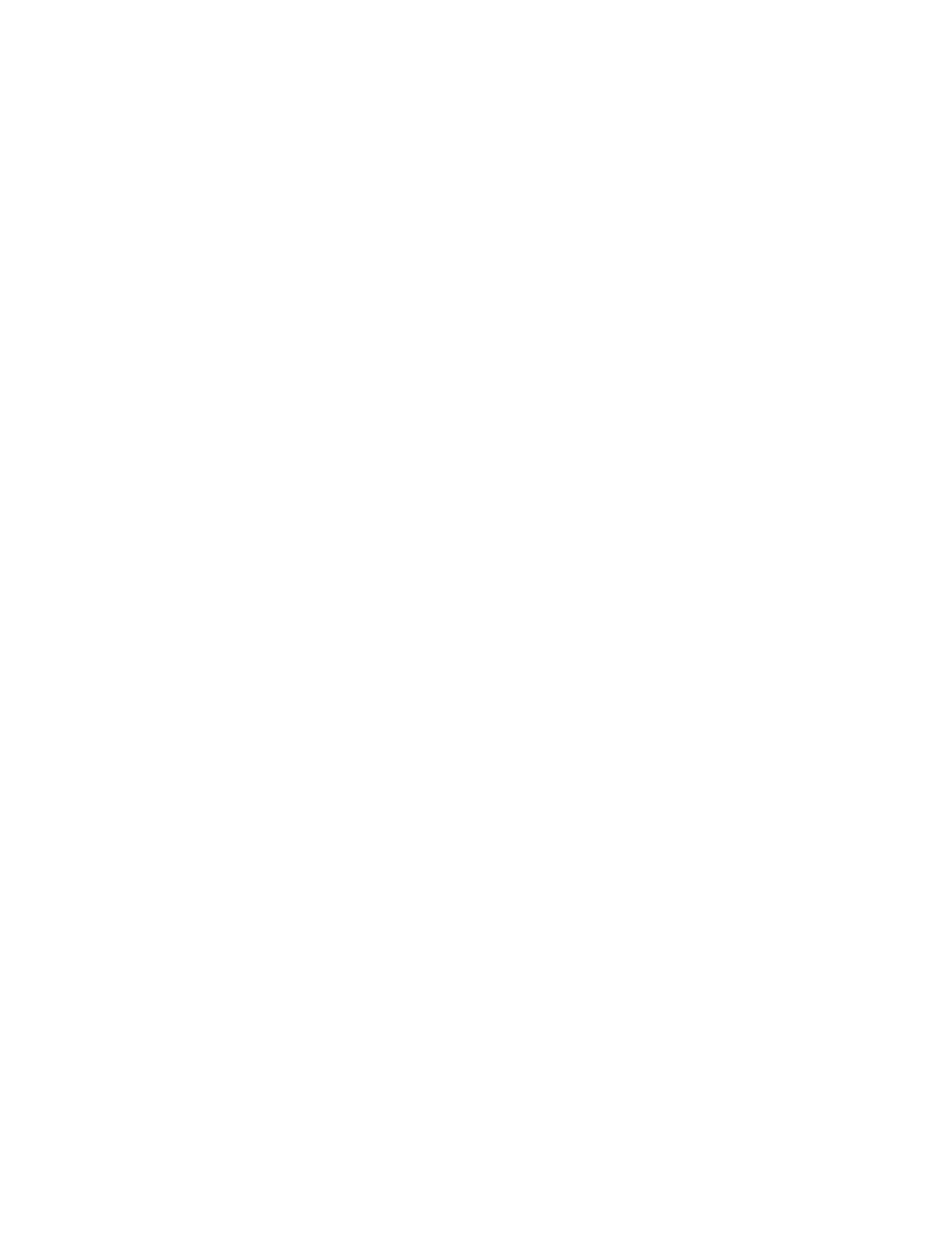
CATC
CATC Inspector User’s Manual
Version 2.31
14
4.2.1.1 Device Class Status
The center segment displays the currently selected USB Device Class, used when displaying
decoded Device Class requests. As described under Recording Status, below, this information
will be temporarily overwritten during recording activity.
4.2.1.2 Recording Options Status
The center segment displays the current Recording Options, consisting of trigger state (“Event”,
“Manual”, “ExtStart”, or “ExtStop”), idle recording state (“with idle” or “no idle”), and
connection speed (“FS” or “LS”, for full- and low-speed respectively). As described under
Recording Status, below, this information will be temporarily overwritten during data-saving
operations.
4.2.1.3 Search Status
The rightmost segment displays the current search direction (forward or backward) and start
position (from start/end of file, or from last match).
4.2.1.4 Recording Status
During recording activity, the leftmost segment temporarily displays the current recording status.
When the user activates the Record function, this segment will flash one of the following
messages (depending on the selected Recording Options):
Recording...
Awaiting trigger to start recording...
Recording; awaiting trigger to stop...
Recording... awaiting event
Recording... event occurred
After the Inspector stops recording, the flashing message changes to “Saving data...”, which is a
multiphase operation. In the first phase, the software scans the recorded data stream, computing
the packet boundaries; during this phase, the center segment of the status bar displays the packet
number currently being processed by the software. In the second phase, the traffic data is copied
to disk, using the default file name “data.usb” (overwriting any previous version of this file). If
user input data has been recorded, it will also be copied to disk (as part of the same file); the
display will flash “Saving user data...” during this third phase.
When the software has finished saving the data, the recorded data file appears in the main display
window and the recording status window is cleared. If the recording was the result of an Event
Trigger, the first packet following the trigger (or the packet that caused the trigger) will initially
be positioned second from the top of the display; otherwise, the display will begin with the first
packet in the traffic file.
