Teledyne LeCroy LabMaster 9Zi-A User Manual
Page 223
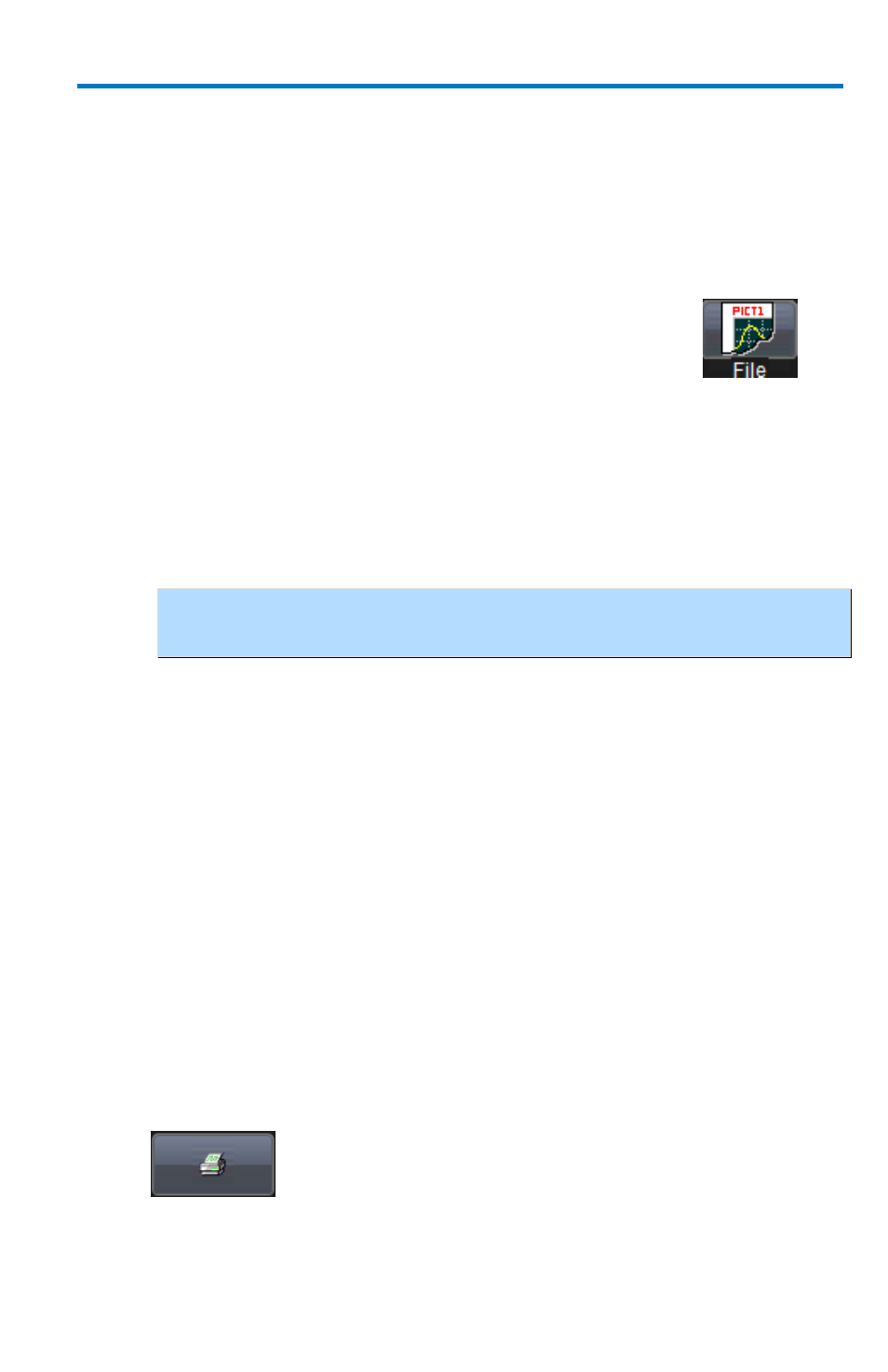
Getting Started Manual
922157-00 Rev A
215
File
The File selection on the Hardcopy tab saves the screen image as a file to
storage media such as a USB drive or hard drive. Use either of the following
methods to save a screen image to a file.
Press the P
RINT
front panel button. Then, touch the Save Screen To File
button from the Print flyout menu.
Touch Utilities → Utilities Setup... and click the Hardcopy
tab. On the Hardcopy dialog, touch the File button.
1. Touch inside the File Format data entry control and select a graphic
file format from the pop-up menu.
2. Touch the Colors control and choose Standard to print the screen as
it appears, Print to print the waveforms on a white background, or
Black & White to print the waveforms in black & white.
NOTE:
Choosing Print colors saves printer toner or ink (when you
eventually do print from the file).
3. Touch inside the File Name data entry control and provide a name
for the display image using your preferred input control method.
Additional information on using the touch screen controls can be
found in the Dialog Area (on page 87).
4. Touch inside the Directory data entry control and provide the folder
path for the resulting printout. Or touch the Browse button and
navigate to the folder.
5. Touch the Hardcopy Area control to choose which part of the
screen you want to print.
Choose Grid Area Only if you do not need to print the dialog
area and you only want to show the waveforms and grids.
Choose DSO window if you want to print the dialogs with the
waveforms and grids. Choose Full Screen if you want to print
the entire screen.
6. Touch the Print Now button.
