Status, Remote communication – Teledyne LeCroy LabMaster 9Zi-A User Manual
Page 217
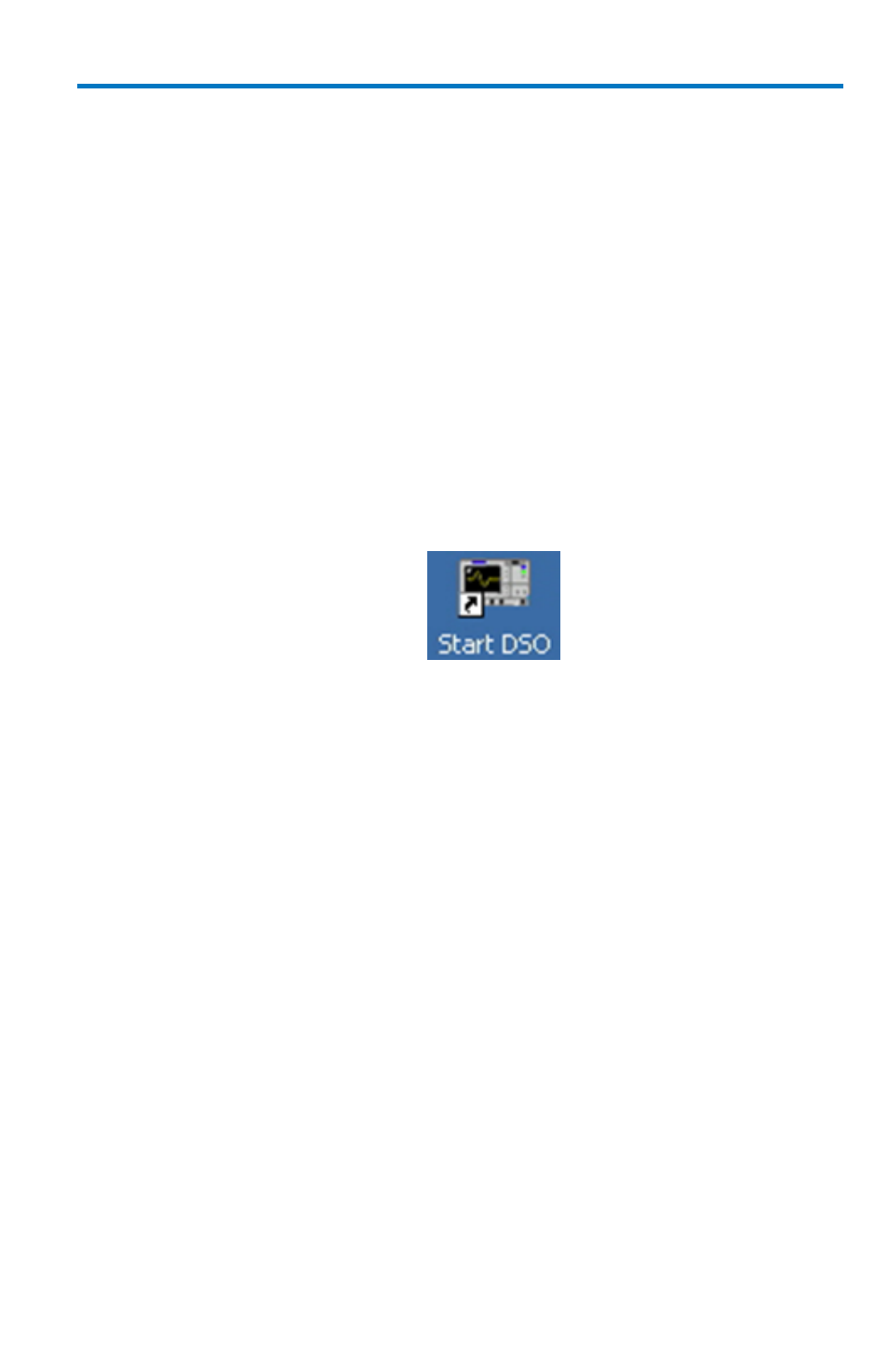
Getting Started Manual
922157-00 Rev A
209
Status
Control values are shown for information about your instrument. Among
them include your Hardware and Software options.
View the oscilloscope's system status (including software and hardware
configurations) on this Status dialog. The dialog displays read-only system
information including model number, serial number, firmware version,
and installed software and hardware options.
A
DDING
S
OFTWARE
O
PTIONS
New software options can be added after purchasing a code and then
enabling the option on the oscilloscope. Call Teledyne LeCroy Customer
Support to place an order and receive the code.
After adding new software options, the entire oscilloscope application
needs to be restarted. Do this by touching the desktop shortcut.
Restart the Windows® operating system on your instrument (if necessary)
by rebooting the oscilloscope. Do this by pressing the power switch, and
then turning the power back on after a ten-second wait.
Upon initial power-up, the oscilloscope automatically loads the instrument
application software along with any additional software options.
Remote Communication
Use the Remote dialog to setup remote communication. You can select a
network communication protocol, establish network connections, and
configure the Remote Control Assistant log from the Remote dialog. The
choice of communication protocols is limited to TCPIP, GPIB, and USB488
(on specific models).
The Remote Control Assistant monitors communication between your PC
and oscilloscope when you are operating the instrument remotely. You can
log all events or errors only. This log can be invaluable when you are
creating and debugging remote control applications.
