SecurityMan LCDDVR4 User Manual
Page 68
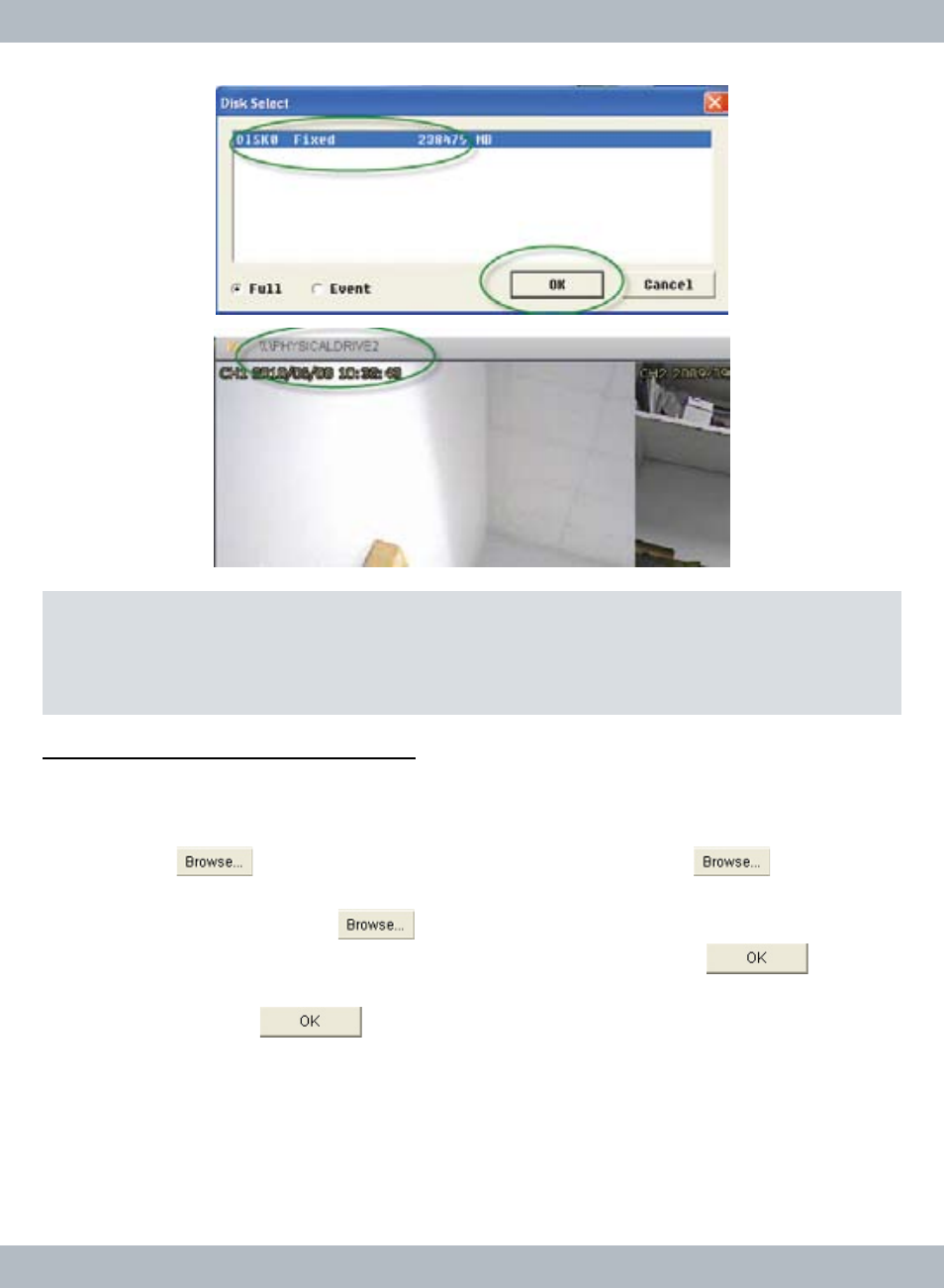
62
Export (*.VVF to *.AVI Conversion)
In the
Contextual Menu, click on Export and then select AVI (Audio-Video In-
terleaved Files) and an Export To AVI window will appears as illustrated below.
In the
Export TO AVI window; select Export Channel (1~4), select or deselect
Audio, click
to browse for *.VVF file to convert, click
to browse
for a location for the converted file to be stored (in
Save As window, give it a file
name and click
Save), click
to select
Video Compression (recommend-
ed: Full Frames (Uncompressed, click
OK), and finally click on
to start
the conversion process. Once the percentage reaches 100%, the conversion is
successful, click on
when done. AVI format is a standard file format
and is compatible with most PC player, i.e. Windows Media Player, Media Player
Classic, and etc.
Note: Open Disk playback is a physical disk playback which requires LCDDVR4
hard drive to be connected directly into a PC or otherwise, Open Disk option
feature will not work and fail to detect HDD.
