SecurityMan LCDDVR4 User Manual
Page 33
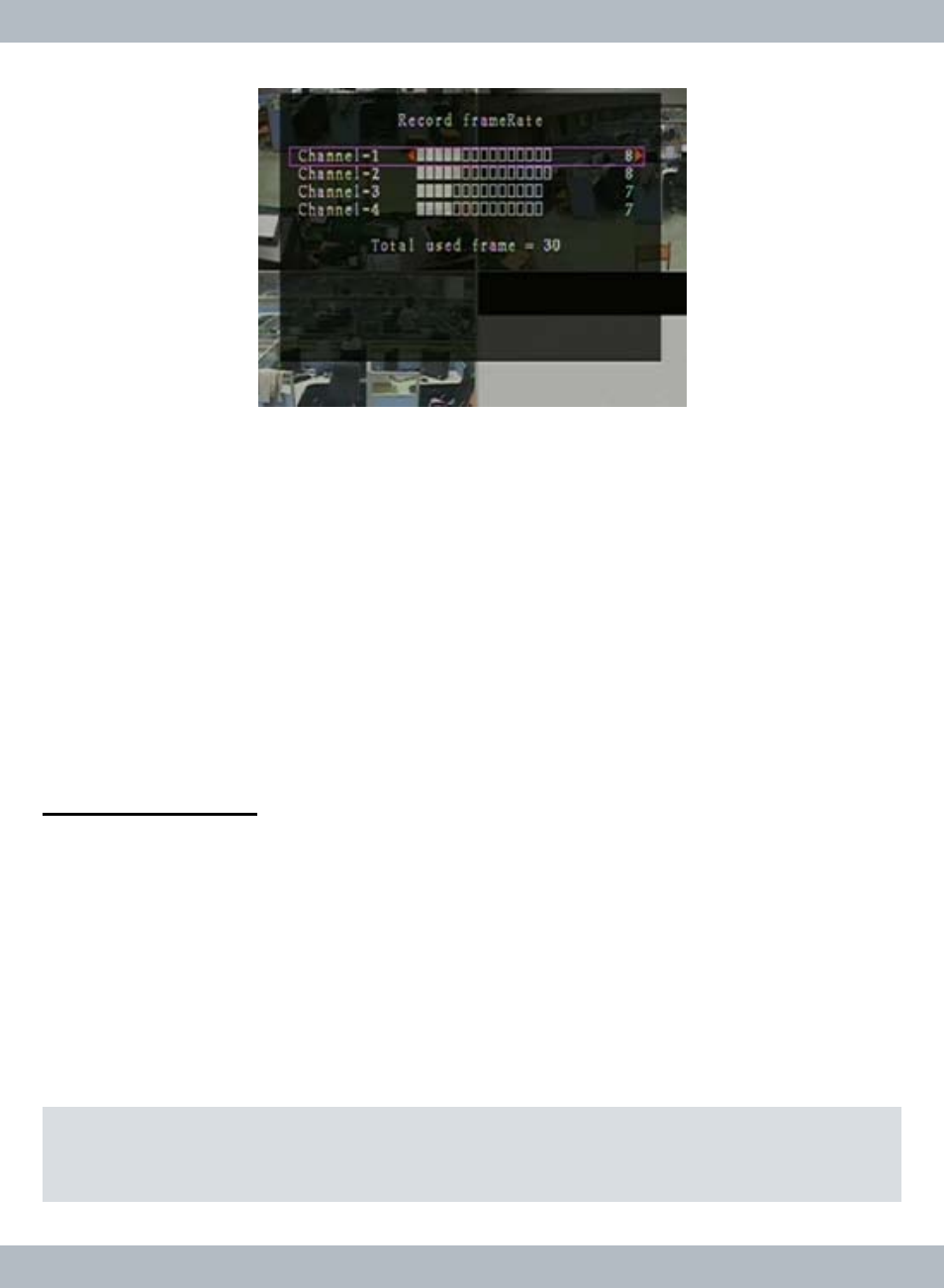
27
OFF, 3fps through 30fps. To change the value, press the
CH3←/CH4→ buttons
on the front panel, remote control or left mouse click on the ◄ ► red arrows to
decrease and increase [
Select/Enter button on the front panel or remote control
(RC) can also be use to increase frame rate value] the recording frame rate re-
spectively. The higher the record frame rate the more natural the movements will
be in playback mode. Each channel can be setup with different frame rateor in-
dependent of one another, a maximum of 30fps can be setup per channel. Total
Used Frame is automatically calculated by the DVR system, frame rate can also
be set to OFF meaning that the channel (camera) will NOT be recording. Press
Menu/ESC button on the front panel, RC or right –click on the mouse at any time
to exit out from
Record FrameRate setup menu
RECORD QUALITY
In the
Record setup menu browse down to Record Quality and the ◄ ►
red arrows will appear. Press the
Select/Enter button on the front panel, RC
(Remote Control) or left mouse click on the red arrows to decrease and increase
the record quality respectively. There are 3
Record Quality levels; level 1
has the lowest record quality, level 2 is normal record quality (System De-
fault setting), level 3 has the highest record quality. The higher the
Record
Quality the better the video image quality will be in playback mode. The higher
the
Record Quality the more the hard disk space is needed because higher
record quality contains larger file size per frame rate.
Note: The Record FrameRate setting, Record Quality setting and hard disk size will
affect total record time of DVR system. In Chinese captions the best Record
Quality is 4, the worst Record Quality is 2.
