SecurityMan LCDDVR4 User Manual
Page 35
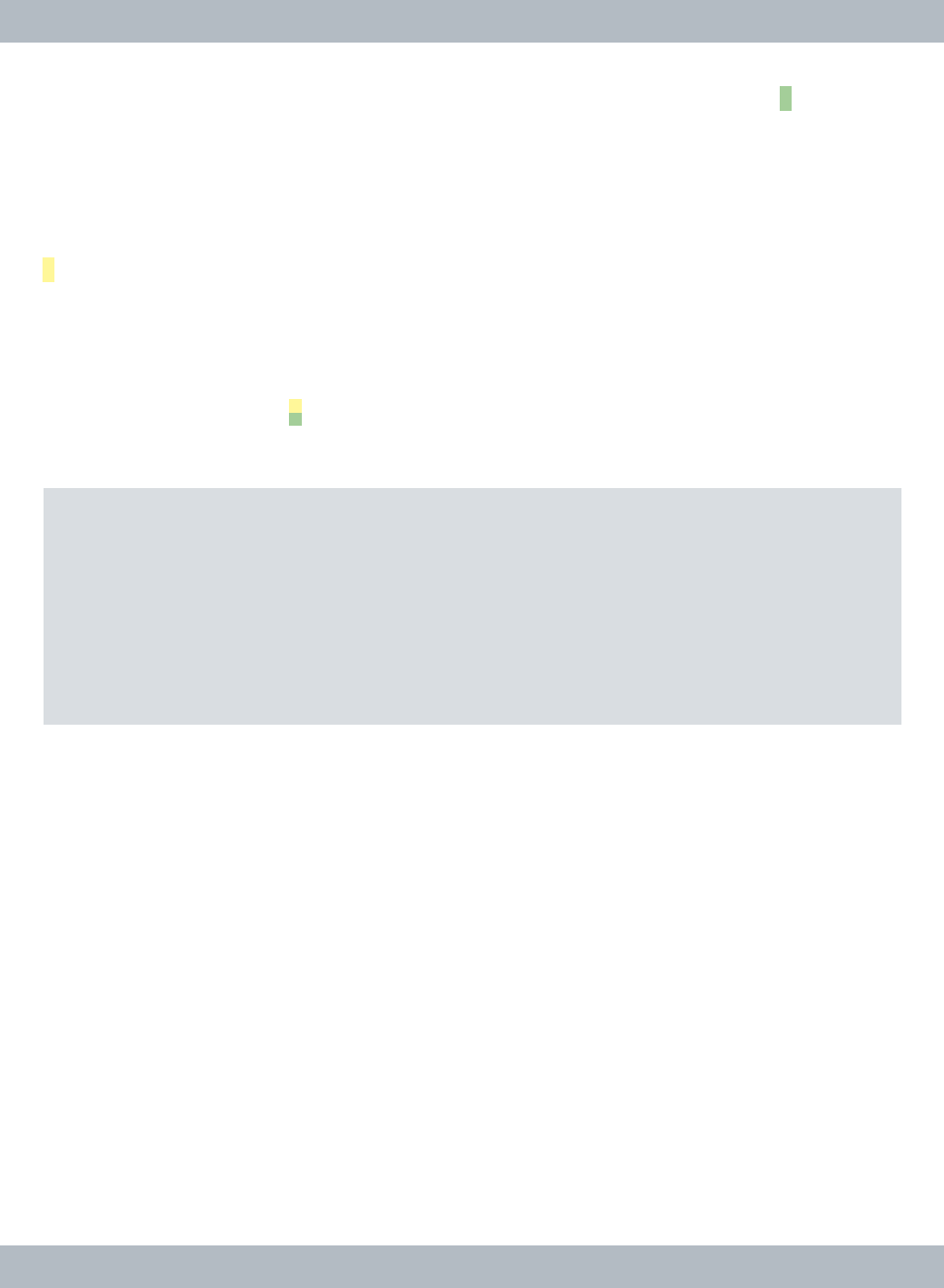
29
left mouse click twice to change from gray bar to red bar and into the green
bar for motion record schedule.
Sensor record; move the cursor to highlight the desire time/date of the week and
then press the
Select/Enter button on the front panel, RC (Remote Control) or
left mouse click three times to change from gray bar to yellow bar and into the
yellow bar for sensor record schedule.
Motion & Sensor (both) record; move the cursor to highlight the desire time/
date of the week and then press the
Select/Enter button on the front panel, RC
(Remote Control) or left mouse click four times to change from gray bar to yellow-
green bar and into the yellow-green bar for motion & sensor (both) record
schedule.
Another and faster way to mask (more than one bars at a time) the bars is to
press the
QUAD button on the front panel or RC while in the Record Schedule
window to change the cursor from pink to blue (teal) color. Next use the
CH1↑/
(UP), CH2↓/(DOWN), CH3←, CH4 button on the front panel or RC to widen the
area to mask. Once the area is confirmed and ready to be masked, press the
Select/Enter button once on the front panel or RC to mask the selected area
to Time Schedule (red bar), press
Select/Enter button again to mask Motion
Schedule (green bar), press
Select/Enter button again to get to Senstor Sched-
ule (yellow bar), and press
Select/Enter button again to get to Motion & Sensor
Schedule (yellow-green bar). Press Select/Enter button one last time to get
back to the default Manual Schedule (gray bar, default).
In a similar way, the mouse can also be used to quickly mask the
Record Sched-
ule bars. To mask more than one schedule bars; click and hold down the left
mouse button at a desire time/date of the week and then drag the mouse cursor
to create an area to be mask. Once confirmed, release the left mouse button
(Do
IMPORTANT NOTE: Motion record schedule requires additional setup in
Motion Detection Sensitivity and Motion Area to complete Motion detection
configuration setup, see page 32.
Sensor record schedule requires sensor
setup in
Alarm configuration to complete sensor record setup, see alarm
configuration below and alarm connection on page 17. Right click anywhere
on the
Record Schedule menu window or press Menu/ESC button on the
front panel or RC at anytime to exit.
