Keypad tone, Time set – SecurityMan LCDDVR4 User Manual
Page 48
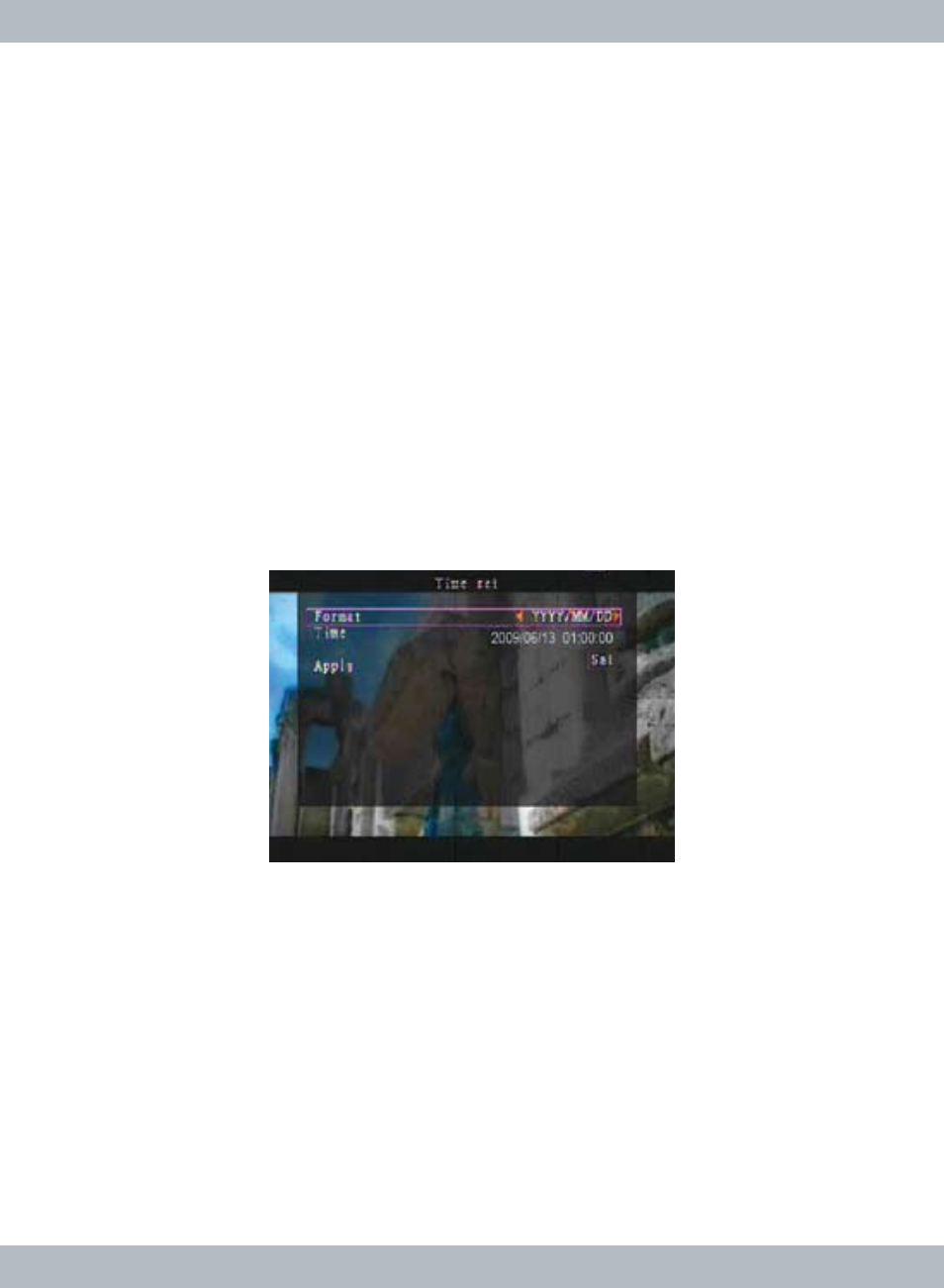
42
KEYPAD TONE
From the main
System menu browse down to Keypad Tone and then press Se-
lect/Enter using the front panel, RC or left mouse click on the red arrow buttons
to toggle between ON or OFF (system default). If the
Keypad Tone is set to ON
will enable keypad tone during system operation. Turn the
Keypad Tone to OFF
will mute the keypad tone during system operation.
TIME SET
From the main
System menu browse down to Time Set and then press Se-
lect/Enter using the front panel, RC or left mouse click to access the Time Set
window as shown below.
Time Set is use to change the time Format and Time
setup. To change the time display format, move cursor to
Format and then press
the
Select/Enter using the front panel, RC or left mouse click on the red arrows.
There are three time display format:
**YYYY/MM/DD (default, Year/Month/Day)
**MM/DD/YYYY (Month/Day/Year)
**DD/MM/YYYY (Day/Month/Year)
To change the system time, move the cursor to
Time and then press the Select/
Enter on the front panel, RC or left mouse click to enter Time setup. Adjust to
current time and date by pressing the
CH1↑/CH2↓ buttons on the front panel,
RC or move the mouse to browse through the time and date. Press the
CH3←,
CH4→ buttons on the front panel, RC or left mouse click on the red arrows to
change the parameter. To accept and confirm time setting, press the
Menu/ESC
button on the front panel, RC or right mouse click on the mouse and then press/
click on the
Apply.
