SecurityMan LCDDVR4 User Manual
Page 66
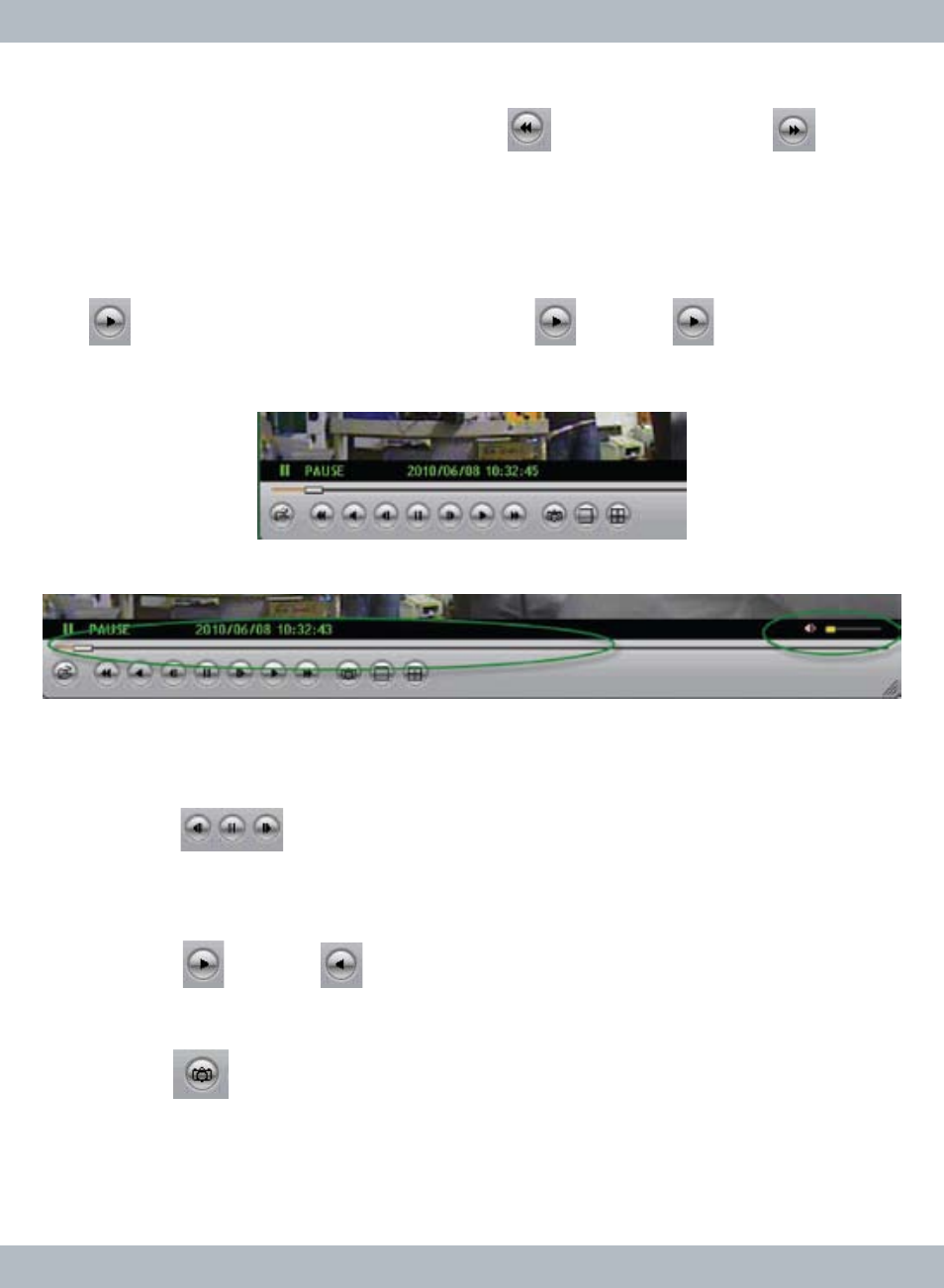
60
During video playback use the
Playback Control Buttons located at the bottom
left of the player as shown below. Press on
Fast Backward or
Fast
Forward button once to rewind or fast forward at 2x the normal speed, press
twice for 4x, press three times for 8x, press four times for 16x, press five times
for 32x, and press six times for 64x. An alternative and faster way to fast for-
ward and rewind is to hold down the left mouse on the
Play Bar (as circled in the
second picture below), drag the
Play Bar forward or backward and then press
the
Play button to initial playback. Press
Play or
Play Reverse
button at anytime to play or play backward at normal speed.
Click on the
Mute On/Off button (as circled in the picture above) to playback with
audio or without audio sound. When mute is
Off, use the Volume scroll bar to
adjust the volume level as desire.
Click on the
Pause button (center) to pause the video, click on the
Previous Frame button (left) to step back one frame at a time, and click on the
Next Frame button (right) to step forward one frame at a time. To constantly
move one frame-by-frame, press the
Previous Frame or Next Frame repeti-
tively. Press
Play or
Play Reverse button at anytime to play or play
backward at normal speed.
Click on the
Still Capture to snapshoot the playback image(s) image in
BMP (bitmap) picture format. Still capture saves the BMP file into a default direc-
tory in
C:\VxCapture folder in which was automatically generated when installing
the playback software. The image capture directory can also be change by right
