Screen – SecurityMan LCDDVR4 User Manual
Page 40
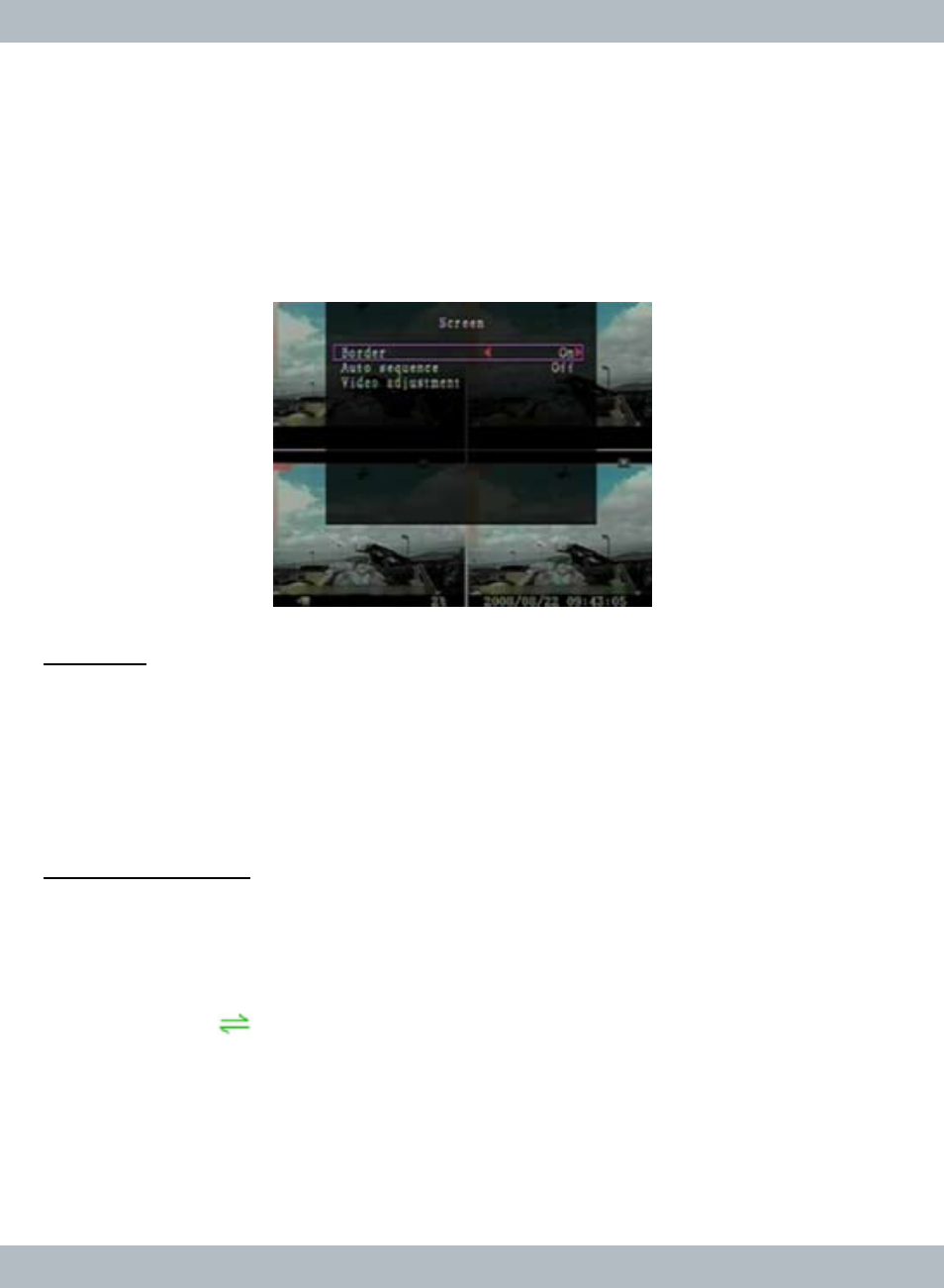
34
SCREEN
In the main
Setup menu browse down to Screen and press Select/Enter using
the front panel, RC or left mouse click to access the
Screen setup menu as
illustrated below. The
Screen setup menu can be use to configure Border, Auto
Sequence, and
Video Adjustment.
BORDER
On the
Screen setup menu, select Border. The Border configuration when turn
ON (system default) will divide the quadrant with a gray cross between the four
channels. This helps to distinguish the border line for each channel.
Border
can also be set to OFF; this will disable the gray cross border between the four
channels or borderless display.
AUTO SEQUENCE
In the
Screen setup menu, select Auto Sequence. The Auto Sequence is
use to setup
Sequential time intervals which value can be set to OFF (Default
setting), and from 1 second up to 10 seconds. To enable auto sequence set the
dwell time between cameras to a desire time intervals and then
Exit & Save
Changes. The
icon will display in lower left hand corner of the user inter-
face screen to indicate
Auto Sequence is active and the channel will display in
single full screen. For example, if the sequential time is set to 3 seconds, the
camera will display for 3 seconds and then loop to the next camera is sequential
order. However; if the camera is not connected or not installed, the
Auto Se-
quence will automatically skip over those inactive channel(s).
