F/w upgrade – SecurityMan LCDDVR4 User Manual
Page 52
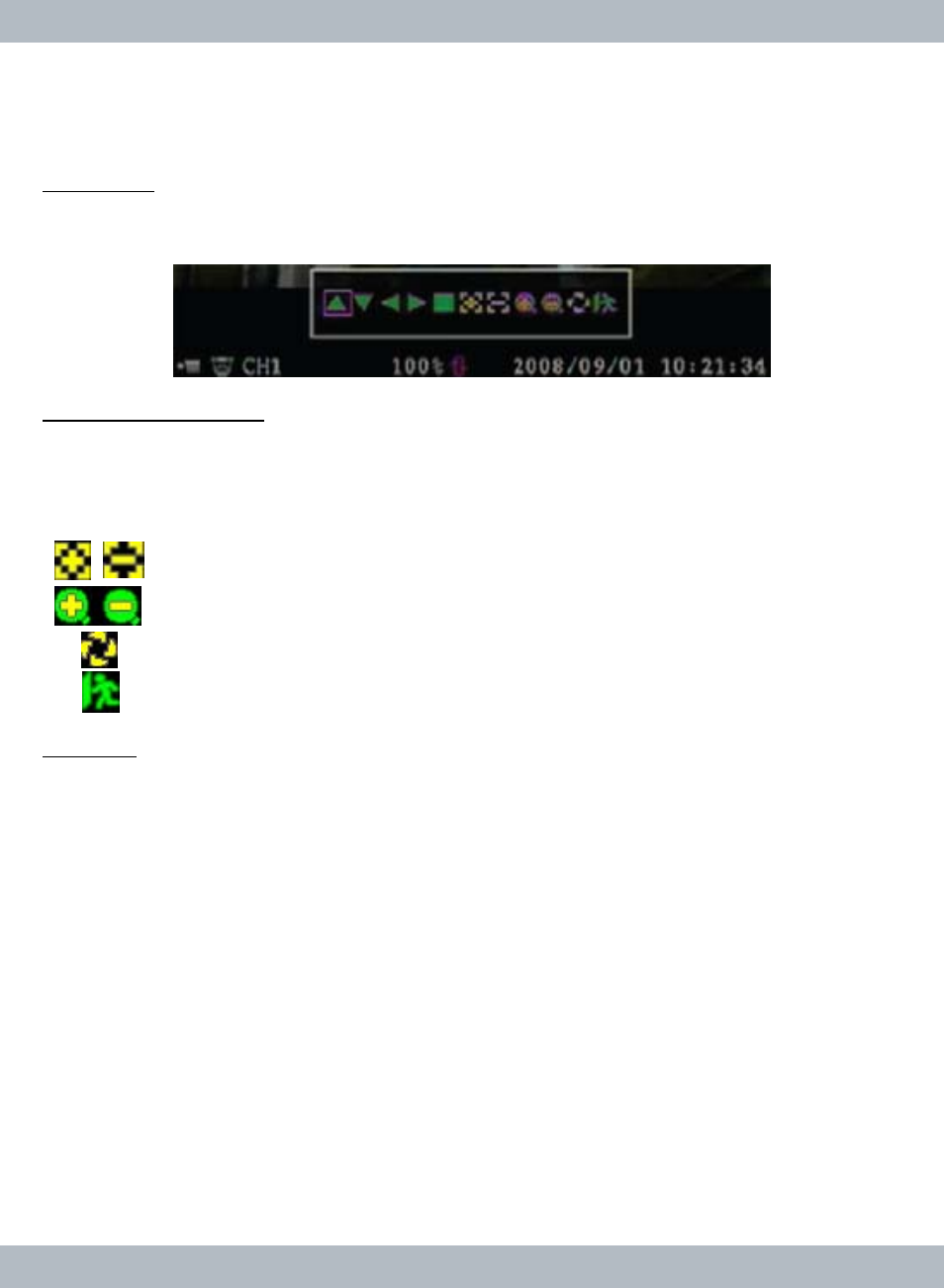
46
Then press [Select] button to finish the order of
Auto scan, the dome will run on
presets positions unless the [STOP]button is pressed on to stop
Auto scan.
PTZ Mode
Select
PTZ mode and then right mouse click in PTZ mode to bring up the Icon
function window as shown below.
Icon function window
▲▼►◄
: are directional movements for the dome: upward, downward,
leftward and rightward.
■
: Stop the dome from moving in auto scan mode.
: Focus image.
: Zoom in/out of view.
: Auto scan, require preset setup.
: Previous or exit from PTZ mode.
Attention
Once the
Auto scan is activated to automatically scan through all the preset posi-
tions, the [STOP] button in PTZ mode must be press to exit out from
Auto scan
mode. Just by exiting out from
Auto scan without pressing the [STOP] button will
not stop the auto scanning.
From live view display, press the [PTZ] button on the front panel, RC or right
mouse click to select PTZ icon and then right click again to enter
PTZ mode,
and then operate on screen
Icon function to control the dome. Press the [PTZ]
button again to exit out from the
PTZ mode.
F/W UPGRADE
From the main
System menu browse down to F/W upgrade and then press
Select/Enter using the front panel, RC or left mouse click to access the F/W
