SecurityMan LCDDVR4 User Manual
Page 38
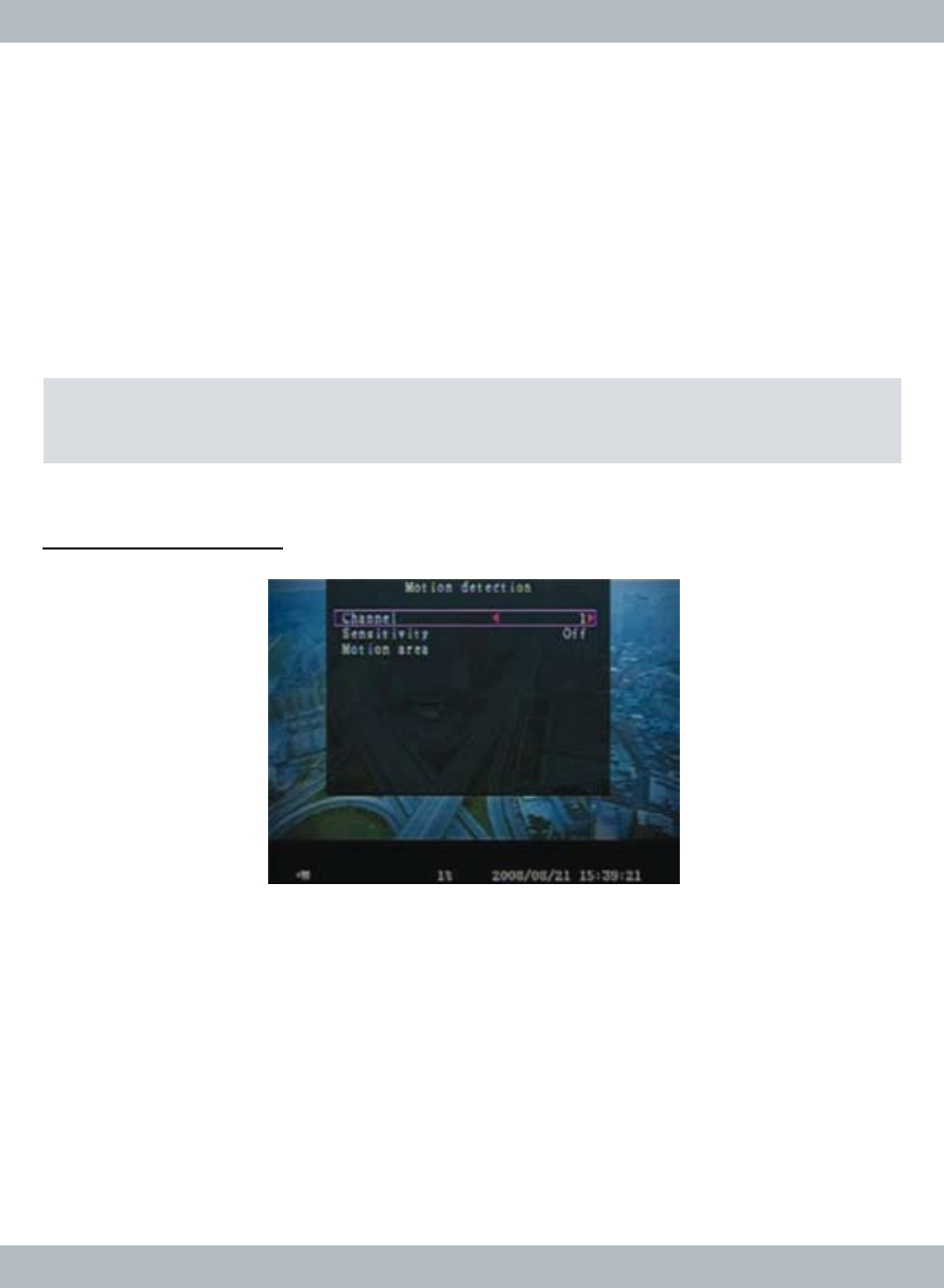
32
From the
Alarm setup menu select Sensor to get to the sensor menu as shown
above. Sensor setup defined the native state of the wired sensor that is installed
in the I/O terminals. There are three different types of sensor setting:
N.O (Nor-
mally Open),
N.C (Normally Close), & NONE (system default). The wired sensor
statue may vary depending on manufacturer make; most common setting is
N.O
(Normally Open) state. If unsure please refers to the user’s manual of the input
device. Select
NONE if the sensor input is not being use which will deactivate
sensor recording. Press
Menu/ESC or right click mouse anytime to exit out of
Alarm setup menu
MOTION DETECTION
From the
Alarm setup menu browse to Motion Detection using front panel,
remote control or hover over with the mouse and then press on the
Select/
Enter button on the front panel, remote or left mouse click to access the Motion
Detection setup menu window as illustrated above. Motion Detection window
consist of
Channel, Sensitivity and Motion Area settings. Select Channel 1
(system default), 2, 3, or 4 to start
Motion Detection setup for the correspondent
channel then move cursor down to
Sensitivity.
Note: Sensor recording depends on Record Schedule and the present installation of
a hard wired sensor in the I/O terminal on the back of the DVR.
