System – SecurityMan LCDDVR4 User Manual
Page 42
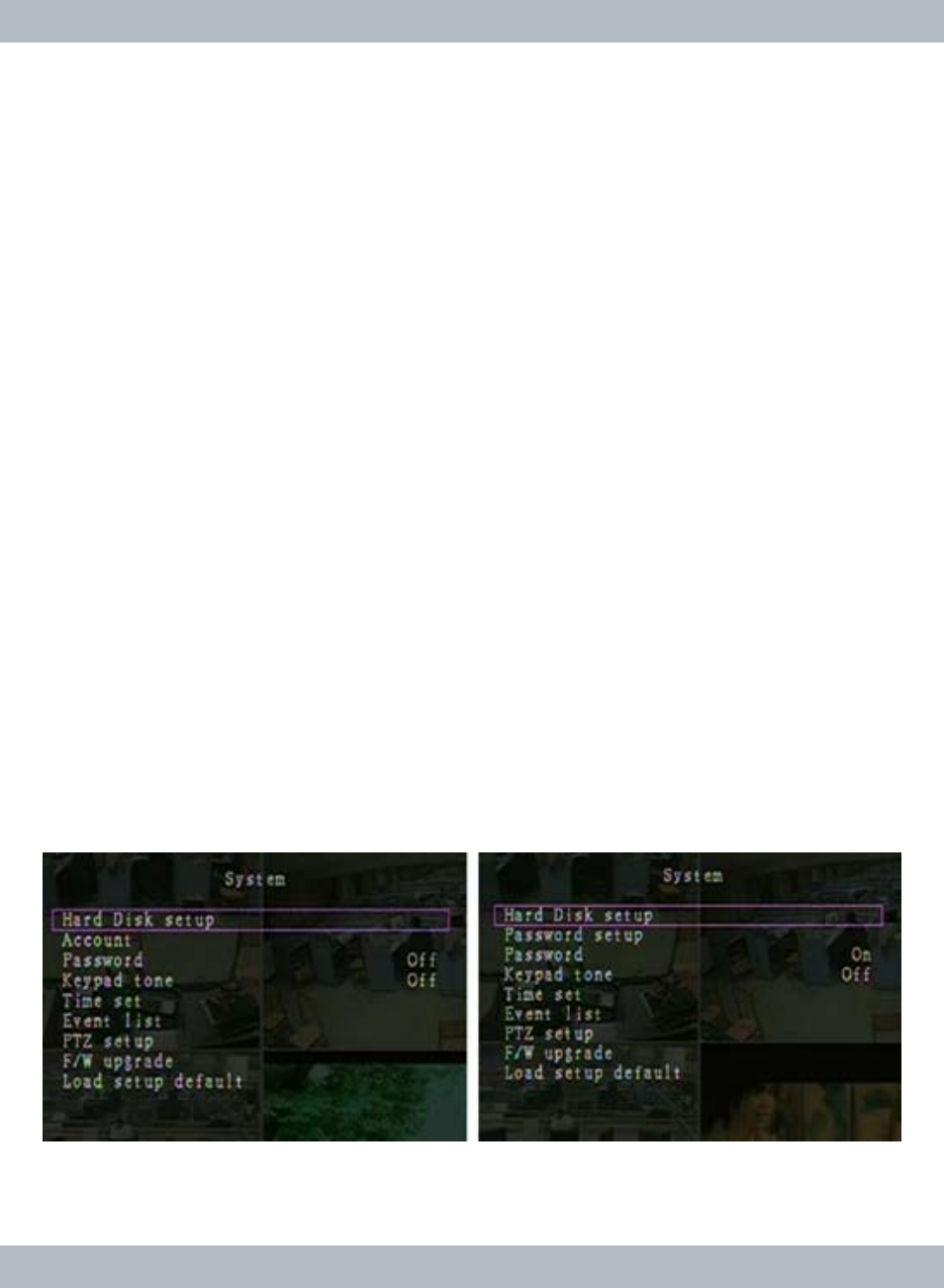
36
From the main
Setup menu browse down to Audio and press Select/Enter us-
ing the front panel, RC or left mouse click to access the
Audio setup menu as
illustrated above. The
Audio menu consists of Channel, Record, Mute and Vol-
ume. Select the channel/camera to setup audio configuration. Then set the Re-
cord to ON (require microphone device to be attached to the Audio Input of the
system, system default) for audio recording or OFF to disable audio recording.
Turn the
Mute ON will mute live audio and switch Mute OFF (system default)
will turn ON live audio streaming.
Mute works independently from Record ON/
OFF and will not affect audio recording if
Mute is set to ON or mute. Next, adjust
volume for the speaker by moving the
Volume leverage up or down (system de-
fault is 25%, (1/4)). The
Volume controls both the live audio streaming and the
intensity level of sound recording. Press
Menu/ESC button at anytime to exit out
from
Audio setup window.
SYSTEM
From the main
Setup menu browse down to System and press Select/Enter
using the front panel, RC or left mouse click to access the
System setup menu
as illustrated below. The
System menu contains Hard Disk Setup, Account,
Password, Keypad Tone, Time Set, Event List, PTZ Setup, F/W Upgrade,
and
Load Setup Default. Notice System shown on the left in the bellow picture
contain
Account information for Admin login vs. the picture shown on the right
which does not contain
Account because of Operator/Guest login.
Right
Left
