Multichannel Systems Roboocyte2 Manual User Manual
Page 46
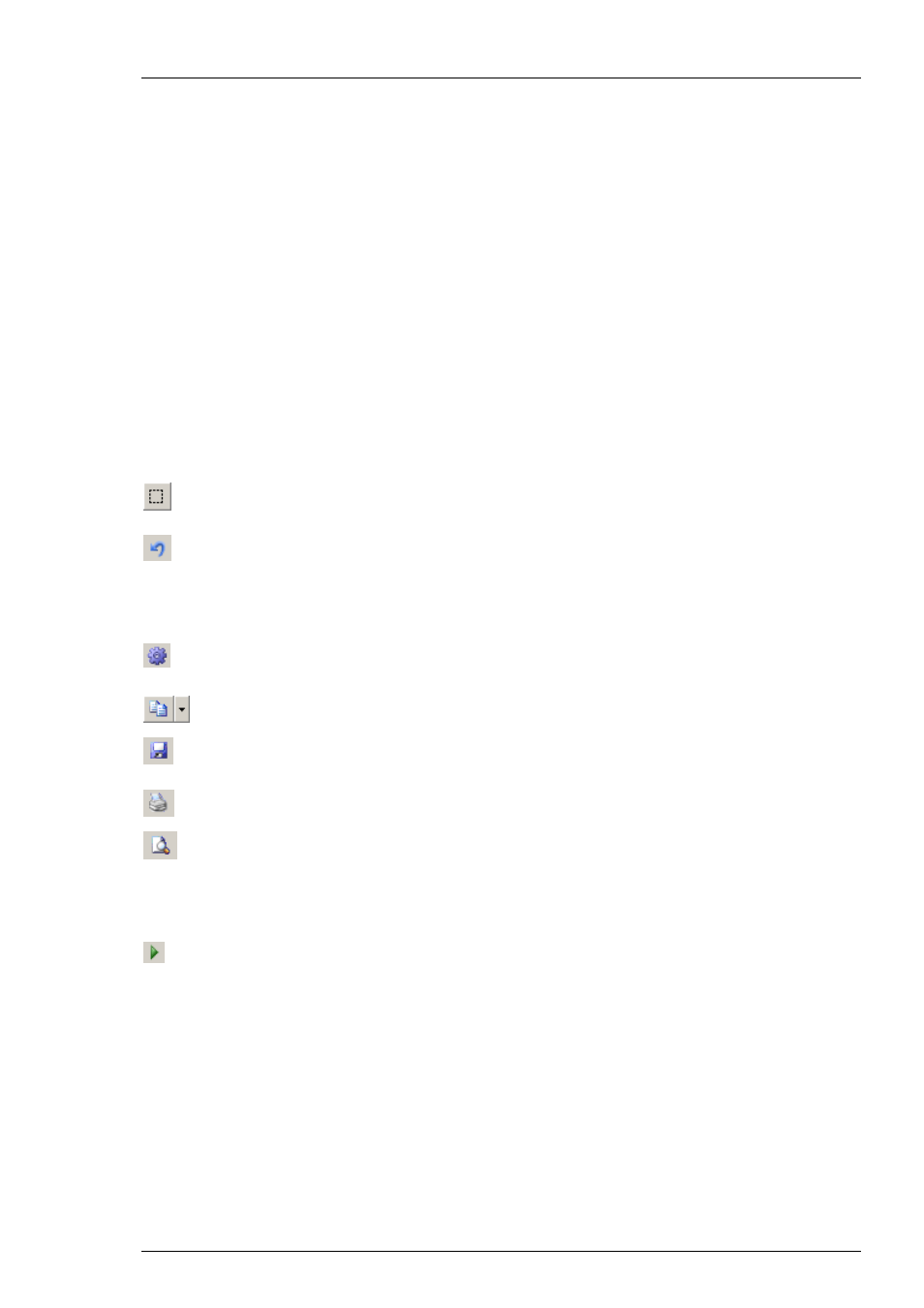
Roboocyte2 Manual
42
Using the mouse for scaling
Instead of entering numbers to scale the axis, you can use the mouse to move or scale axes. Move
the mouse pointer above the respective axis - the pointer will now appear as a hand . Hold down
the left mouse button to grab and move the axis. When you hold at the same time the control key
(keyboard), the mouse pointer will change to an arrow and moving the mouse (or mouse wheel)
will re-scale the axis.
For tracking the axis manually, click on the axis and the mouse pointer will change into a hand.
To scroll the axes, please move the mouse with the hand pointer. For zooming the axes, press
the CTRL key and keep it pressed while moving the mouse or the wheel of the mouse. The mouse
pointer turns into a double arrow symbol.
Automatic scaling
Automatic scaling means that the display will change its scaling depending on the amplitude
of voltage or current. When you push one or both auto-scale buttons the auto-scaling mode
is activated. Pushing the buttons again deactivates the auto-scaling.
Zooming and resetting
When you press this button the mouse pointer will change its appearance and you
can specify a rectangular region in the data display to which you can zoom.
Use the "Reset" button to get back to the original view.
Exporting and printing of the display
When you click on the "Plot" icon, additional symbols will be displayed, which allow you
to save or to print the traces on the display.
Click the "Copy to the Clipboard" icon to send the actual display picture to the clipboard.
Click the "Save" button to save the display in different kind of formats, for example jpeg,
tiff, png etc.
Click the "Print" button to print the display.
Click the "Preview" button to have a preview before using one of these functions.
Using the tracking function
If the tracking function is selected, the x-axis moves during recording together with
the recorded current or voltage traces.
