Multichannel Systems Roboocyte2 Manual User Manual
Page 43
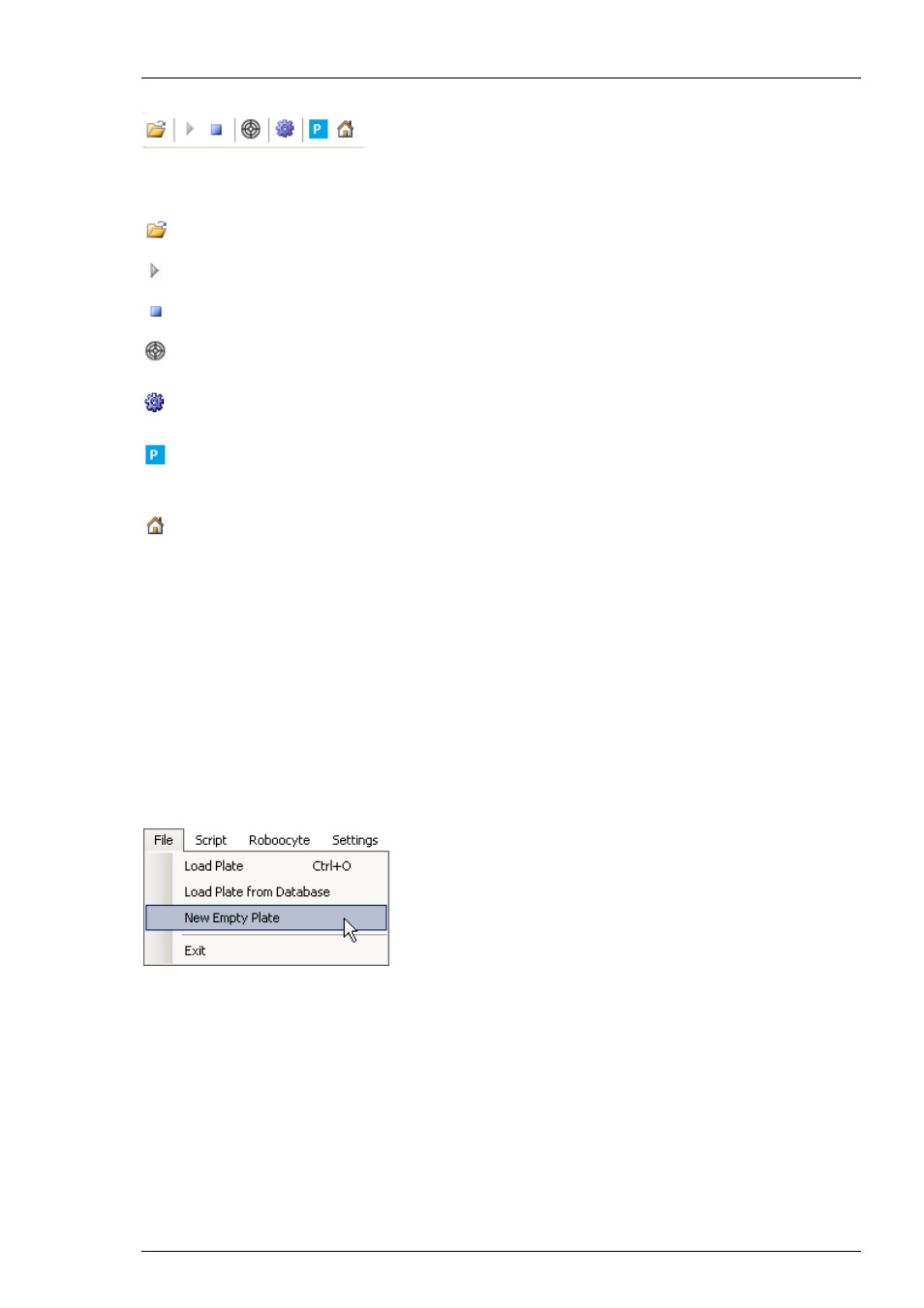
Roboocyte2 Software
39
The Tool Bar
Clicking on the icons in the tools bar gives you easy access to often-used functions. In addition,
you can access these functions in the menu.
Click on the "Open" icon to open a well plate generated with the Roboinject program.
Click on the "Start" icon to start a script-controlled recording sequence.
Click on the "Stop" icon to stop a running script-controlled recording sequence.
Click on the "Alignment" icon to open the "Alignment Wizard". For details,
please refer to the chapter "Alignment".
Click on the "Manual Mode" icon to open the "Manual Mode" window. For details
please refer to the chapter "Manual Mode".
Click on the "Park" icon to move the carrier into park position and the measuring head
into the right dish of the two small dishes which can be placed in the metal rings at the
backside of the carrier.
Click on the "Home" icon to move the carrier to the home position.
4.2.1 Well Plate View - Loading a Well Plate
Directly after the program start, the well plate view section is empty. This changes after loading
a well plate into the program. Loading a well plate is obligatory to perform measurements on
oocytes. Without loading, you will not be able to move the measuring head into a well and or
an oocyte to perform recordings.
There are three different ways to load a well plate:
1. Creating a new empty well plate
Chose "New Empty Plate" from the file menu to create and load a new well plate.
The well plate will be stored in the "Roboocyte2/Plates" folder.
