Multichannel Systems Roboocyte2 Manual User Manual
Page 45
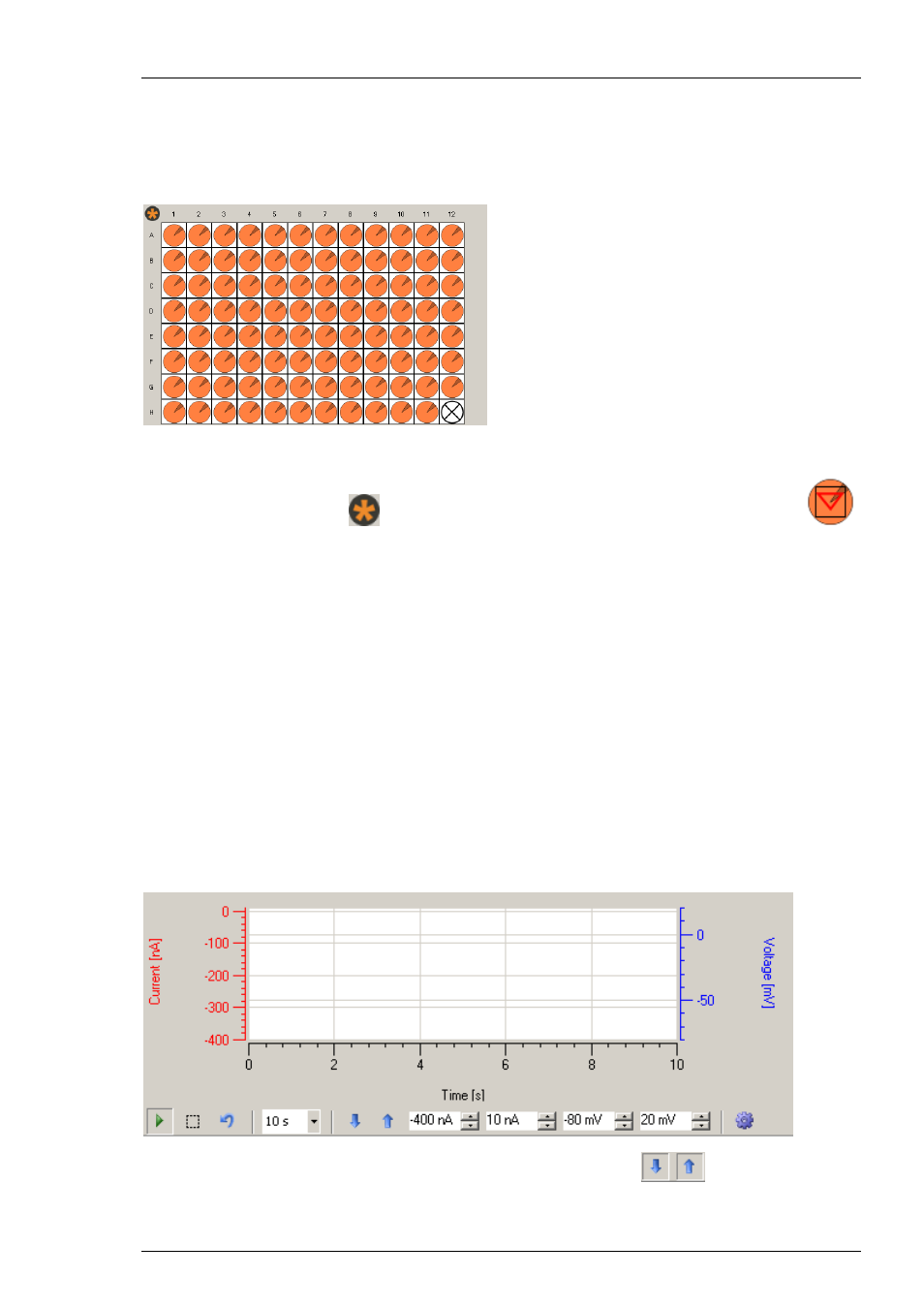
Roboocyte2 Software
41
Entries in red are well plates stored in the Roboinject folder (by default) or in the specified plate
folder. Entries in blue are well plates stored in the Roboocyte/Plate folder (after creating them
with the Roboocyte2 program itself). Finally, entries in black designate plates found in the
database but not in the respective folders. This can happen when you moved plate files to other
folders or when plate files have been deleted. After loading the well plate, the well plate section
will look like the following screenshot if all oocytes on the plate have been injected.
To select a well for recording, click on the respective well. You can also select rows or columns by
clicking on the respective row letter or column number, and you can select the whole well plate
by clicking on the MCS logo
.Selected wells will be marked with a red triangle like this
.
It is not possible to select well H12 because it is used for the alignment tool.
4.2.2 Display
Control
Functions
You can change scaling and appearance of the data display windows by using either keyboard
or mouse. All scaling and display functions can be controlled by script commands as well. Please
refer to the Scripting manual for details.
Changing the scaling with keyboard inputs or mouse
Below each data display you will find a bar showing the actual settings of the respective data
display. If you change these values by keyboard input or mouse click the scaling of the data
display will change accordingly.
The corresponding display will be scaled to the specified values for current and voltage.
Additionally, you can change the scaling by using the arrow buttons
..
