14 reset button, 15 pause/resume button, 16 segment button and arrows – Micromod Micro-PWC: 53PW6000 MicroPWC Operators Manual User Manual
Page 80: Section 6.1.14, reset, Button
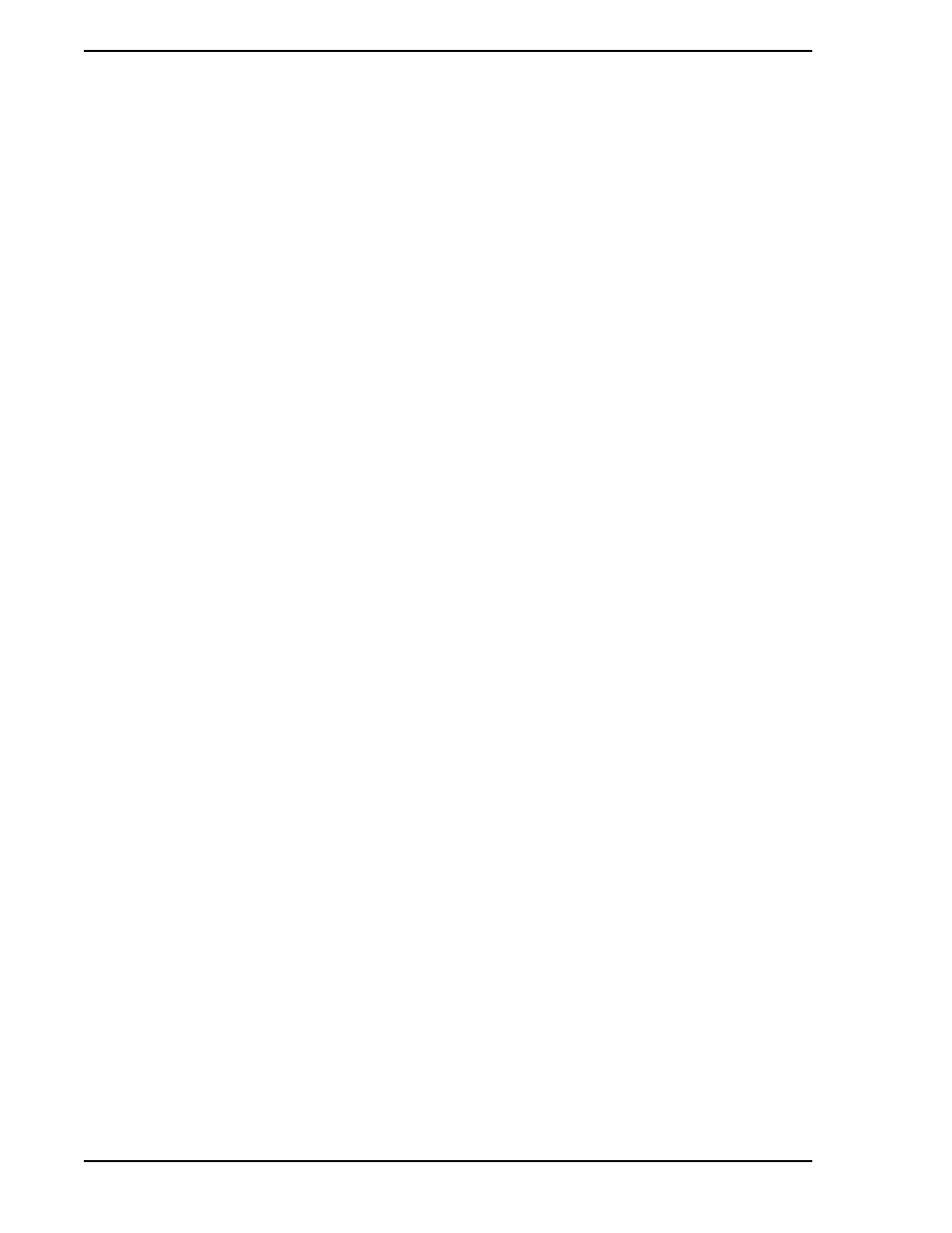
Micro-PWC OPERATOR’S MANUAL
66 Trend Displays
Position the pointer and click the point which will serve as the first corner of the rectangle. The prompt
changes to:
Select the second zoom point:
Move the pointer to the location which is to serve as the opposite corner of the rectangle; a white outline
appears to illustrate the area which will be enlarged. Click the second zoom point. The area so defined is
enlarged to fill the entire Trend Graph, and the Zoom button changes to read Unzoom.
To return the Trend Graph to its original state, click Unzoom.
6.1.14 Reset Button
The Reset button is used to return the Trend Display to its original state, as it appeared when the display
was first called up. For example, if the Trace Scale button has been used to change the Scale Bar Limits
to those of the Trace High and Trace Low for a particular trace, click Reset to return the Scale Bar Limits to
the original settings for the display.
Reset can only be used to return to the initial settings of the Trend Display currently on view. Reset cannot
be used to reset a change made via the Database Select button (described in
), which
allows the user to change from Historical to Archival trends, and vice versa.
6.1.15 Pause/Resume Button
The text on the face of the Pause/Resume button indicates the state which will occur when the button is
clicked. Clicking this button when it reads Pause will cause the screen to stop updating, effectively freezing
the display for reading and analysis; the text on the button changes to Resume.
Clicking this button when it reads Resume causes the display to resume updating.
6.1.16 Segment Button and Arrows
The Trend Graph is divided into five segments (see
Section 6.1.2, Time Base and Size of Display Window
The Segment button is located in the lower right corner of the Trend Display, and is flanked by both a dou-
ble arrow and a single arrow button on either side.
Click on one of the single arrow buttons to shift the Trend Display one segment in the indicated direction.
Click on one of the double arrow buttons to shift the Trend Display four segments in the indicated direction.
Note that the Trend Display is actually composed of 5 segments; one segment is used for overlap when
using the double arrow buttons.
The face of the Segment button displays the current segment number and the total number of segments in
the following format:
S. nnnn of tttt
where S. stands for Segment, nnnn is the number of the segment which currently contains the Trend
Readout arrow, and tttt is the total number of segments available.
✎ NOTE
The Zoom item on the Trend Display menu bar operates
independently of the Zoom button on the Trend Display itself.
Operation of the menu bar Zoom item is identical to that of the
Zoom item found on Graphic Dsplays, as described in
