2 configuring quick keys, Figure 11-33. quick key label assignment window – Micromod Micro-PWC: 53PW6000 MicroPWC Operators Manual User Manual
Page 149
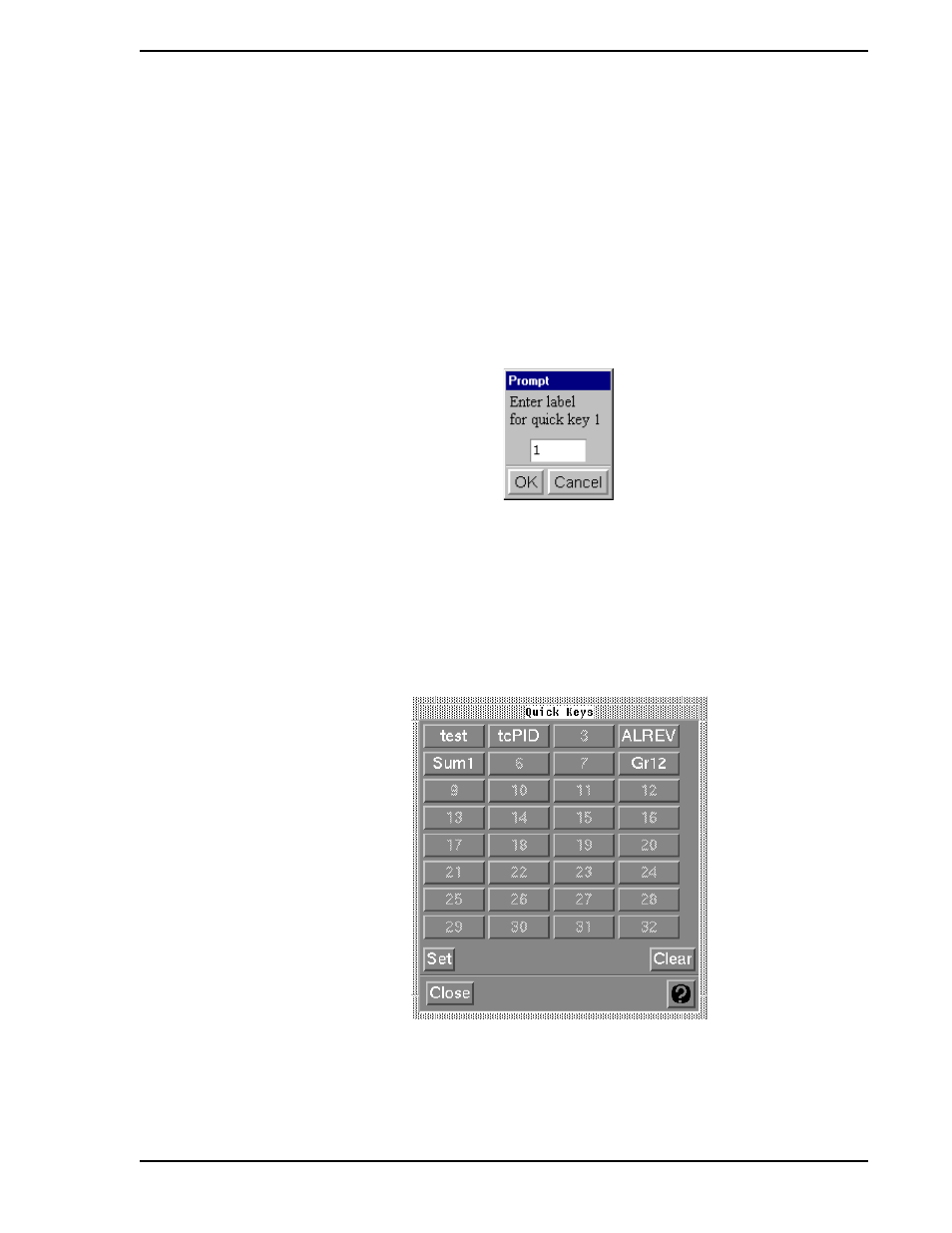
Micro-PWC OPERATOR’S MANUAL
Utilities 135
Quick keys can also be selected via the keyboard. To do so, the Quick key window must have keyboard
focus. A Quick Key can then be selected by using the arrow keys to highlight the desired key; press
R
ETURN
to complete the selection.
11.11.2 Configuring Quick Keys
To configure Quick Keys, the user must be in an Operator Window with keyboard focus. In this window, call
up the display which is to be assigned to a Quick Key. Click the Set button; stippling now appears on previ-
ously assigned Quick Keys, protecting them from accidental re-assignment. All other Quick Keys are avail-
able for assignment. The pointer assumes the shape of a plus sign (+). Click the Quick Key which is to be
used to call up the display which appears in the Operator Window. A new pop-up window is displayed, as
shown in
.
This window allows you to enter a text string of up to six characters in length. This text will appear on the
Quick Key. The default text string is the number of the Quick Key (1 to 64); the user can choose to discard
this numeric identifier. Using mnemonic identifiers, and identifying the Quick Keys in this manner allows
you to see at a glance how keys are assigned. For an example, see
TC00088A
Figure 11-33. Quick Key Label Assignment Window
Figure 11-34. Quick Key Pop-Up with Text String Assignments
