7 cancel a backup, 8 completing the backup operation, 3 the restore utility – Micromod Micro-PWC: 53PW6000 MicroPWC Operators Manual User Manual
Page 126: Figure 11-8. restore operation window
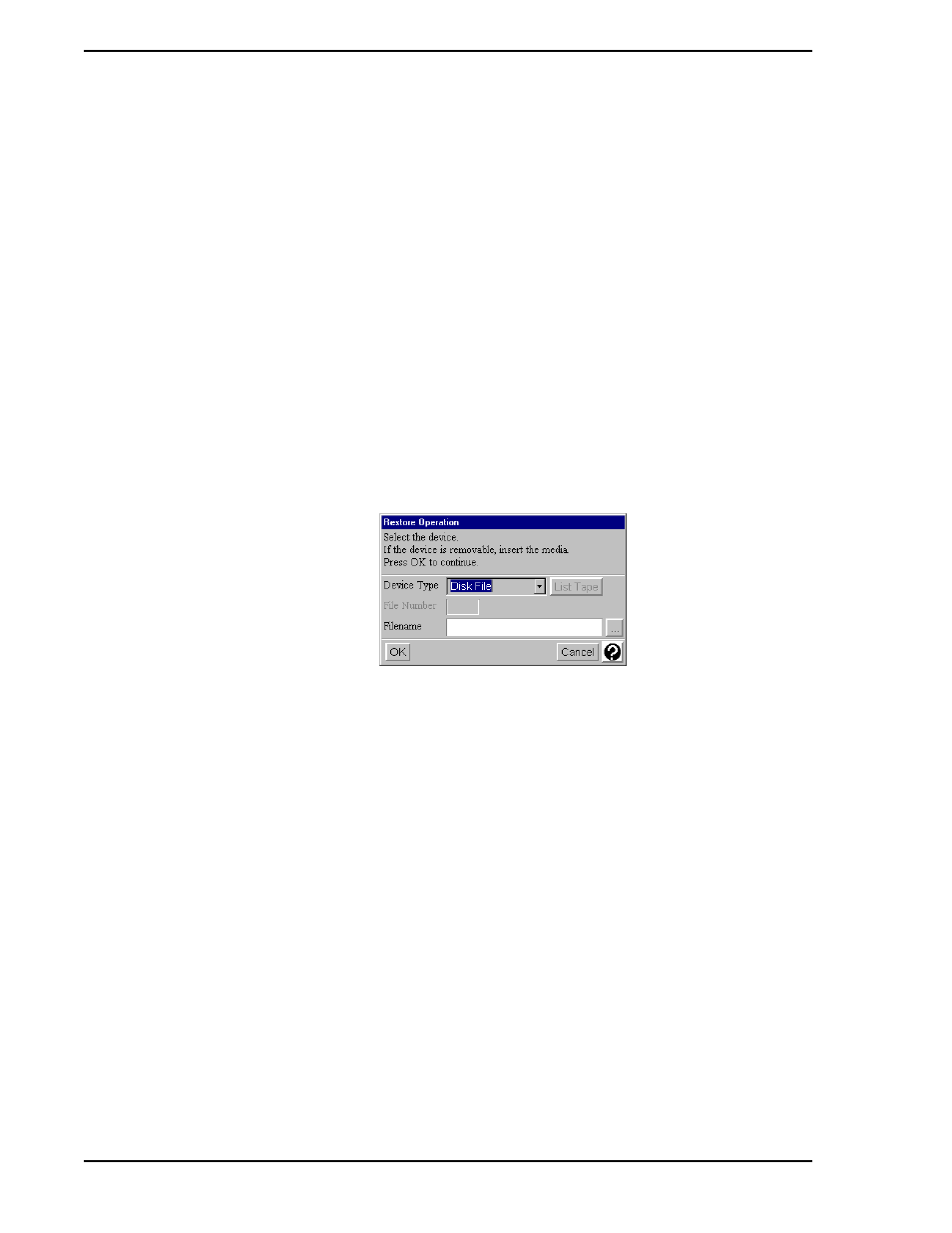
Micro-PWC OPERATOR’S MANUAL
112 Utilities
11.2.2.7 Cancel a Backup
A Cancel Backup button on the Backup Status window provides the ability to abort the backup operation
while it is running.
11.2.2.8 Completing the Backup Operation
When the backup has completed, the Backup Status window is automatically closed, and a pop-up window
appears to report that the backup has completed.
Click OK to close the Backup Completed window and return to the Backup window. Additional volumes
can be appended to the tape, if desired. Click Close to exit the Backup window.
11.2.3 The Restore Utility
The Restore utility is accessed from the System Window by selecting Menu > Utilities > Restore. The
Restore Operation window (
) will appear.
The Restore Operation window has several of the characteristics found on the Backup Operation window,
and they operate in the same manner. The Device Type text box initially lists the default backup device for
the Micro-PWC. This can be changed by clicking on the
D
OWN
A
RROW
which follows it and selecting a differ-
ent device if this is necessary. Click the List Tape button to view an index of Files (volumes) on the tape.
Note that each File has a number associated with it. The number of the File to be restored must be entered
in the File Number text entry box on the Restore Operation window; no default number is provided. After
the file number has been entered, click OK to begin the restore operation. A confirmation box, similar to
that shown in
, will be displayed.
✎ NOTE
When restoring configurations from previous versions of the
Micro-PWC software, refer to the Micro-PWC Installation Guide for
a detailed upgrade procedure.
TC00120A
Figure 11-8. Restore Operation Window
