0 user interface, 1 introduction, 2 micro-pwc appearance – Micromod Micro-PWC: 53PW6000 MicroPWC Operators Manual User Manual
Page 21: 3 input devices, 1 pointing devices, 0 - user interface
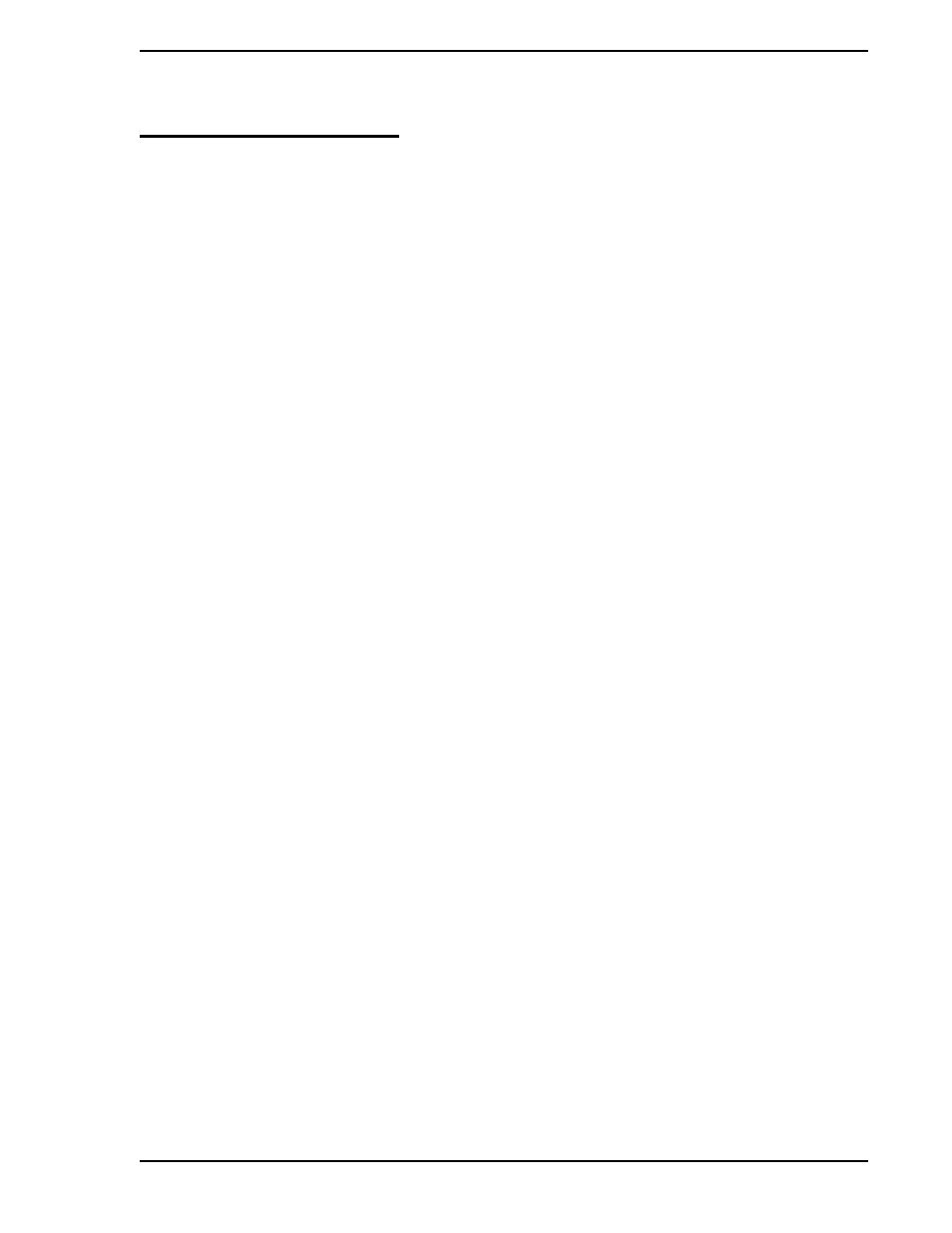
Micro-PWC OPERATOR’S MANUAL
User Interface 7
2.0 User Interface
2.1 Introduction
The Micro-PWC user interface provides:
•
Window management
•
One System Window
•
One Mini-Alarm Window
•
Up to four Operator Windows
The function and use of these user interface elements are explained in this section.
2.2 Micro-PWC Appearance
Visually, the graphical user interface is presented in a window based format. Multiple windows can be
opened simultaneously, allowing the user to view up to four different process displays at once.
The window format provides a three-dimensional (3D) appearance to such screen objects as buttons,
scroll bars and window frames. A pointing device, such as a mouse or track ball (refer to
), is used to select objects on the screen.
2.3 Input Devices
Operation of Micro-PWC functions is most conveniently accomplished by the use of a pointing device,
such as a mouse or track ball. Although it is possible to access all displays and all menu bar choices via
the keyboard, a pointing device is required to access the object-oriented graphical functions such as push-
buttons, toggle buttons, radio buttons and so on. (
Section 2.4, Micro-PWC Display
cussion of these items.)
2.3.1 Pointing Devices
The pointer cursor (also known as the mouse cursor) is a small, mobile image on the screen, which is con-
trolled by a pointing device such as a mouse or track ball. In this manual, the term pointer refers to the
pointer cursor, while the term mouse refers to the pointing device.
✎ NOTE
While it is possible to perform all process operation functions at the
PC using only a pointing device, a keyboard is required for some
configuration activities.
