9 system help, 10 user help, 1 edit user help information – Micromod Micro-PWC: 53PW6000 MicroPWC Operators Manual User Manual
Page 145: Figure 11-29. help button, Figure 11-30. display information window
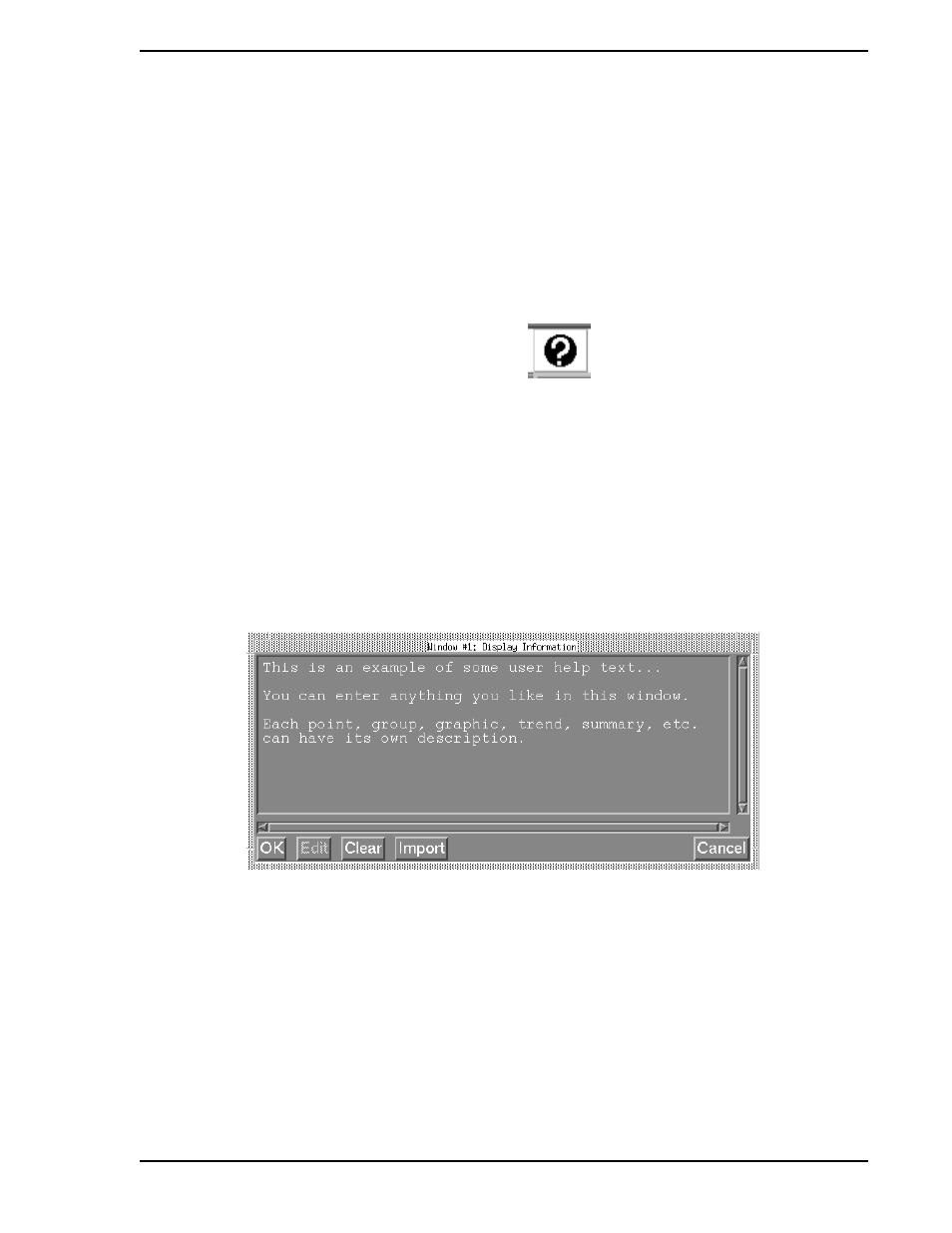
Micro-PWC OPERATOR’S MANUAL
Utilities 131
ration locks. Click this menu item to clear all locks which have been imposed on Configuration within the
console group. Under normal conditions, use of this utility should not be necessary.
11.9 System Help
The System Help utility provides information about the Micro-PWC software in a context-sensitive manner.
When a Help icon (
) is clicked in any window, the help system opens an information window
describing the function of that window, or related functions. After the help system has been opened it will
operate similar to a Windows help file.
11.10 User Help
The User Help utility provides the ability to create, for each process display which can be displayed in an
Operator Window, a site-specific text window unique to that process display. For example, each Trend dis-
play, Group display and Graphic display can have its own individual User Help display.
To access the User Help utility, click the Help icon on the Operator Window menu bar, then click the User
Help selection in the resulting menu. The Display Information window (
) will be displayed.
11.10.1 Edit User Help Information
To enter text to be used as a User Help display:
1.
Click Edit.
2.
Click the entry box, then type in the desired text to create an entry (or edit existing text).
There is a limit of 20,000 characters of text for each User Help entry. Also, remember that the total amount
of text used in all User Help entries may be further constrained by the total amount of available free disk
space on the Micro-PWC computer.
Figure 11-29. Help Button
Figure 11-30. Display Information Window
