0 utilities, 1 introduction, 1 notes on qic tape drive use – Micromod Micro-PWC: 53PW6000 MicroPWC Operators Manual User Manual
Page 119: 0 - utilities, Section 11
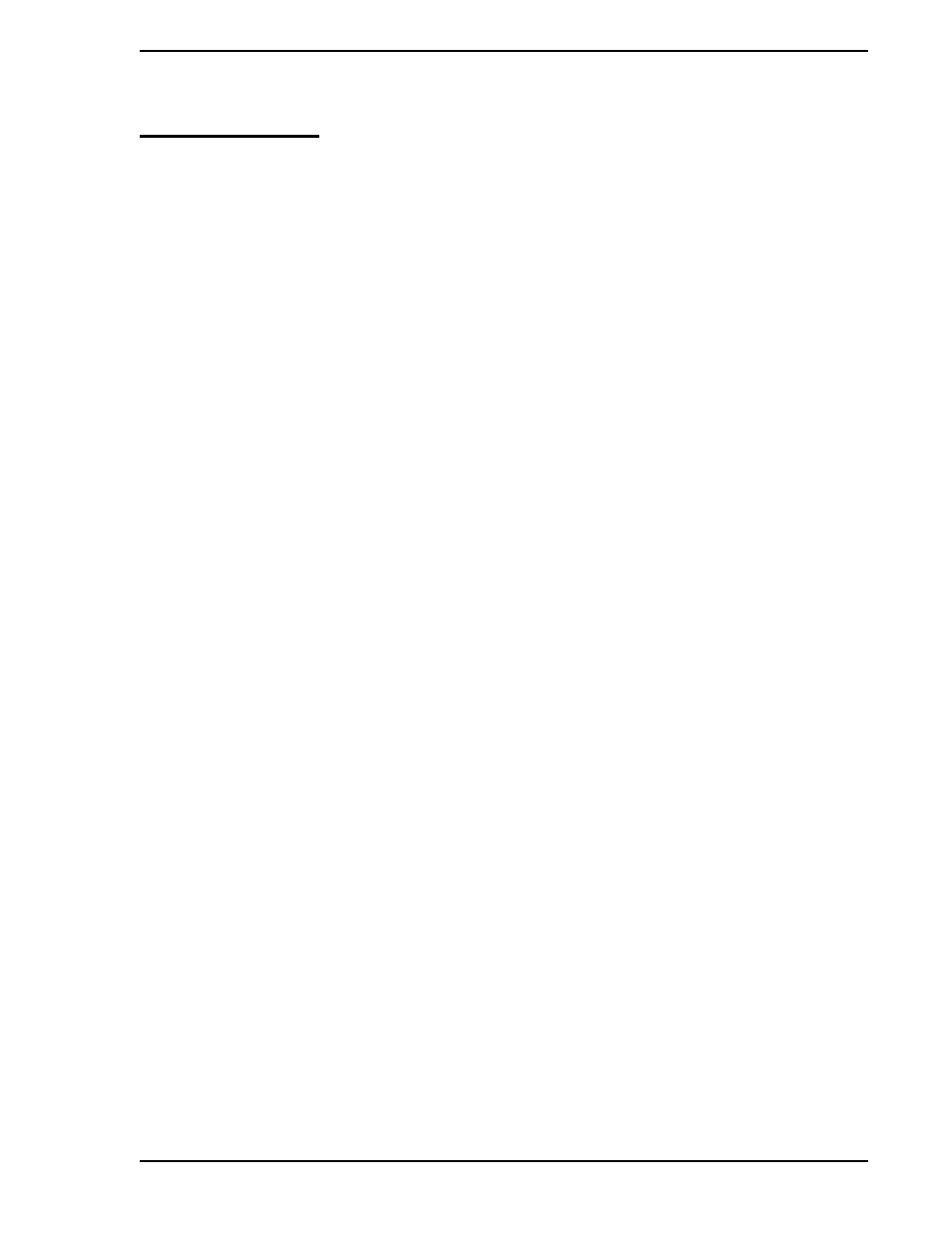
Micro-PWC OPERATOR’S MANUAL
Utilities 105
11.0 Utilities
11.1 Introduction
Micro-PWC utilities provide the following maintenance and information management functions, including:
•
Backup and Restore Functions
•
Archiving Historical and Historical Block Data
•
Restoring Archival and Archival Block Data
•
Database Maintenance
•
Manual Data Entry
•
Micro-PWC Screen (CRT) Printouts
•
Release of Configuration Locks
•
Other Applications Access
•
Console Group Synchronization
•
Time Adjustment
•
Calculator
The Micro-PWC utilities are accessed via the System Window Menu button. To do so, select Menu > Utili-
ties. The Utilities menu will then be displayed.
A number of utility-type features of the Micro-PWC are also described here, although they are not
accessed via the Utilities menu. These include:
•
Quick Keys
•
Micro-PWC Help
•
Process Help
Some of the features documented in this section require use of removable magnetic media for backup pur-
poses. The type of media required depends upon the hardware configuration of the system being used.
Typically, backups and archives are made to tape drives, using a DAT (digital audio tape) drive or a QIC
(quarter inch cartridge) tape drive. Some information on use of these tape drives is provided below. On the
Micro-PWC hardware platform, a floppy disk drive is typically available as a backup device as well.
11.1.1 Notes on QIC Tape Drive Use
When inserting a QIC cartridge in a QIC tape drive, position the tape cartridge with the rectangular notch
(in the metal backplate) on the left. Press the tape in the drive by pushing on the right front surface of the
cartridge. Stop pushing when you feel the drive engage with the cartridge. Some quick tape drives merely
require you to release the pressure on the tape to complete the loading process. Others have a latch on
the front; if a latch is present, slide the latch to the right.
✎ NOTE
The Windows scientific calculator accessory is also available from
the Utilities menu. This on-screen calculator works like a pocket
scientific calculator. Instructions for its use are outside the scope of
the Micro-PWC documentation.
