10 database select button, 11 info button, 12 compression button and arrows – Micromod Micro-PWC: 53PW6000 MicroPWC Operators Manual User Manual
Page 76
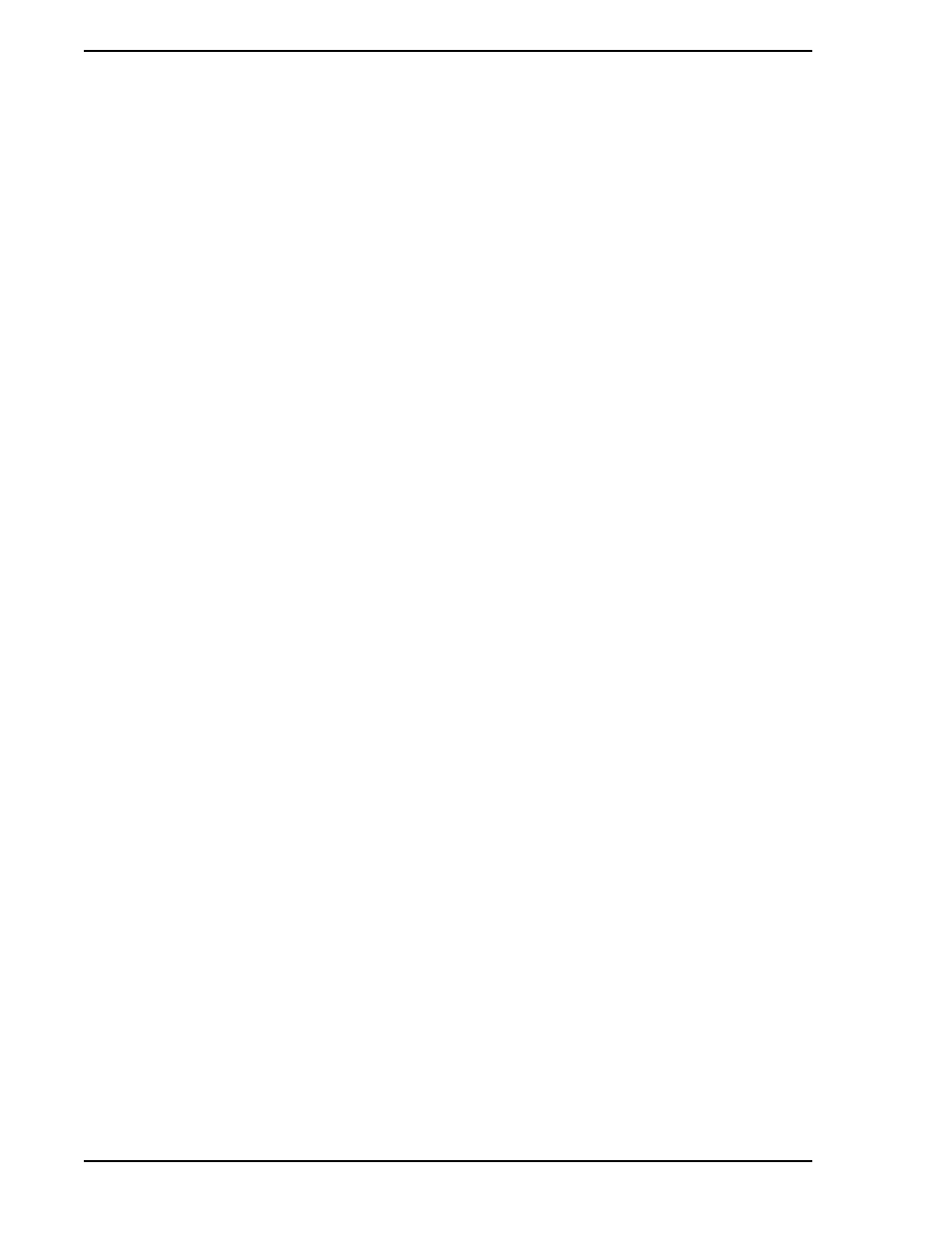
Micro-PWC OPERATOR’S MANUAL
62 Trend Displays
6.1.10 Database Select Button
The Database Select button allows you to toggle between the Historical and Archival databases when
viewing trends. To do so, click this button. The text on the face of the button will change to reflect which
database (HISTorical or ARCHival) is in use.
Remember that the Archival Database does not exist until Archival database data has been restored from
the archive media, as described in
Section 11.4.2, Archive Historical Block Data
6.1.11 Info Button
The info button provides access to information on all traces configured on the Trend Display. Click this
button to display the Trend Info window for the trend(s) currently on display. While the format of the infor-
mation presented may vary slightly, depending on the kind of point being trended, the same type of infor-
mation is provided for most points, including:
•
Historical Database Tagname
•
Range for the point
•
Time-stamps of the first and last sample
•
Controller tagname and atom
•
Collection rate
•
Storage rate
•
Collection option (MIN, MAX, AVG, INST)
•
Identity of node from which the point data was collected
•
Identity of node on which the collected data was stored
•
Historical database legend for the point
(If no Historical Database legend has been configured for the point, the Micro-PWC will use
the point legend configured in the server; if no legend has been configured there, no legend
will be displayed.)
6.1.12 Compression Button and Arrows
The compression ratio is the ratio between the current segment size and the configured segment size. The
current compression ratio in use is displayed on the face of the Compression button; for example, 1:1.00
(one point to one second).
The Compression button is located in the lower left corner of theTrend Display, below the Trend Graph. A
D
OWN
ARROW
is located to the left of the Compression button, an
U
P
ARROW
is on the right. The current com-
pression ratio in effect is displayed on the face of the Compression button. Click the
U
P
or
D
OWN
ARROW
to
raise or lower the compression ratio to a predefined ratio. Predefined ratios are:
1:0.10
1:0.25
1:0.50
1:1.00
1:2.00
1:5.00
1:10.00
1:20.00
1:50.00
