2 performing the backup, 1 select a backup device type, 2 select a backup – Micromod Micro-PWC: 53PW6000 MicroPWC Operators Manual User Manual
Page 124: 3 view the contents of a tape, Figure 11-5. backup operation window
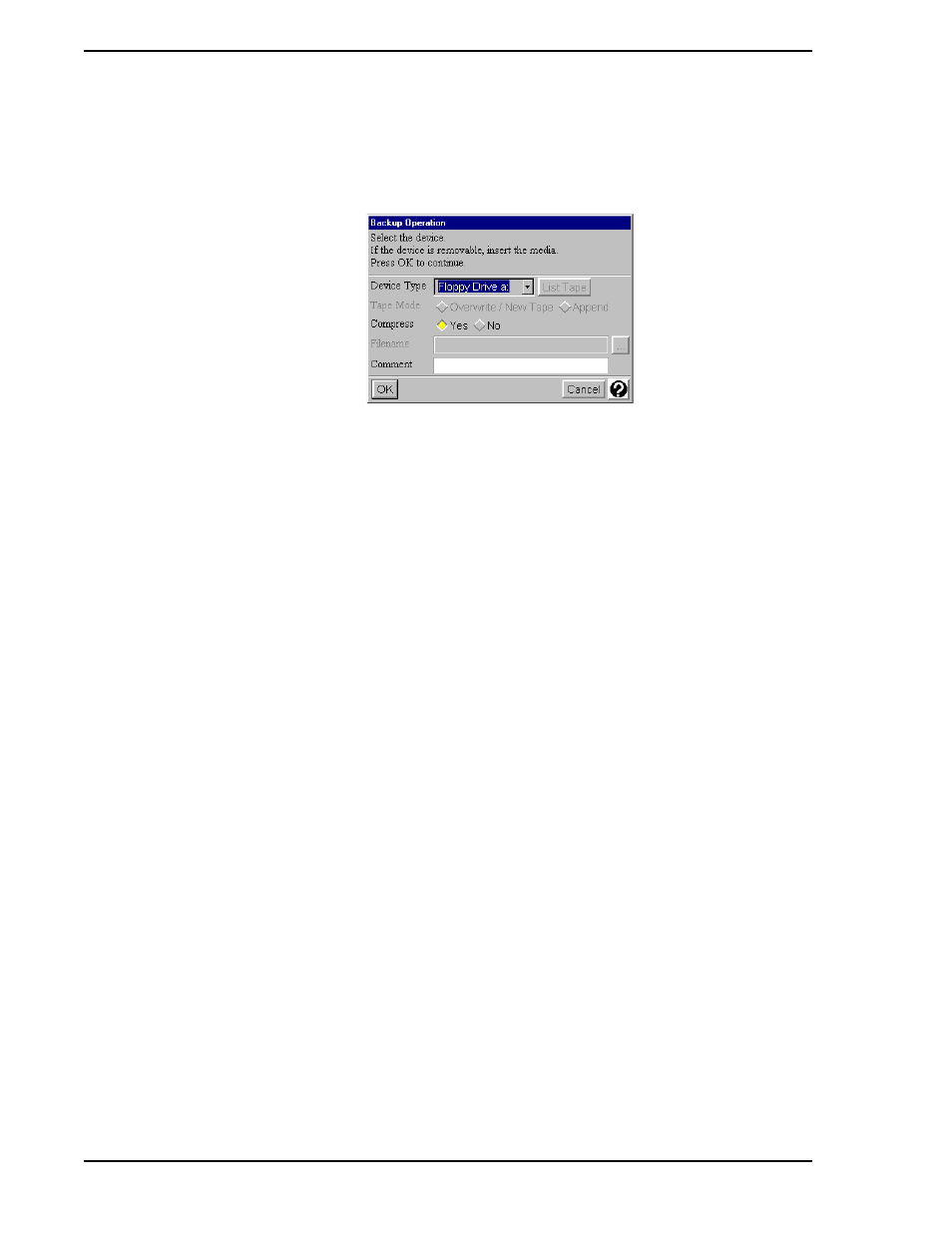
Micro-PWC OPERATOR’S MANUAL
110 Utilities
11.2.2 Performing the Backup
When the items to be backed up have been selected, click the Backup button at the bottom of the backup
window. The Backup Operation window (
) will be displayed.
11.2.2.1 Select a Backup Device Type
A text box labelled Device Type initially displays the default backup device for the Micro-PWC. Click the
D
OWN
A
RROW
which follows it to view other available options. (If Disk File or a floppy drive is selected as the
device type, the Append option will be stippled out, and the File Name text entry box will become avail-
able.)
11.2.2.2 Select a Backup
Each backup creates a volume on the tape; each volume is referred to as a file. There are two tape modes:
Append mode and Overwrite/New Tape mode.
The Append option allows multiple volumes to be appended to a single tape. (Conversely, a large volume
can be continued over multiple tapes). Note that Append cannot be used if the Disk File Device Type or
floppy drive have been selected. Do not use Append when writing to a blank tape.
If the Overwrite/New Tape option is selected, any existing data on the tape will be overwritten. Use
Overwrite/New Tape mode when writing to a blank tape.
One of these modes must be selected in order to perform the backup. There is no default selection.
11.2.2.3 View the Contents of a Tape
To view an index of the contents of a tape, click the List Tape button. A List Tape window will be displayed.
(The List Tape button is only available when the selected Device Type permits the user to append files. It
cannot be used if the selected Device Type is Disk File or a floppy drive.)
Information provided in the List Tape window includes the file number (e.g., File 1, File 2), the backup type,
the time and date of the backup, and the name of the node on which the backup was performed. If a com-
TC00118A
Figure 11-5. Backup Operation Window
