Validate standards, Invalidate standards and controls, Settings subtab – Luminex xPONENT 4.2 for FLEXMAP User Manual
Page 80
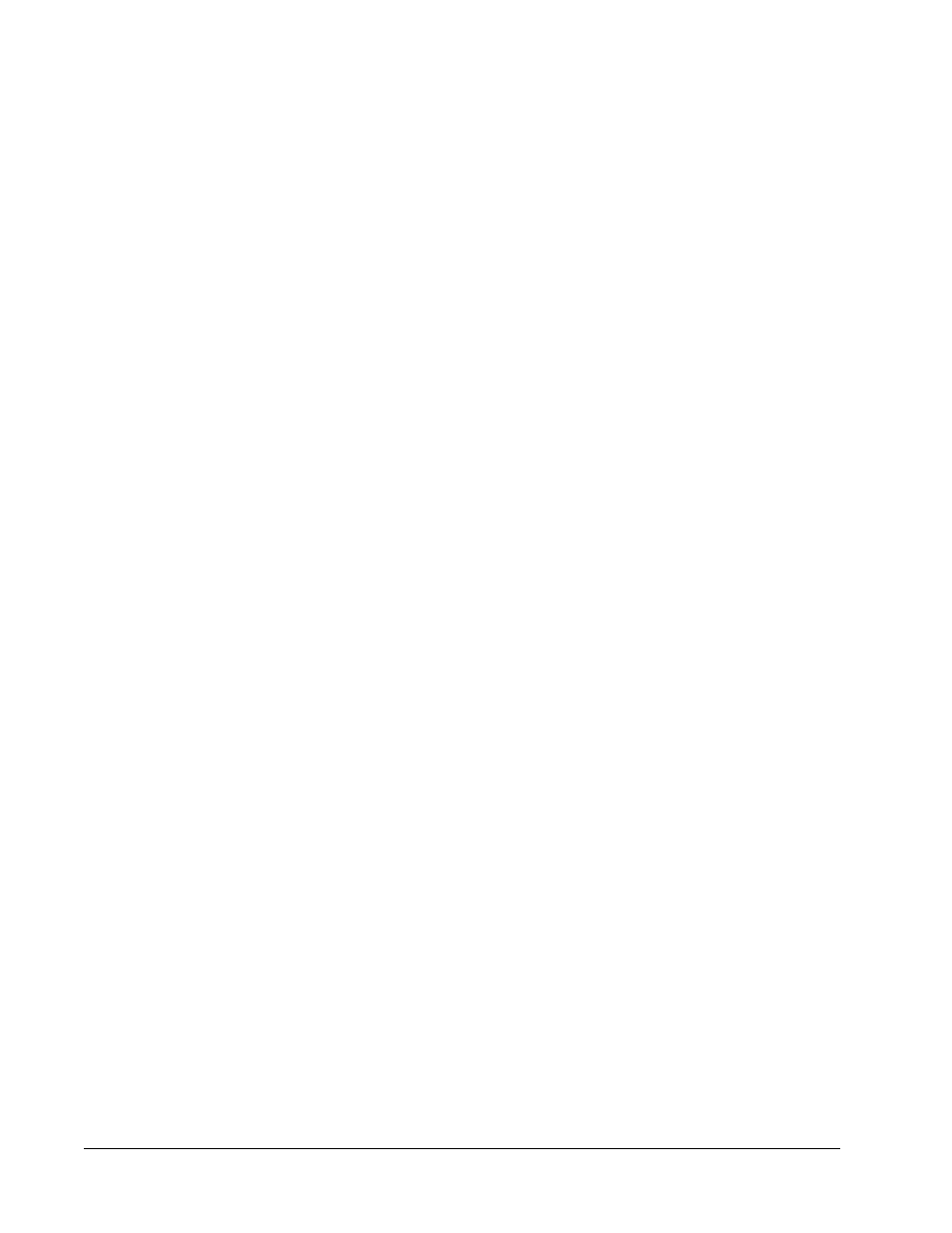
• Close - Closes the batch and reopens the Saved Batches tab.
• Save - Saves the batch. This button only appears if a change has been made to the batch.
• Analyze - Analyzes data that has been invalidated. This button only appears if you have
clicked Invalidate on a portion of the data, or if you have clicked Validate on an
invalidated portion of the data. This will analyze the data again with the invalidated
standard removal.
Validate Standards
Your xPONENT
®
system administrator must give you privileges to validate standards if you
are using the Secure xPONENT
®
package. All standards are assumed to be valid unless
explicitly invalidated.
1. Open the Results page.
2. Open the Saved Batches tab.
3. Click the batch name, then click Open. The Results tab opens.
4. Click the square area next to left of the standard you wish to validate, then click Validate.
For information on assay controls and guidelines regarding accepting or rejecting control
values, contact the assay kit manufacturer.
Invalidate Standards and Controls
NOTE: It is possible to invalidate or remove a control in data analysis.
However, Luminex does not recommend invalidating controls.
For information on assay controls and guidelines regarding accepting or rejecting control
values, contact the assay kit manufacturer.
To invalidate standards and controls:
1. Open the Results page, then open the Saved Batches tab.
2. Open the Saved Batches tab.
3. Click the batch name, then click Open. The Results tab opens.
4. Click the square area to the left of the well you wish to invalidate, then click Invalidate.
The whole row turns red.
Settings Subtab
Results > Saved Batches > Settings
Use this tab to view the acquisition parameters of the selected saved batch and print the
batch settings report.
Page - Scrolls through the Batch Settings report.
Save - Opens the Save As dialog box to save the Batch Settings report. Select a location
and click OK to save the file. The default save type is a .pdf file.
Print - Prints the report.
Close - Returns to the Saved Batches tab.
xPONENT
®
for FLEXMAP 3D
®
66
