Luminex xPONENT 4.2 for FLEXMAP User Manual
Page 106
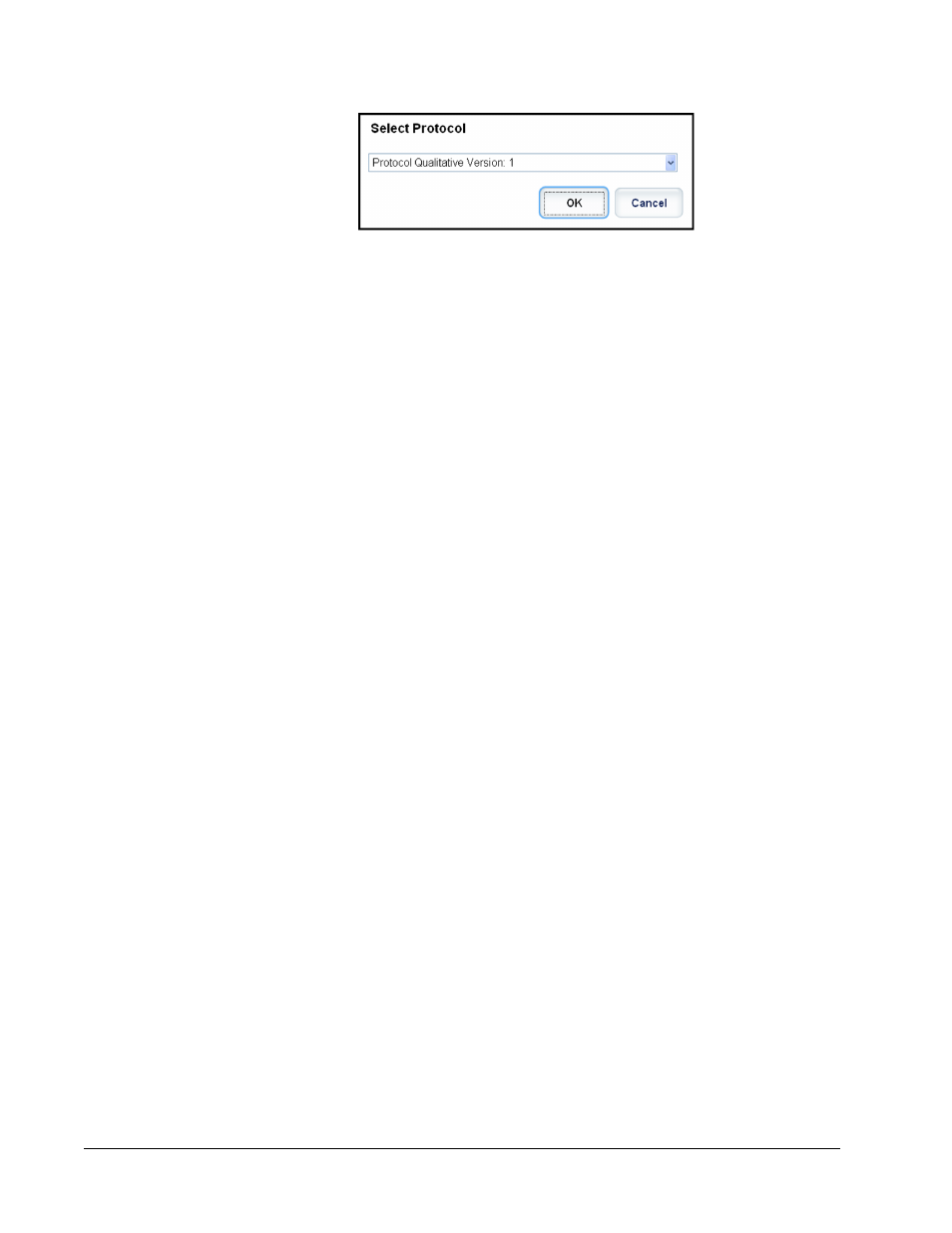
After you select from this box, the Std/Ctrl Details tab opens so you can create a new lot
or kit.
• Installed Kits And Lots - Displays information about the kits and lots currently installed on
the system.
• Show - Click either Std/Ctrl Kits Only or All Lots to choose what to display.
• Group lots from the same Std/Ctrl Kit together - Select to group lots from the same kit
together.
Select All Lots in the Show selections to display the following information about each
installed lot:
• Reagent
• Lot #
• Expiration
• Name
• Manufacturer
• Protocol
• Versions
• Std/Ctrl Kit #
• Std/Ctrl Kit Name
Select Std/Ctrl Kits Only in the Show selections to display the following information about
the Installed Std/Ctrl Kits:
• Std/Ctrl Kit #
• Std/Ctrl Kit Name
• Expiration
• Manufacturer
• Created with Protocol
• Version
• Delete - Deletes a selected lot. The Delete Lot(s) Confirmation dialog box opens. Click
Yes to delete the lot.
• Edit - Opens the Std/Ctrl Details tab to edit the lot information.
• Export - Opens the Save As dialog box to export the selected lot. Select a location to save
the lot file, and click Save.
• Import - Opens the Open dialog box. Select a Std/Ctrl Kit or lot file to import, and click
Open.
• View - Opens the selected Std/Ctrl Kit#.
xPONENT
®
for FLEXMAP 3D
®
92
