Luminex xPONENT 4.2 for FLEXMAP User Manual
Page 46
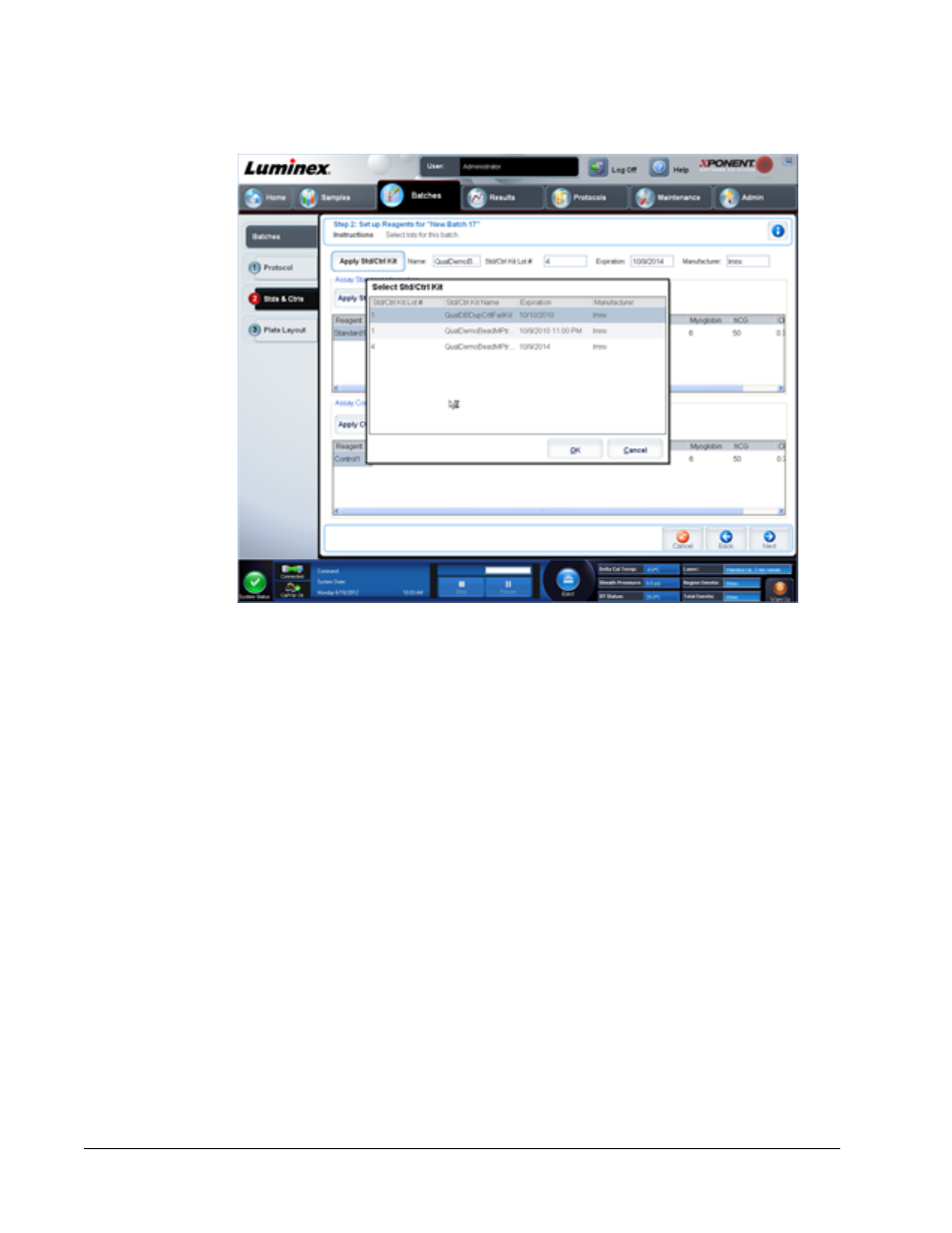
Apply Std Lot - Opens the Select Lot dialog box.
Select a lot from the list and then click OK to apply the lot.
Apply Values - Applies a value across or down the Reagent, Name, Lot #, Expiration, and
Analyte fields. Type a value in these fields by double-clicking on them, and then using one of
the two Apply Values arrows to apply that value down or across the list of analytes.
Dilution - Contains the following dilution options:
• 1:2 - Halves the standard from each previous iteration.
• 1:10 (Log) - Computes a value of one-tenth of the standard from each previous iteration.
• 1/2 Log - Creates a 1:3.16 dilution, or half of each 1:10 (Log) from each previous iteration.
Apply Dilution - Applies the dilution selected in the Dilution list.
NOTE: The Dilution list and Apply Dilution button are displayed only if a
quantitative analysis has been selected.
NOTE: You can also manually type a number to set your own dilution factor.
It must be a whole number.
Assay Control Information - Lists the selected control reagents. The list displays the
Reagent, Name, Lot Number, Expiration, and Manufacturer. Existing control lot information
can be applied or new information can be typed manually.
• Apply Ctrl Lot - Opens the Select Lot dialog box. Select a lot from the list and then click
OK.
• Show Concentration - Expected, Low, and High set the expected, lowest, or highest
acceptable concentration of the analyte in the sample.
• Apply Values - Applies a value down or across the list of analytes.
xPONENT
®
for FLEXMAP 3D
®
32
