Luminex IS Version 2.3 (IVD) User Manual
Page 68
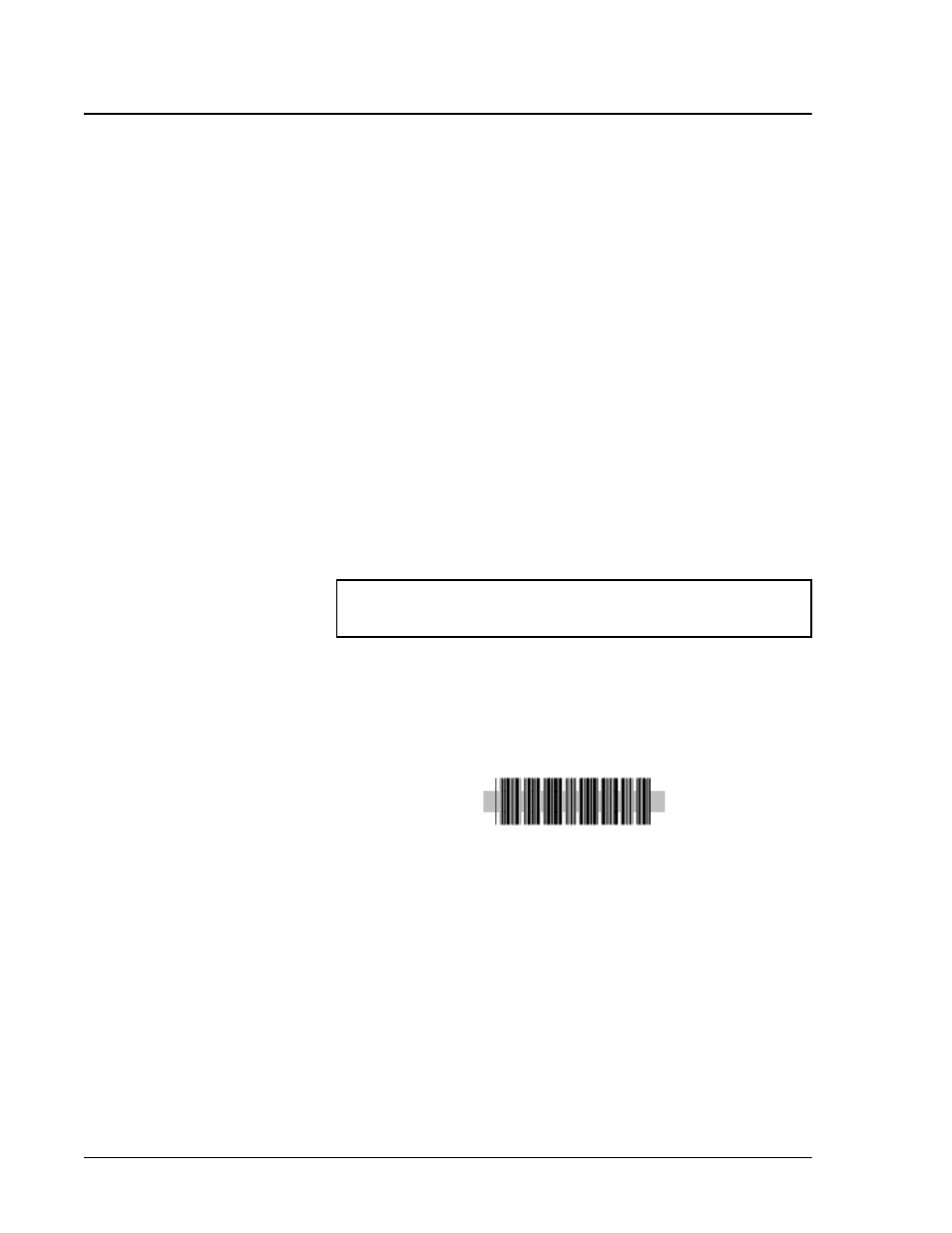
Luminex IS Software Manual for Version 2.3- For In Vitro Diagnostic Use
x
MAP Technology
58
5. Click Resume. The system resumes the acquisition process.
Re-Run or
Recover
Incomplete Batch
An incomplete batch can be caused by situations such as a power
failure, software failure, marking a batch for deletion, or clicking
Cancel All. Use this procedure to re-run or recover an incomplete
batch.
To open an incomplete batch:
1. On the File Menu, click Open Incomplete Batch. The Open
Run dialog box opens. Select the batch you wish to recover from
the list.
2. Click Start to continue where the batch left off. Note that a
comment is added to the batch to indicate that the batch is being
rerun.
Scan in Samples
With a Barcode
Reader
The barcode reader lets you quickly enter sample identification
numbers or accession numbers. Use the Code 128 barcode label type
when scanning barcode labels into the system as patient identities.
To scan samples into the system using the barcode reader:
1. Aim the barcode reader’s beam to read the middle of the barcode
series, horizontally. The beam must encompass the entire set of
bars. See the shaded area in Figure 32.
Figure 32 Barcode Reader Beam Aimed Across Code
2. Squeeze the barcode reader’s trigger. The beam activates and
reads the barcode. The barcode information appears in the
appropriate row.
3. Visually verify that the barcode data scanned correctly. It is
critical that you scan (or enter) the correct identification number.
Add a Patient List
You can apply a Patient List to any batch or multi-batch only during
batch setup in the Luminex Batch Setup dialog box.
You can create a Patient List text file using Windows Notepad or a
text editor. The text file must meet the following requirements:
Warning:
Laser light. Do not stare into the beam. Class II laser
product.
