Create new multi-batch, Delete batch, Density/decaying – Luminex IS Version 2.3 (IVD) User Manual
Page 40: Disconnect from the instrument, Display confirmation screens, Drain, Eject/retract, Enable raw data storage, Export batch data, Export cal
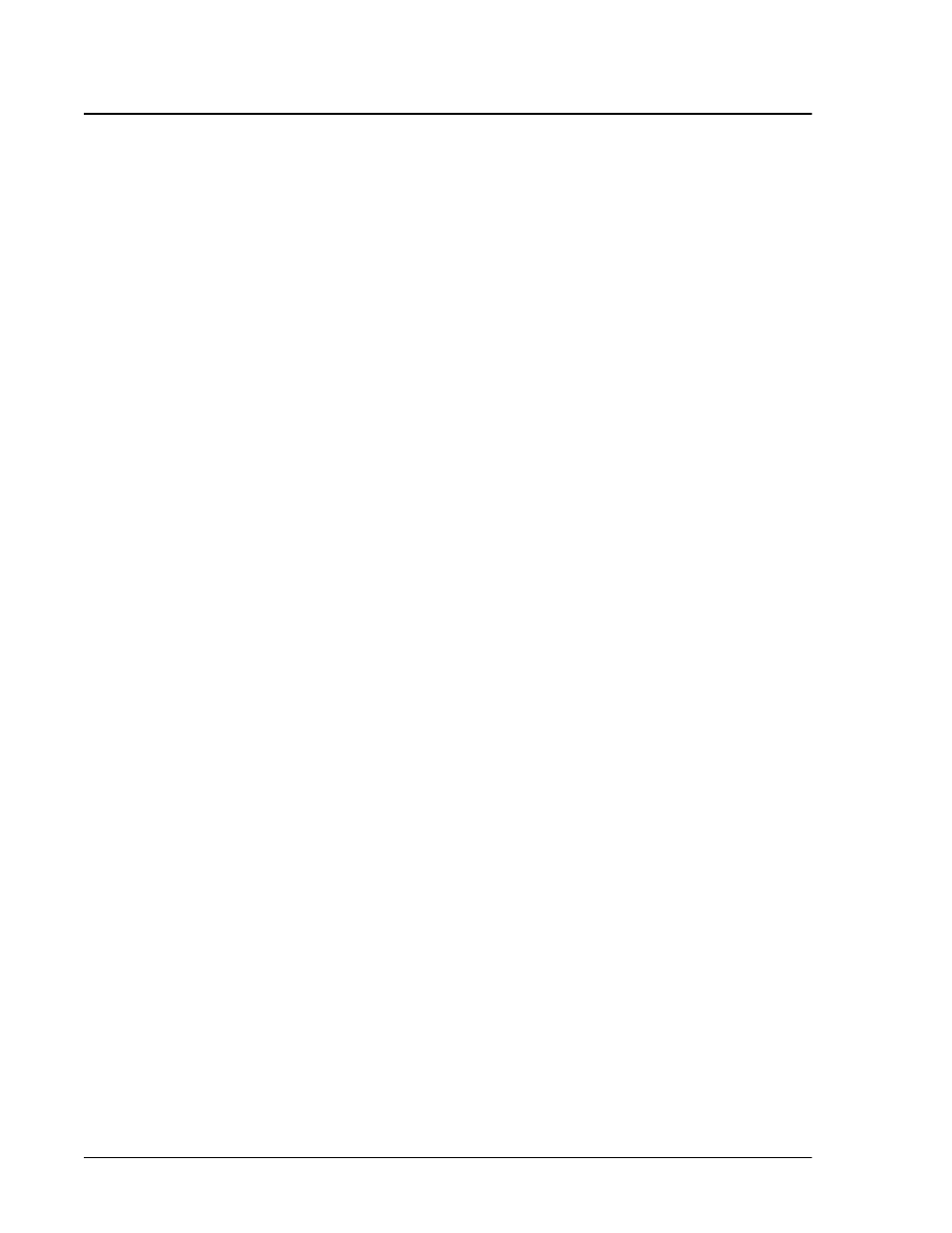
Luminex IS Software Manual for Version 2.3- For In Vitro Diagnostic Use
x
MAP Technology
30
Create New Multi-Batch
This command opens the Luminex Multi-Batch dialog box, in which
you add or create new batches to add to a multi-batch.
Delete Batch
Opens the Delete Batch dialog box, which shows a listing of the
unprocessed batches in the database. When you highlight a batch and
click Select in this dialog box, the system deletes the selected batch.
Density/Decaying
Toggles between the default density dot plot and the decaying dot
plot views.
Disconnect from
the Instrument
Disconnects communication between the PC and the analyzer
Display Confirmation
Screens
Enables confirmation dialog boxes to display when you initiate many
of the maintenance commands.
Drain
Used during troubleshooting to help remove debris from the bottom
of the cuvette. When draining, you do not need to supply solution.
Draining takes approximately two minutes and should be followed
by an alcohol flush with 70% isopropanol or 70% ethanol. Any fluid
that drains from the system drains to the Luminex XYP reservoir as
the default. However, you can set the system to drain to any unused
well on the microtiter plate. The drain function normally expels 125
µ
L of fluid.
Eject/Retract
If the XYP plate is retracted, this command ejects the microtiter
plate. If the XYP plate is already ejected, this command retracts the
plate.
Enable Raw Data Storage
Saves bead event data to the database.
Export Batch Data
Opens the Open Batch dialog box, from which you choose a batch to
export to an output.csv file.
Export CAL
Opens a dialog box in which you choose the calibration file to export
to an output file.
Export CON
Opens a dialog box in which you choose a control (validation) file to
export to an output file.
Export Data
Exports data to a .csv file in the batch folder. There is no dialog box
to confirm that the data was exported.
