Luminex IS Version 2.3 (IVD) User Manual
Page 55
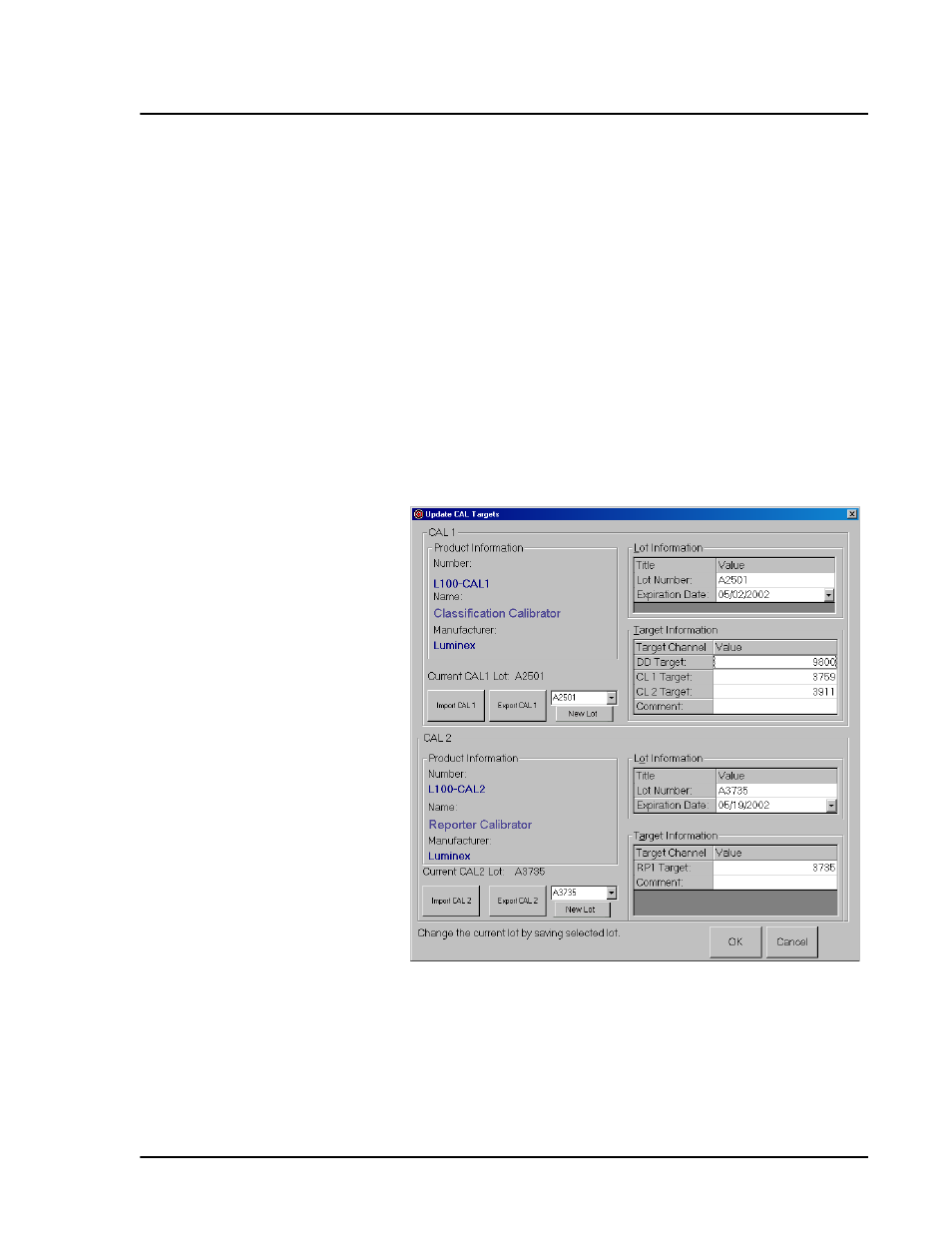
x
MAP Technology
Luminex 2.3 Software
PN 89-00002-00-254 Rev. B
45
6. On the Maintenance tab, click Prime. Click OK and wait for
the Prime to finish (about 1½ minutes).
7. Click Alcohol Flush. Click OK and wait until the alcohol flush
completes. The Device Status section in the status bar changes
from yellow to green and displays “Standby”.
8. Click New CAL Targ. to enter or confirm calibration lot
numbers in the Update CAL Targets dialog box. See Figure 25.
9. Enter the CAL1 lot number and expiration date as printed on the
bottle. Enter the values listed on the Certificates of Quality
(COQ) included with your calibrators into the CAL1 boxes. If
you are using a previously entered lot, select it from the drop-
down menu in the Current CAL1 group box or click Import to
import the information. See page 48 for more details on
importing a Calibration lot.
Figure 25 Update CAL Targets Dialog Box
10. Repeat step 9 for the CAL2 lot.
11. In the Maintenance tab, click CAL1, then click OK. The device
status section in the status bar changes from “Running” to
“Standby”.
