Luminex IS Version 2.3 (IVD) User Manual
Page 64
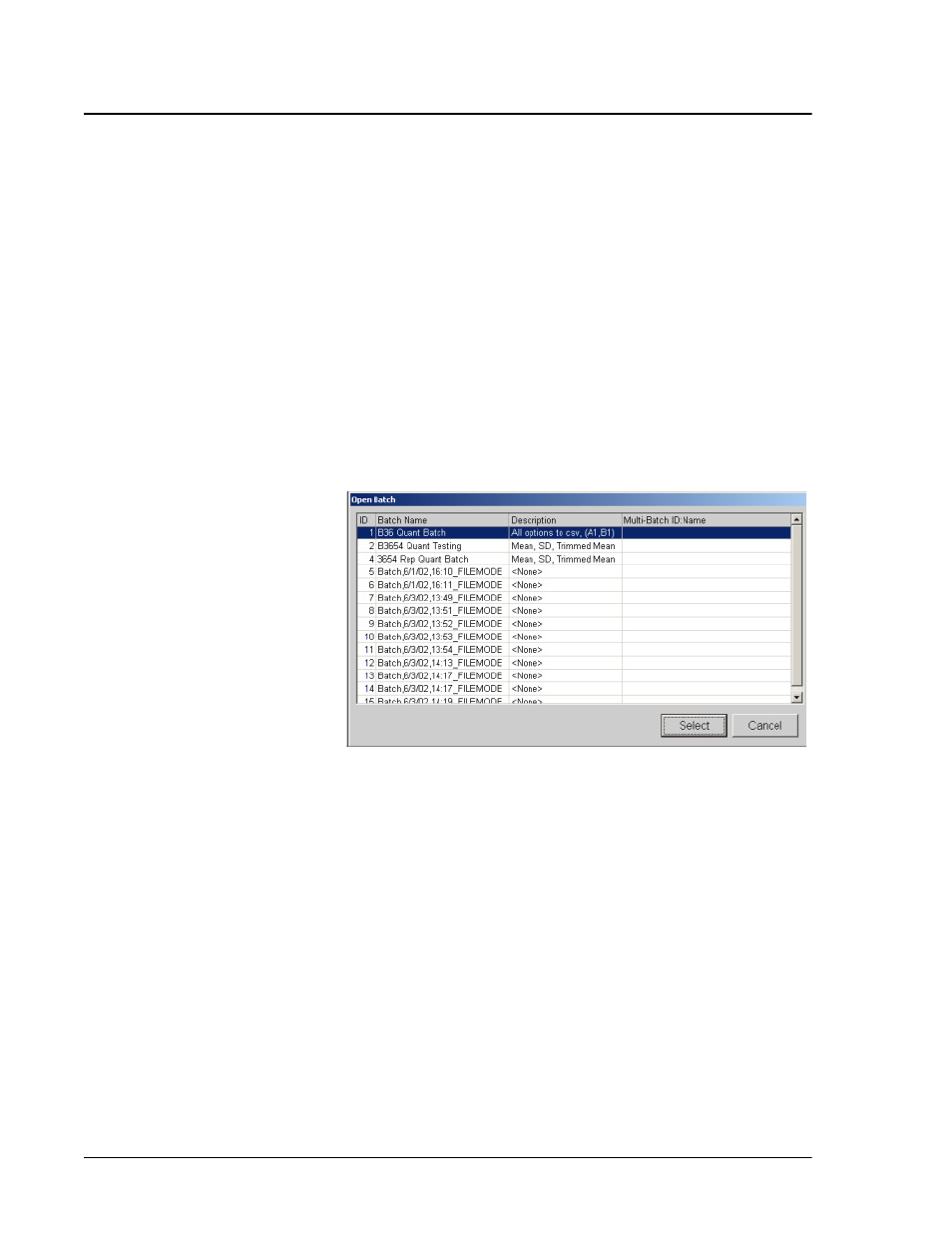
Luminex IS Software Manual for Version 2.3- For In Vitro Diagnostic Use
x
MAP Technology
54
2. The Open Template dialog box opens. Click on the desired
template and click Select.
3. The Run Batch tab becomes the active tab. You can monitor the
commands as they process. Click on the Acq. Detail tab and
monitor the data, histogram, and dot plot.
After replaying a batch, you can analyze the data.
To analyze Replay Batch data:
1. Click Start Analysis.
2. In the Open Batch dialog box, select the batch you want to
analyze, then click Select. The most recent Replay Batch is the
last or has the highest ID number. See Figure 29.
.
Figure 29 Analyze Open Batch
The Analysis window opens, showing the Batch info in the
Standards tab. To close the Analysis window click Close. See
“Analyzing Batches and Multi-Batches” on page 67.
Delete a Batch
You can only delete unprocessed batches. Batches are deleted from
the Open Batch list and moved to the Open Incomplete Batch list.
To delete an unprocessed batch:
1. On the File menu, click Delete Batch. A dialog box opens listing
the unprocessed batches in the database.
2. Select the unprocessed batch that you want to delete.
3. Click Select to delete the batch.
Note:
The Open Batch
dialog box does not list or
show the templates
associated to the batches.
