Luminex IS Version 2.3 (IVD) User Manual
Page 63
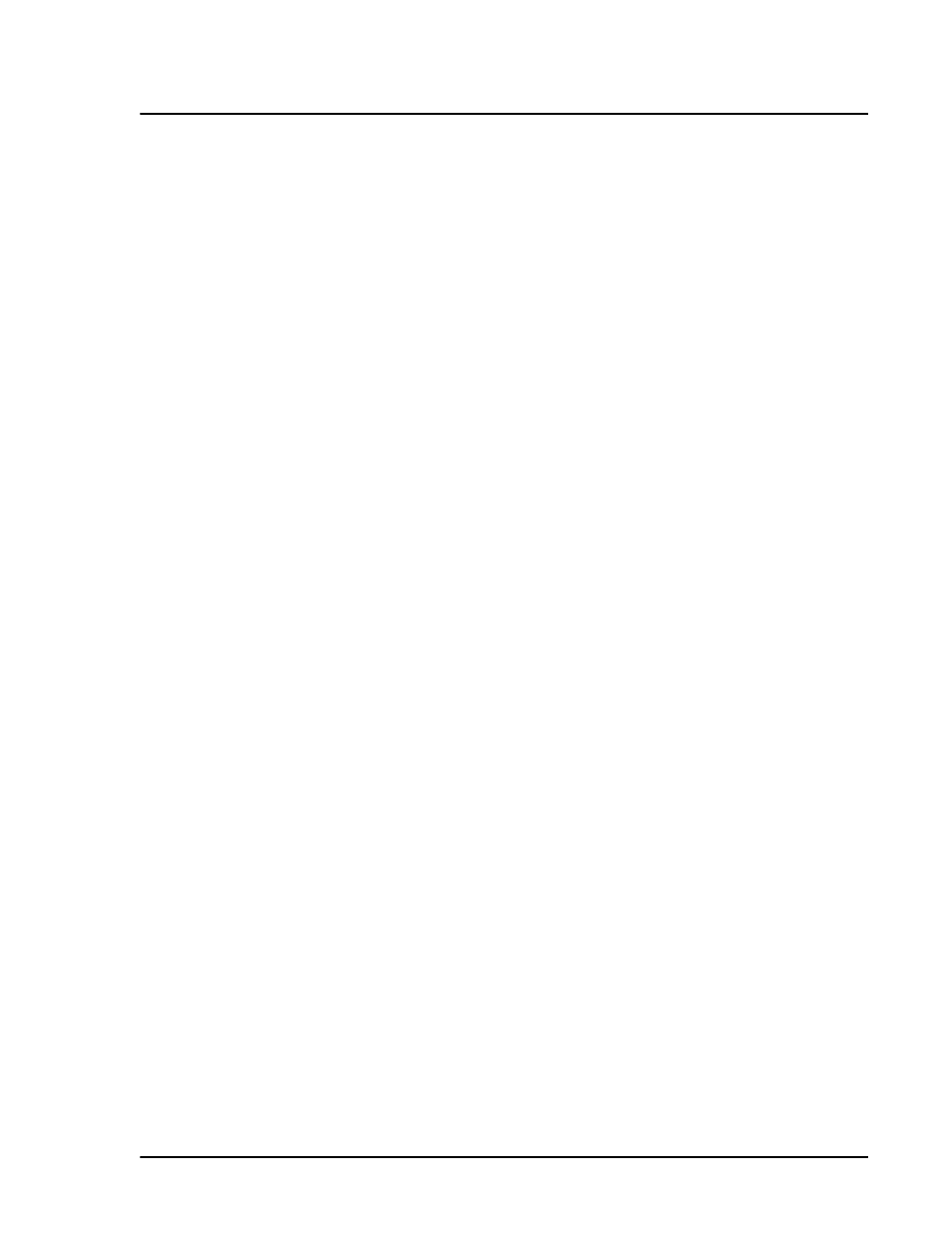
x
MAP Technology
Luminex 2.3 Software
PN 89-00002-00-254 Rev. B
53
Exporting Batch
Data
To export Batch Data:
Right-click in the Batch Data area of the Acquisition Detail tab.
In the right-click menu, click Copy to copy the currently
displayed data to the clipboard. Click Export to manually export
the currently loaded batch to the appropriate Output.csv file.
Clear a Batch from
the System
The Clear Batch command clears the entire batch from the Run
Batch tab or the Message Log on the Diagnostic tab. Once you
choose to clear the batch and verify that you want to continue with
the command, you can recover the cleared batch if it has not been run
by clicking Open Batch.
To clear a batch from the system:
1. Right-click on the area to clear.
2. Click Clear in the dialog box.
3. Click Yes to confirm that you want to clear the batch.
Replay a Batch
You can reprocess batches through the system multiple times using
Replay Batch. Replay Batch uses the data stored in the run files from
the initial acquisition to reprocess a batch, creating a new batch
output file.
Each time you reprocess a batch using Replay Batch, the system
handles it as if it is a new batch; thus, creating a separate processed
batch entry and output file. The initial batch data and output file
always remain intact and unchanged.
You reprocess a batch using Replay Batch to:
•
Run as demonstrations to see how the system processes samples
and analyzes the results.
If you reprocess a batch with the same template parameters in a
different template, the system obtains results identical to the original
batch. When you replay a batch it labels unknown samples as Pa1,
Pa2, Pa3, and so on. If you replay a batch containing replicates,
replicate averaging will not be calculated in data analysis.
To reprocess samples using Replay Batch.
Click Replay Batch on the Acq. Detail tab. The Browse for Folder
dialog box opens displaying the My Batches folder.
1. Select the desired batch under the My Batches folder and click
OK.
