Hard drive, Flashing question mark appears on the screen, Optical drive icon does not appear on the desktop – Apple Xserve G5 User Manual
Page 87: Optical drive does not accept cd or dvd disc, Internal optical drive
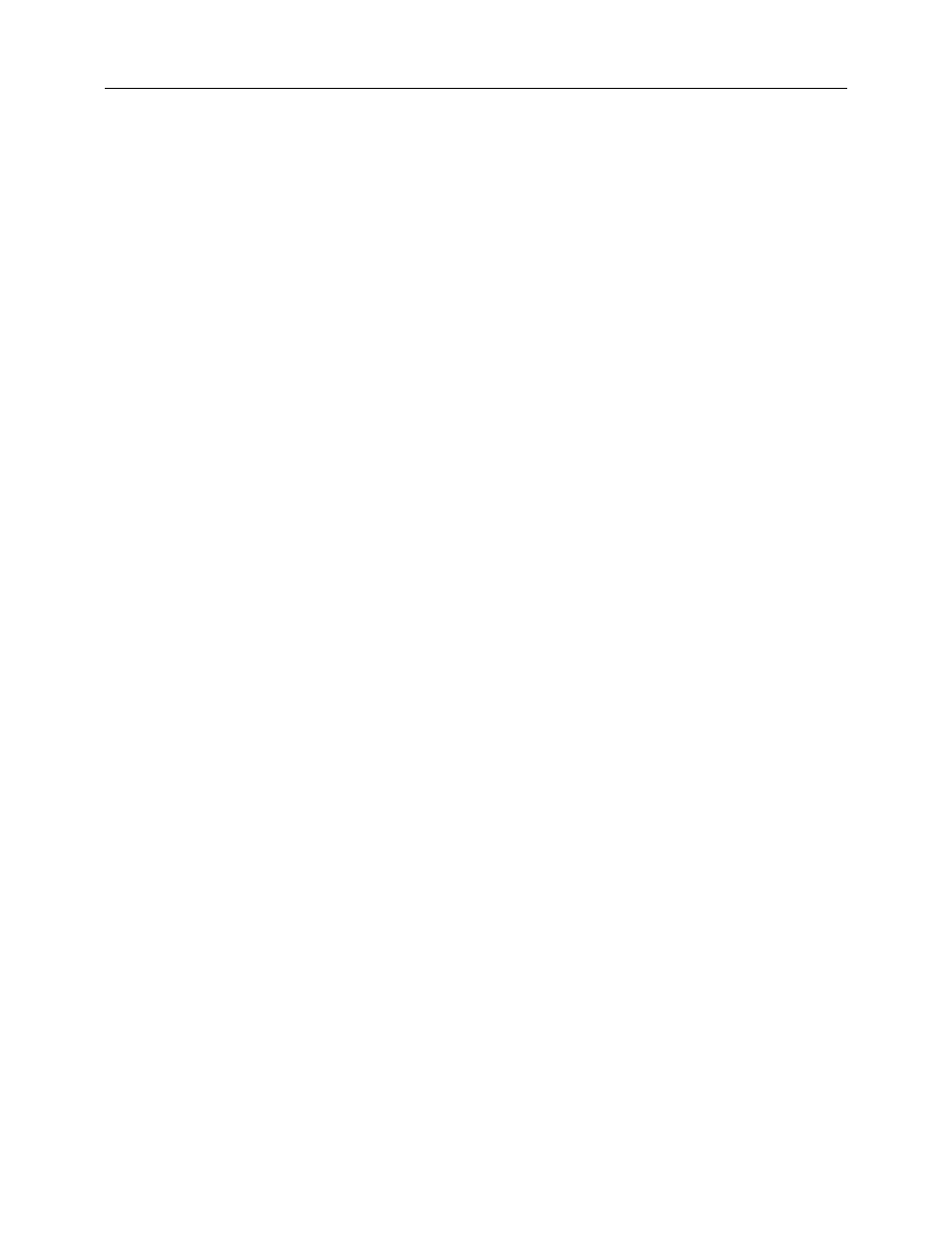
Xserve G5 Troubleshooting - 13
Hard Drive Symptom Charts
Hard Drive
Flashing question mark appears on the screen
1. Reseat the drive module in the first drive bay.
2. Start up from the system restore CD and check to see if the hard drive shows up on
the desktop. If it does, go to step 3. If it does not, go to step 5.
3. Run Disk Utility. Update the driver and restart the server.
4. Reinstall system software using the system restore CD that came with the server.
5. Replace the drive module in the first drive bay.
Internal Optical Drive
Optical drive icon does not appear on the desktop
1. If the server is locked, unlock it.
2. Check to see if the optical drive is listed in Apple System Profiler. If it is, go to step 3. If
it is not, go to step 8.
3. Verify the correct type of disc is being used. Try using a known-good disc.
4. Try cleaning the disc. (It may not mount if it is dirty or scratched.)
5. If there is a disc stuck in the drive, eject it by restarting the server while holding down
the mouse button.
6. Verify the firmware is the most recent version for that drive. Check Software
Downloads for any current update.
7. Reinstall system software.
8. Reseat the optical drive cable at both connectors.
9. Replace the optical drive cable.
10. Replace the optical drive.
11. Replace the logic board only if other devices on the bus do not work. Note: When
installing the new logic board, make sure the ports and ID button on the back of the
board align with the openings in the chassis.
Optical drive does not accept CD or DVD disc
1. If the server is locked, unlock it.
2. Verify the disc is not warped.
3. Verify the disc is not the wrong size. Refer to article 58641 “Macintosh: Using
Nonstandard Discs in CD-ROM or DVD-ROM Drives.”
4. Replace the optical drive.
