Error lights, Server activity lights flash two times at startup, Server activity lights flash four times at startup – Apple Xserve G5 User Manual
Page 85
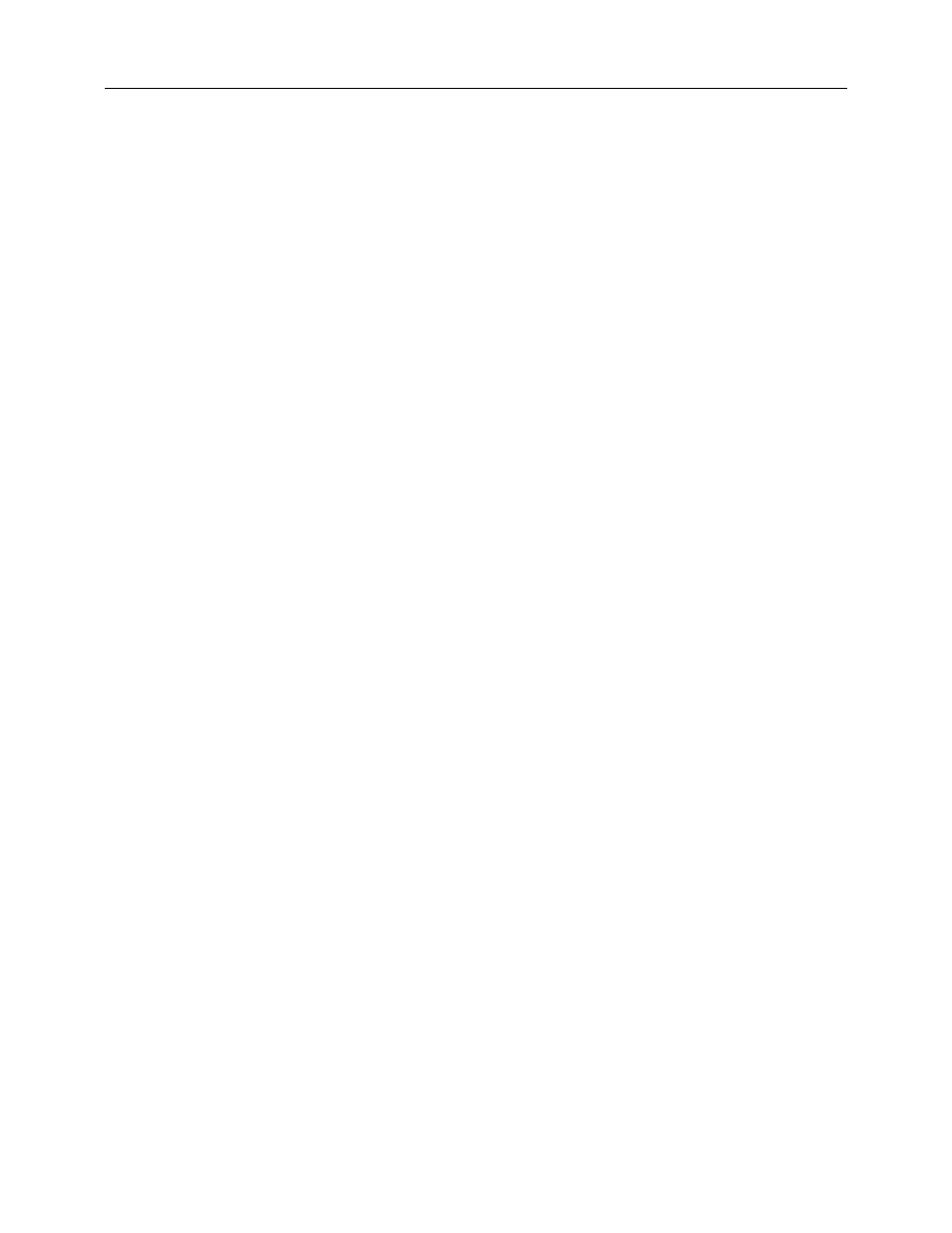
Xserve G5 Troubleshooting - 11
Error Lights Symptom Charts
Error Lights
Note: Error lights flash before system software loads.
Server activity lights flash two times at startup
Two flashes mean that no RAM is installed or detected.
1. If no DIMM is present, install a known-good DIMM in the top slot and try again.
2. Reseat the DIMMs.
3. Run Xserve Remote Diagnostics. If the test finds bad memory, replace the DIMMs one
at a time and test until all bad DIMMs are replaced with known-good modules.
4. Replace the logic board. Note: When installing the new logic board, make sure the
ports and ID button on the back of the board align with the openings in the chassis.
Server activity lights flash three times at startup
Three flashes mean that incompatible RAM types may be installed. Verify that the correct
SDRAM DIMMs are installed.
1. Run Xserve Remote Diagnostics. If the test finds bad memory, replace the DIMMs one
at a time and test until all bad DIMMs are replaced with known-good modules.
2. Replace the logic board. Note: When installing the new logic board, make sure the
ports and ID button on the back of the board align with the openings in the chassis.
Server activity lights flash four times at startup
Four flashes mean that no RAM banks passed memory testing.
1. Run Xserve Remote Diagnostics. If the test finds bad memory, replace the DIMMs one
at a time and test until all bad DIMMs are replaced with known-good modules.
2. Replace the logic board. Note: When installing the new logic board, make sure the
ports and ID button on the back of the board align with the openings in the chassis.
Server activity lights flash five or six times at startup
Five or six flashes mean that the ROM is probably bad and cannot be fixed.
1. Reseat the processor module.
2. Replace the processor module.
3. Replace the logic board. Note: When installing the new logic board, make sure the
ports and ID button on the back of the board align with the openings in the chassis.
