Applications note and tips, 1 hdcp – Analog Way SmartMatriX Ultra User Manual
Page 78
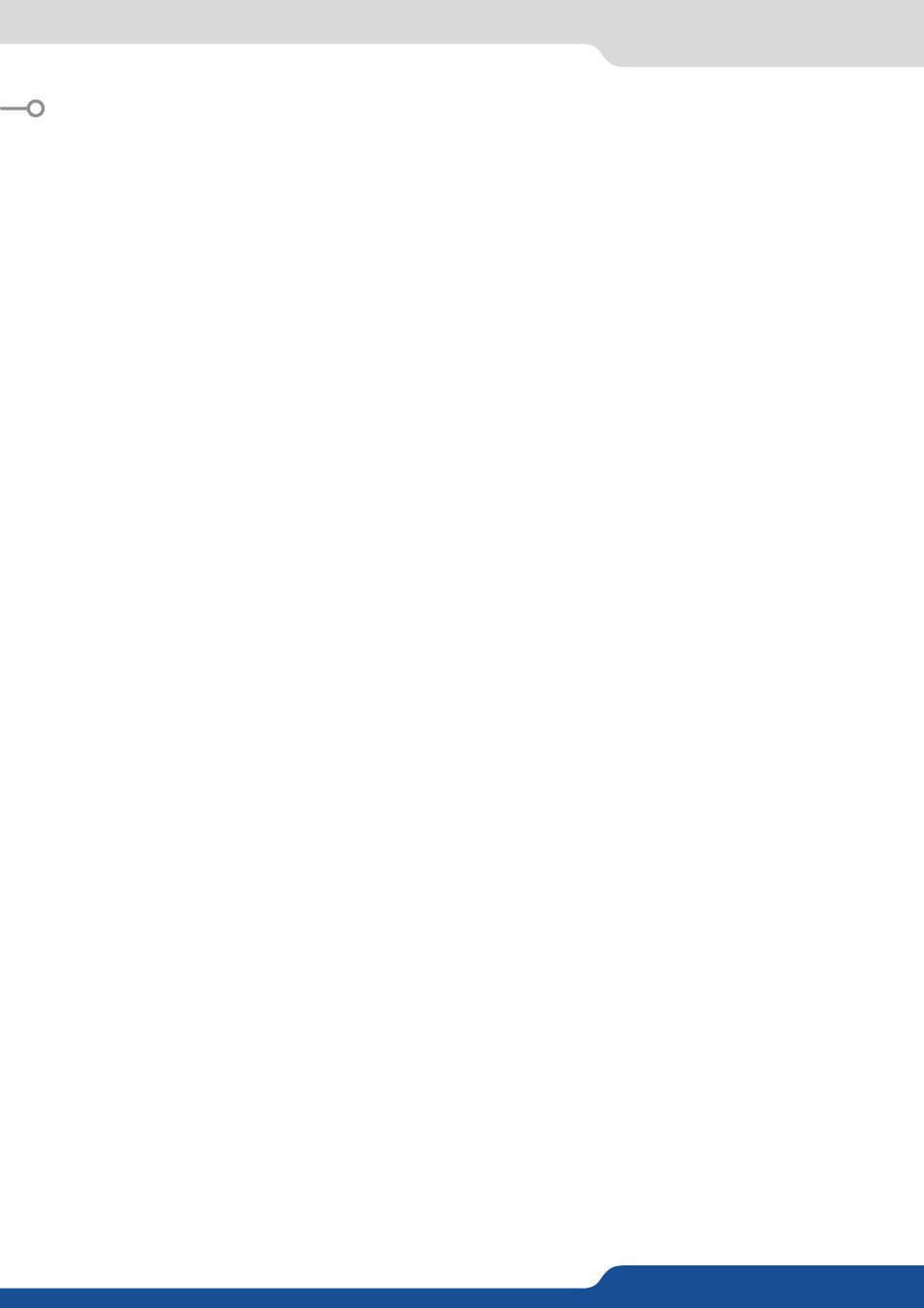
78
12.1 HDCP
12. APPLICATIONS NOTE AND TIPS
HDCP is a content protection mechanism which uses encrpytion to prevent high value content from being
delivered to non-authorized devices. For example, Blu-ray players use HDCP on their HDMI outputs to ensure
that the HDMI output cannot be routed to a digital recording device.
The SmartMatriX Ultra is fully HDCP compliant, meaning that you will be able to use the SmartMatriX Ultra to
accept HDCP protected sources and route them to any HDCP protected outputs. As Analog Way is a licenced
HDCP adoptor, this also means that the SmartMatriX Ultra is prevented from displaying any HDCP protected
images on any non-HDCP compliant outputs (as is the case for all licenced HDCP compliant devices).
HDCP can only be used on certain connection formats, including DVI, HDMI, and Displayport. Keep in mind
that simply because a connection is using a DVI, HDMI, or Displayport connection, it does not gaurentee
that the devices connected are maintaining an active HDCP connection. For example, you may find video
recording or capture devices equipped with an HDMI input, however HDCP licencing forbids these devices
from capturing HDCP protected content.
HDCP is not supported on connection formats such as composite, component, Svideo, SD-SDI, HD-SDI,
3G-SDI, or VGA. This means that any source which becomes protected by HDCP cannot be converted to
these formats. For example, while you may find a Blu-ray player which can directly output a composite video
signal, HDCP licencing forbids converting the HDCP protected HDMI signal back to composite or any other
non-protected format.
To help troubleshoot HDCP in your installation, the SmartMatriX Ultra offers a convenient HDCP map as
well as HDCP status information. To access the HDCP map, use the Web RCS and navigate to the SETUP >
CONTROL > HDCP Map page. Each input and output page is also equiped with HDCP status information to
indicate in realtime when HDCP encryption is being used.
Certain devices such as Macintosh computers can be particularly tricky to use in conjunction with an HDCP
compliant presentation switcher such as the SmartMatriX Ultra. This is because devices like the Mac
computers can be used to output both HDCP protected content (such as a movie downloaded from iTunes)
as well as non-HDCP protected content (such as a Keynote presentation or the desktop). When a computer
first connects to an HDCP compliant device such as the SmartMatriX Ultra, it learns the capabilities of the
device through the EDID connection. Upon seeing the HDCP compatibility of the attached SmartMatriX Ultra,
devices like the Mac computers will immediately attempt to use HDCP encrpytion at all times, despite the
content currently displayed on the computer screen. Since this source would now be considered an HDCP
protected source, the SmartMatriX Ultra would be required to prevent it from being displayed on VGA or
SDI outputs and only allow it to be displayed on outputs protected by HDCP. To work around this problem,
the SmartMatriX Ultra allows the HDCP features of a particular input to be disabled, which in turn informs
the Mac computer to avoid using HDCP, and allows content such as Keynote and the desktop to be displayed,
as this input will no longer use HDCP protection. Please note that disabling the HDCP features of the input
do not circumvent HDCP protections, and thus do not allow you to view any content which requires this
protection.
For more information about HDCP, please refer to our whitepapers on HDCP, or visit the HDCP foundation
website.
12.1 HDCP
