4 layer selection and native background – Analog Way SmartMatriX Ultra User Manual
Page 52
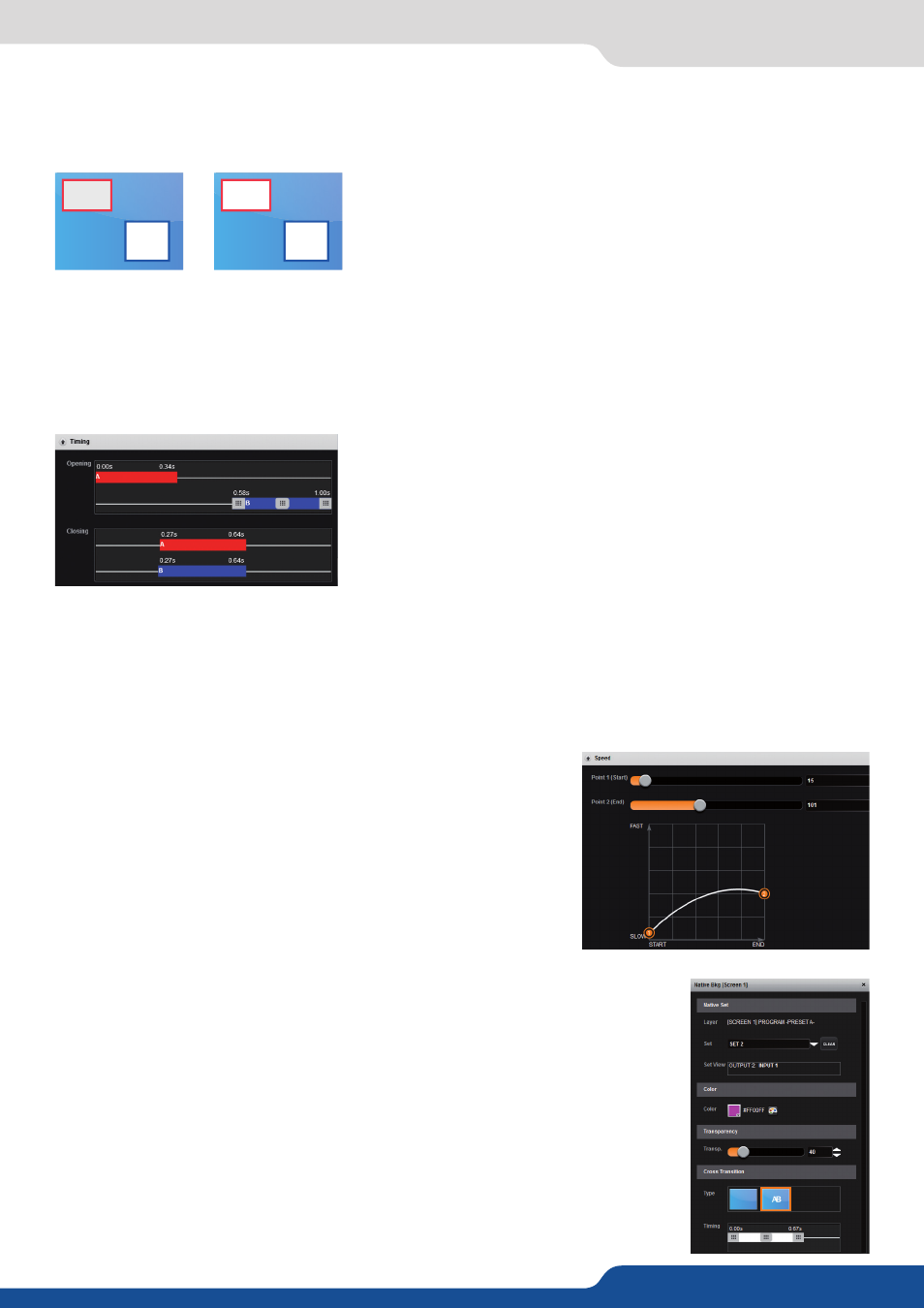
52
Force Cross-Transition
Enabling this function, you will disable the flying PIP feature. You will force the transition of the source into
the layer instead of using the flying PIP.
Going from the first picture to the second picture:
With the force cross transition, layers stay in position and each layer
fade the sources.
Without the force cross transition, there is no fade, the layers fly
until their final destination.
Smooth Move
Enable the Smooth Move to perform a smooth transition on the layer. Disable the smooth move if you require
a rectilinear move.
Flying Curve: Parabolic
Define, instead of a straight move during a PIP slide, a parabolic motion.
Timing
Here is the section where the layer transition duration is defined.
First of all you have to define the global transition duration preset
under the DURATION value. This is the total duration of your
transition.
Next you will have to adjust the beginning, the end and the duration of each layer transition. Simply click on
the selected layer bar and adjust the start and the end of the transition, then move the bar, thanks to the
middle button, to place your transition into the total transition duration.
If you want to set up your preset accurately, you need to set up the opening and the closing timing. The
opening settings will affect only the opening transition of layer and the closing affects only the closing
transition layers.
Speed
When the layer is flying over the screen, you can define a nonlinear
speed depending on its position during the transition. Please adjust
the speed depending of the position thanks to the start and end
speed value. To use this setting, the smooth move has to be enabled.
7.4.4 Layer selection and native background
A: In1
B: In2
B: In1
A: In2
In the EDIT menu you can select any of your layers quickly by clicking on the layer
shortcut (N, A, B).
If you select the native background layer, a specific menu will open.
In this window you can choose the “set” you want to use into your actual preset. You
can adjust different parameters for this preset:
• The background color: If you chose color into your set, the color settings will be
the affected color. If you chose input or frame, the color will be still here, but
under your input/frame. The only way to see it is to have a smaller image/frame
than the output resolution.
• The transparency of the native background layer
• The transition type (cut or fade to color) and the timing of this transition.
7.4.4 Layer selection and native background
